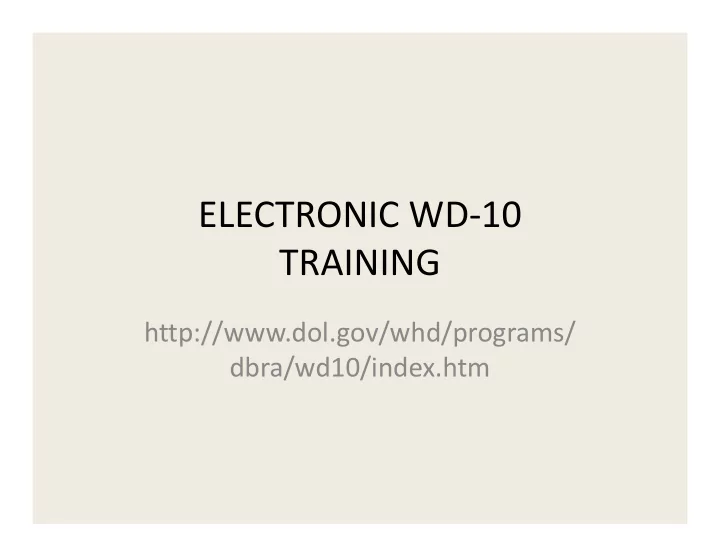
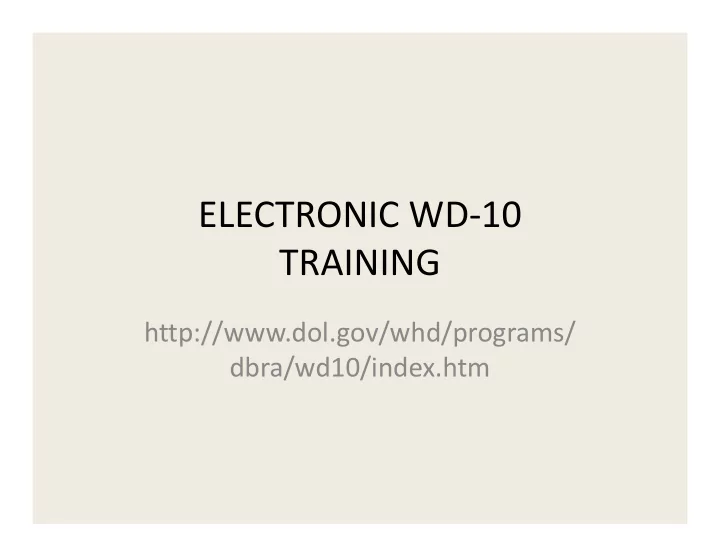
ELECTRONIC WD-10 TRAINING http://www.dol.gov/whd/programs/ dbra/wd10/index.htm
Electronic WD-10 = Paper WD-10 • Contractor-Name, Address, Phone Number • Submitter – Name, Title, Phone Number, Email • Project - Location, Description, Value, Dates • Classification – Work Performed, CBA Designation, Peak Week, # of Employees, Rate, Fringe Benefit(s) • Signature and Date
Entering a WD-10 The following slides will illustrate how to complete a new WD-10 or first WD-10 entered.
Entering A WD-10 * = Required Information: Must be entered for WD-10 to be submitted in a survey. • Phone Number ( Required Field for Contractor and Submitter Blocks) – Identifier to retrieve saved or submitted WD- 10s • Email Address ( Not Required Field) – Required to receive email acknowledgement of saved or submitted WD-10s
Sample WD-10 – Contractor and Submitter Blocks. Note: * blocks
Please provide as much information regarding project name as possible. If multiple WD-10s are submitted on the same project location, the description should identify what makes the projects different projects
For Building and Residential Projects – an actual street address must be entered so that the project can be identified. For Heavy and Highway projects, provide as much description as possible to identify location of project. General Contractor Information – Important to identify Project
More than one block may be checked – on apartments, etc. please complete # stories and other information
Enter all work performed – for operators and truck drivers -all equipment and trucks operated in the peak week. Electronic WD-10 allows the entry of 15 classifications (paper WD-10 6 per page). If more than 15 classifications for one project, prepare another WD-10, but note it is a continuation in project title line.
Save Form : WD-10 can be saved, retrieved or used as a template for additional submissions. Partially submitted form can be saved, retrieved, and then submitted. Saved forms can be submitted after saving. Submit Form: WD-10 form is complete and is sent to DOL for entry into survey. A submitted form cannot be saved after it is submitted. Both can be retrieved, printed, saved to personal computer and acknowledged by email if email address provided in submitter block. Examples of submitting and saving WD-10s follow.
Submitting a WD-10 Selection of Submit Form from WD-10 is illustrated in the following slides. Submit Form submits the entered WD- 10 data into the survey and saves the form for printing, retrieval and review, but does not allow any further changing of the form as it must remain as it was submitted into the survey.
Submit Form • WD-10 Confirmation Page – Can be saved to personal computer (File – Save As) – Can be converted to pdf file and saved • WD-10 Confirmation page is a record of data submitted and loaded into survey system (ASDS) • Email acknowledgement of submitted WD-10 will also be sent to email address, if provided • CS number and phone number on WD-10 confirmation will retrieve WD-10 and will match CS number and phone number on email
Submit Form - WD-10 CS Number and Phone are specific to this WD-10 only and will allow retrieval of this form. All data entered on WD-10 will be shown on this form.
Submit Form – WD-10 All entered and submitted data on WD-10 will be shown on this form. This is a record of what was submitted in the survey.
Submit Form – WD-10 All data entered on WD-10 will be shown on this form
Submit Form WD-10 Print Form: Form will be printed as shown Submit Another WD-10 :Will return you to WD-10 first page (Contractor and Submitter Blocks will contain the previously entered information but all other information on the WD-10 will be blank) WD-10 Home Page : Will return to Home Page where you can select a new WD-10 or retrieve a saved or submitted WD-10 by entering the PS or CS number and phone number.
Submit Form – E Mail NOTE: CS number and phone number (same as WD-10) From: WHD-Webmaster@dol.gov [mailto:WHD- Webmaster@dol.gov] Sent: Thursday, January 26, 2012 11:10 AM To: Ebbesen, Shirley – WHD Subject: WD-10 Confirmation Number ( CS 181668-75455) Thank you for successfully submitting the Electronic WD-10 form to DOL. Please use following Confirmation Submission Number along with the telephone number to view (read-only) your submitted electronic WD-10. Confirmation Submission Number : CS 181668-75455 Submitter Phone Number : (888)888-8888
Saving a WD-10 Selection of Save Form on WD-10 will be illustrated in the following slides. This will allow form to be printed, retrieved, and reviewed. The saved form is not submitted until submit form is selected.
Save Form - Uses • Multiple submissions in which some of the WD-10 data will be the same – Example: Same contractor, submitter, project, classifications – Same data would not have to be re-entered • Partially completed WD-10 – Return to form at a later date and complete
Save Form • Save Form Confirmation Page – Can be saved to personal computer (File – Save As) – Can be converted to a pdf file also • Form can be printed, retrieved, and re-saved with additional or changed data but is not submitted into survey unless submit form is selected • Email acknowledgement will be sent to email address, if provided • PS number and phone number will retrieve submitted form and will match PS and phone number in email
Save Form - WD-10 PS Number and Phone are specific to this WD-10 only and will allow retrieval of this form. All data entered on WD-10 will be shown on this form.
Save Form WD-10 Print Form: Form will be printed as shown Submit Another WD-10 :Will return you to WD-10 first page (Contractor and Submitter Blocks will contain the previously entered information but all other information on the WD-10 will be blank) WD-10 Home Page : Will return to Home Page where you can select a new WD-10 or retrieve a saved or submitted WD-10 by entering the PS or CS number and phone number.
Submit Form – E Mail NOTE: PS number and phone number (same as WD-10) From: WHD-Webmaster@dol.gov [mailto:WHD- Webmaster@dol.gov] Sent: Wednesday, January 25, 2012 5:53 PM To: Ebbesen, Shirley – WHD Subject: WD-10 Pending Submission Number (PS255-37985) You have saved your WD-10. The form has not been submitted to DOL. Please use the Pending Submission Number along with the telephone number to view, modify, or submit your saved WD-10. Pending Submission Number : PS255-37985 Submitter Phone Number : (888)888-8888
Retrieving a Submitted or Saved WD-10 The following slides will illustrate how to retrieve a submitted or saved WD-10 using the CS or PS number assigned to the WD-10.
Retrieving Submitted or Saved WD-10 • Go to Home Page – Enter:http://www.dol.gov/whd/programs/dbra /wd10/index.htm OR – Select: WD-10 Home Page from Saved or Submitted WD-10 • Choose: View Submitted/Pending WD-10 • Enter CS (submitted WD-10) or PS (saved WD- 10) number and phone number
Retrieving Submitted WD-10 (CS Number) • Enter CS number and phone number • Will retrieve the submitted WD-10 – Can be reviewed, printed, or saved to personal computer • Data can NOT be changed as WD-10 was submitted to DOL and has been entered into survey
Retrieving a Saved WD-10 (PS number) • Enter PS number and phone number • Will retrieve the saved WD-10 – Can be reviewed, printed or saved to personal computer • Can submit the WD-10 with no changes – Follow submitted procedures at end of form – Will receive a CS number for the submitted WD-10 – Saved WD-1O will remain always in system under PS number
Retrieving a Saved WD-10 (PS number) - continued • Can change data, add data, delete data, etc. – Choose “Click here if you wish to clear…..” – make changes, additions, deletions, etc. ( as shown on next 2 slides) – Can submit changed WD- 10. CS number will be assigned to WD-10 when submitted – Can re-save – changes will be saved to the WD-10 when resaved but PS number will remain same – HOWEVER, Not necessary to save every changed WD-10 if using the orginally saved WD-10 as a template
Retrieving a Saved WD-10
For a retrieved saved WD10, uncheck any boxes for data that you want to stay the same (data in checked boxes will be deleted) NOTE: Your saved WD-10 will always have the originally saved data- deleting this data will not change your saved WD-10
Recommend
More recommend