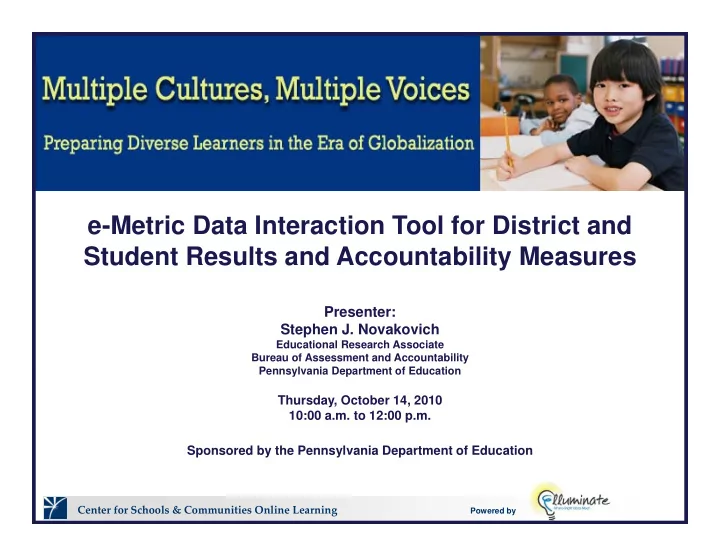
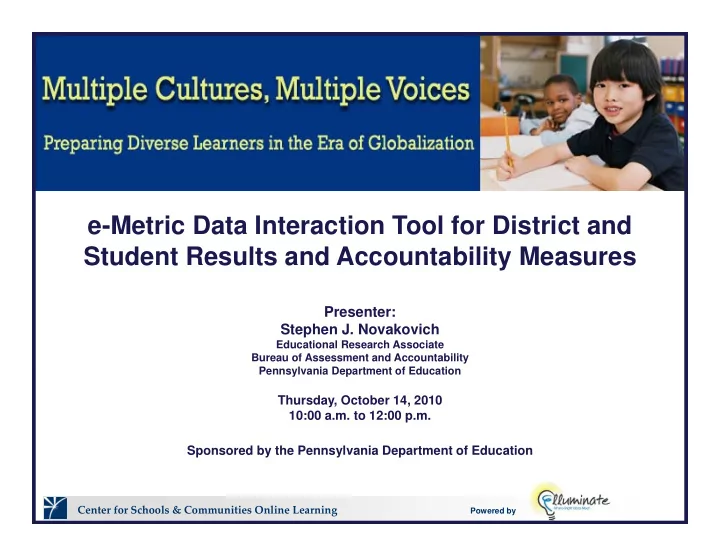
e-Metric Data Interaction Tool for District and Student Results and Accountability Measures Presenter: Presenter: Stephen J. Novakovich Educational Research Associate Bureau of Assessment and Accountability Pennsylvania Department of Education Thursday, October 14, 2010 10:00 a.m. to 12:00 p.m. Sponsored by the Pennsylvania Department of Education Sponsored by the Pennsylvania Department of Education Center for Schools & Communities Online Learning Powered by
For Program Questions g Q Stephanie J. Stauffer Bilingual Educational Advisor Bureau of Teaching and Learning Division of Curriculum Pennsylvania Department of Education E-mail: sstauffer@state.pa.us E mail: sstauffer@state.pa.us Linda Long Bilingual Educational Advisor Bureau of Teaching and Learning g g Division of Curriculum Pennsylvania Department of Education E-mail: lilong@state.pa.us T Tami Shaffer i Sh ff Education Administration Associate Bureau of Teaching and Learning Division of Curriculum Pennsylvania Department of Education Pennsylvania Department of Education E-mail: tshaffer@state.pa.us Center for Schools & Communities Online Learning Powered by
For Technical Questions Q Stephen J. Novakovich Educational Research Associate Bureau of Assessment and Accountability Pennsylvania Department of Education E-mail: snovakovic@state.pa.us E-Metric site link: https://solutions.emetric.net/paaccess/ For usernames and passwords, contact your Superintendent or Chief School Officer Center for Schools & Communities Online Learning Powered by
1
2
3
4
5 5
The Data Interaction tool provides users with a rich source of data through p g customizable reports. It is targeted for those educators who wish to use data to inform their instructional practices. Please note that individual logins are provided by your chief school officer: superintendent in the case of school districts, executive director in the case of CTCs, and CEOs in the case of charter schools. In order to comply with FERPA we, at PDE, are only permitted to reset the master password. Your chief school officer has been provided with an eMetric username and password Their account gives them access to both the PSSA tools located at password. Their account gives them access to both the PSSA tools, located at http://pssa.emetric.net and the ELL tools that are located at http://solutions.emetric.net/paaccess. If you have not been provided a username and password for the website, please contact your chief school officer. 6
Since eMetric provides data at the individual student level, it is covered under the p , Family Educational Rights and Privacy Act (FERPA). Each time that you log in, this page will be presented to you and you must, “Agree,” to the terms in order to proceed. After clicking the Agree button the application will take you directly to the Selection Menu which is also referred to as Home in the application menu. 7
There are several choices that you can make on this page. Some selections that you y p g y make will cause the available options to change for other selections. For example, changing the Report Type will cause changes to options for years and grades. Changing your selection for Grade, Grade Cluster or Accountability Cohort will change the options appearing under Grade. 8
Further selections include what level of data you wish to have displayed: Grade, y p y , Grade Cluster, or Accountability Cohort. If you select School from the dropdown, all of the schools in your LEA will appear in the Available box. By highlighting the school(s) on the left and then clicking the arrows you can move them into the Selected box. Highlighting entities in the Selected box, on the right, and clicking the appropriate arrow will move your selection out of the Selected Box. Now, let’s take a look at the Home page and see how it works.. Select: •Summary •2009 •Grade •Schools •Demonstrate how selecting different grades changes the availability of certain schools. 9
After choosing my selections, I can click either of two buttons to proceed: Quick g y , p Q Report or More Selections. 10
This is a screen shot of the page that is presented when I click on More Selections . p g p I am now able to select: •Which domain(s) I would like to see •The statistics for the selected domain(s) •A disaggregation of the data I am also able to apply custom filters. 11
EMetric is not intended for the casual user who wants to see assessment results. Emetric is a tool that is intended for use by educators who wish to use data to inform and guide their instructional practices. Let’s look at some of the reports. Remember each report can be customized. 12
The Summary Report offers an overview of your results that can be as detailed as y p y you wish. Users are able to select which domains they are seeing, select subgroups, and use the tabs at the top of the report to further customize it. 13
Clicking on the Years tab allows you select the available years. g y y The Grades tab allows you to change the way you see grades, and to select the grades that you see. The Scores tab allows you to change the domains that you are seeing. 14
The Disaggregate tab allows the user to display results that are disaggregated by the gg g p y gg g y parameter that they have selected Notice that one, or many checkboxes may be selected under the Disaggregate tab. The filter tab allows the user to limit the results that are displayed. 15
The format in which the results are displayed can be changed from rows to columns. p y g This format is toggled by clicking on Transpose , just under the header tabs. 16
17
Several options are available under the Customization tabs. p The user is able to select the way in which the results are displayed under the Report Type tab; either tabular or graphically. The user may also select the proficiency levels to display and the domains by clicking the appropriate tab and making selections. 18
This is a sample of a Roster report. This report is selected from the Home Page. p p p g Clicking any of the headings in the table allows the user to access the context menu for that column. In this report, you can click a student ID in order to view the Individual Student Report. 19
This report, like the Summary Report offers to the user several levels of p , y p customization. The user can select the Year , the scores and or proficiency level for select domains, and additional fields that they would like to see displayed. 20
Further options include selecting standards to be included in the report. By allowing p g p y g the mouse to hover over each standard, the user is able to see its description. 21
On this report, the user also has the opportunity to see PSSA results, including the p , pp y , g scaled score, and performance level. This makes comparing PSSA results to ACCESS results easy and convenient. 22
This slide depicts an available scatter plot that compares the PSSA Reading scaled p p p g score with the ACCESS reading score. To access the scatter plot, first enter the roster report. Click on the score column to be depicted on the X-Axis and then click on plot against and select the data for the Y-Axis.The user can add prediction bands, and see the N-count and the correlation coefficient between the two assessments. 23
This is an example of a Crosstab report comparing the PSSA Reading proficiency p p p g g p y level with the ACCESS proficiency levels. Notice that a variety of variables may be selected – Ncount, and various percentages. You can see roster reports for any data point by clicking on the value. 24
The Longitudinal Roster Report is selected from the Home Page . Not that g p g longitudinal data is only available for students with matching PA Secure IDs across testing years. As with other reports, several options are available to the user for viewing the report. 25
Frequency distributions are available by clicking on a column and selecting q y y g g Distribute. 26
Individual Student Reports provide in-depth information for each student. These p p p reports, like the others, can be printed. 27
The Non-Assessed student report, available from the Home Page shows the number p , g of students that did not participate in each section of the assessment. 28
29
Reports can be downloaded to either Excel or as a PDF. p 30
Reports that the user has customized can be saved in order to be quickly accessed at p q y the next visit to eMetric for ELLs 31
32
Recommend
More recommend