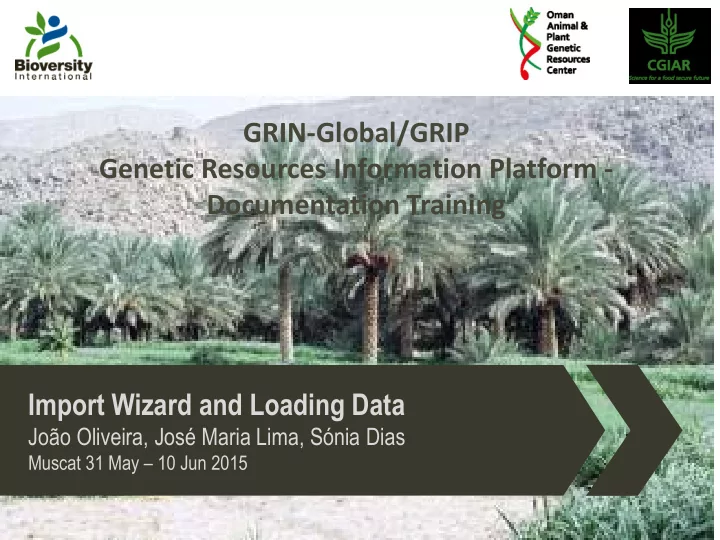
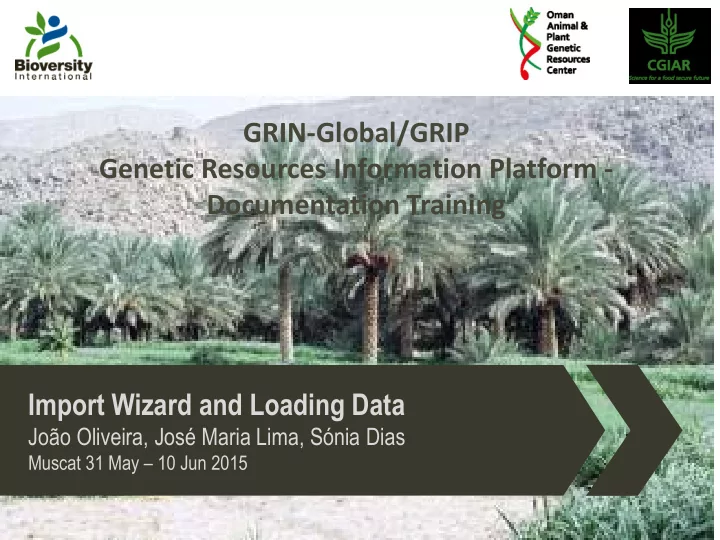
GRIN-Global/GRIP Genetic Resources Information Platform - Documentation Training Import Wizard and Loading Data João Oliveira, José Maria Lima, Sónia Dias Muscat 31 May – 10 Jun 2015
Overview Preparing Data Main steps Error Handling Exercise
Overview The Import Wizard (IW) facilitates the bulk loading of records. Since many organizations store their data in spreadsheet form, the wizard was designed to copy data imported from a single, stored .csv file directly into multiple tables. It is useful when an organization is first getting started with GG and will need to build and add ancillary supporting data used within the GG system.
Overview The Import Wizard can be helpful to creat records in a system but with some caution! The Import Wizard (IW) is accessed within the Admin Tool (AT), so it is only available to the administrator. If you specify incorrect parent information, it will create that parent record for you. Unfortunately, the Import Wizard code has not been updated!
Overview It is highly recommend importing data in the order defined in the Import Wizard “Cookbook”. This sequence is recommended because of the data relationships – most tables have “foreign keys” that link the data to a parent table. Every Import Wizard has its own dataview. You can determine the data being imported by reviewing the respective Import Wizard dataview.
Preparing Data Main steps Error Handling Exercise
Preparing Data Typically, an organization already has the data in one or more spreadsheets. Prepare one transfer blank spreadsheet with only one sheet. • The columns headings need to match the columns used by the • import wizard (the columns can be in any order). The easiest way is to copy column headings from the wizard into a blank spreadsheet. 7
Preparing Data Data requirements The column headings in the transfer spreadsheet must be • identical to the spelling used by GRIN-Global. For columns that use checkboxes - Y and N are appropriate • values. For columns that have dropdowns - valid entries can be either • the coded Values or their respective “friendly names” (Titles). 8
Main steps Error Handling Exercise
Main steps Start the Admin Tool and Select Maintenance | Import Wizard. Click the Launch Import Wizard button. 10
Main steps From the drop down list, choose the type of data being imported. 11
Main steps For each of the choices in the dropdown, there is a corresponding Import Wizard dataview. These dataviews can be reviewed in the Admin Tool dataview editor. Specify the language (This determines which column headings will be displayed) and select who will be considered the owner of the records being imported. 12
Main steps Specify the data you want import. You can either Import a .csv file by clinking the “ Load from file ” button or copy/paste data from a spreadsheet to the Import Wizard. 13
Main steps Indicate the location and name of the .csv file and click “ Open ” 14
Main steps The Wizard screen will display the data; click “ Import ”. 15
Error Handling Exercise
Error Handling In the importing process, the Import Wizard may encounter problems with the data. When it does, there will be error messages posted on the “Specify Data” or “View Results” pages: 17
Error Handling When there are errors listed, you have three options: Fix Errors – displays the records that were skipped and provides an opportunity for correcting the data Previous – returns the wizard to step one Import – closes the wizard and prompts you to update indexes 18
Exercise
GRIN-Global Search Tool Now we will make the exercise of importing the sample data available at the Wiki page. This exercise will populate de database with the data you have been using so far in this training. 20
Thank you www.bioversityinternational.org
Recommend
More recommend