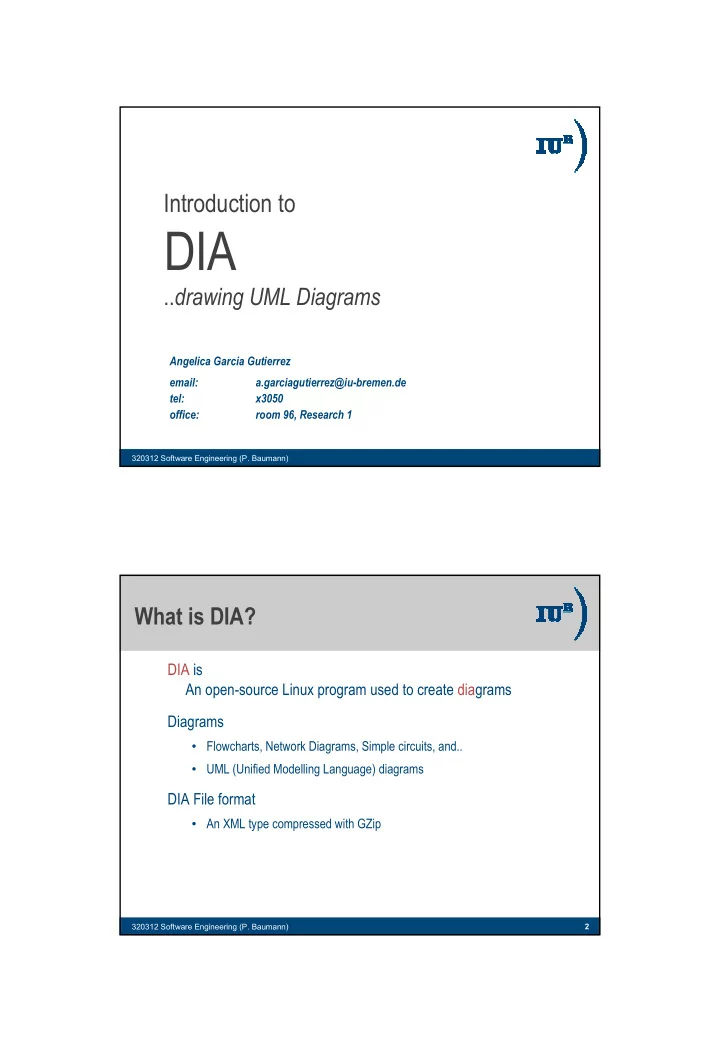
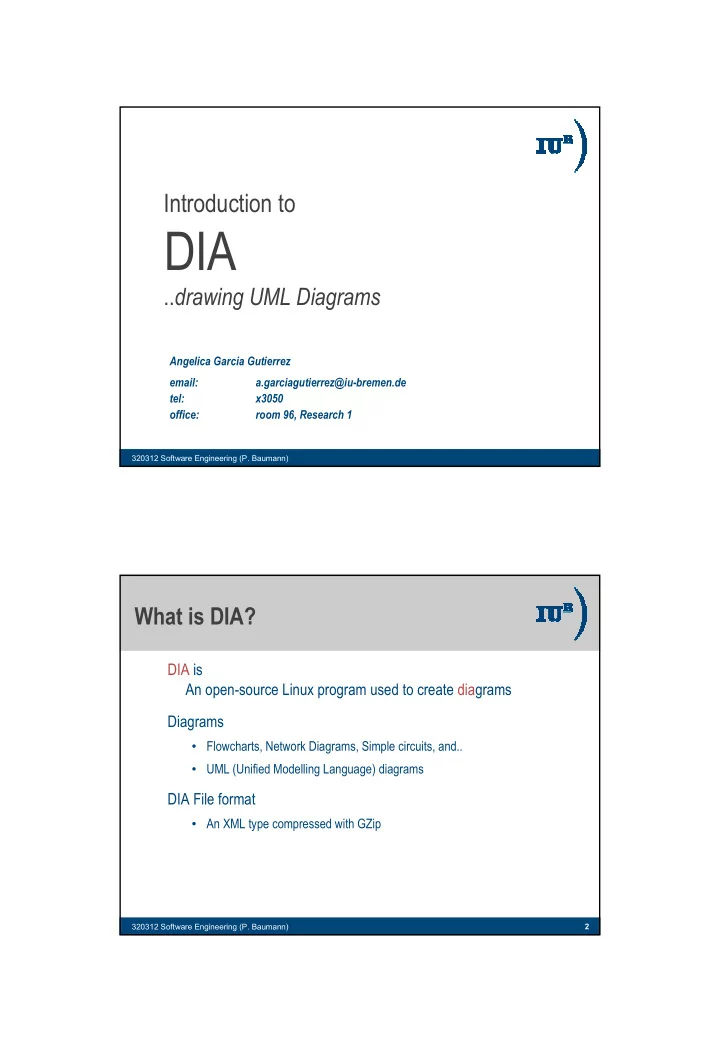
Introduction to DIA .. drawing UML Diagrams Angelica Garcia Gutierrez email: a.garciagutierrez@iu-bremen.de tel: x3050 office: room 96, Research 1 320312 Software Engineering (P. Baumann) What is DIA? DIA is An open-source Linux program used to create diagrams Diagrams • Flowcharts, Network Diagrams, Simple circuits, and.. • UML (Unified Modelling Language) diagrams DIA File format • An XML type compressed with GZip 320312 Software Engineering (P. Baumann) 2 1
Contents � Installation � Starting DIA on the CLAMV machines � Working with UML diagrams � Saving / Exporting DIA files � Questions 320312 Software Engineering (P. Baumann) 3 DIA Installation � Linux Platforms -download DIA from http://www.gnome.org/projects/dia/ -save the file in your applications folder -in the terminal window enter: >tar -zxvf <filename> >./configure >make � Windows (to date, DIA current version 0.94) http://dia-installer.sourceforge.net/ 320312 Software Engineering (P. Baumann) 4 2
Starting DIA (1) Connect to the appropiate CLAMV machine: in your terminal type: ssh -X [userID].[machine].clamv.iu-bremen.de enter password, and then type: dia & (2) Select UML (3) Select F ile - N ew Diagram from the main menu 320312 Software Engineering (P. Baumann) 5 UML (Unified Modelling Language) A piece of software can be seen from different views: • Use case diagram Iteration Diagrams • Class diagram •Sequence diagram •Collaboration diagram • State diagram Physical Diagrams •Component diagram • Activity diagram •Deployment diagram 320312 Software Engineering (P. Baumann) 6 3
How to draw: Class Diagram Adding classes: On the Diagram Editor window, click on the class icon. Suggested approach: 1. Add as many class icons as you plan to use.. Consider the following technique: 1.1 From the requirements specification, pick all the nouns and noun phrases to identify prospective classes. 1.2 Discard nouns from the list when they are: redundant, vague, represent an operation, event or attribute, or are outside the scope of the system. 2. Define properties for each class.. 3. Establish relationships between classes.. 320312 Software Engineering (P. Baumann) 7 Sample Class Class name + public data (attributes) - private # protected operations (methods) 320312 Software Engineering (P. Baumann) 8 4
Class: Properties Specification Double-click on the class icon Enter name of the class Define visibility in the diagram 320312 Software Engineering (P. Baumann) 9 Class: Attributes definition Click on New to add attributes Name and Type of attribute Visibility options include: public, private, protected 320312 Software Engineering (P. Baumann) 10 5
Class: Constructor & Operations definition Click on New to Constructor add operations and Operations are defined Click on New to Use it to define specify parameters a constructor for the chosen operation Parameter type 320312 Software Engineering (P. Baumann) 11 Class: Icons for Associations Abstraction One class implements the other. Class A Class B Generalization One class is derived from the other. Every A is also a B. Aggregation One class has a reference to the other. Composition A “has” relationship type. 320312 Software Engineering (P. Baumann) 12 6
Class: Relationships Double click on the dark line connecting the two classes. Choose an appropriate association name Example shows a 1 to Many association Aggregation: Composition: The other class The other class is part is part of this of this class / possesses one but also a component of the has an other class independent existence. 320312 Software Engineering (P. Baumann) 13 Sample Class Diagram Sample Class Diagram ([1] pag. 106) 320312 Software Engineering (P. Baumann) 14 7
Saving/Exporting files � Saving [Ctrl+Shift+S] or right click, file, save/save as � Exporting Rigth click, file, export, select: .png (recommended) 320312 Software Engineering (P. Baumann) 15 Printing DIA diagrams � Printing Right click, File – Page Setup Typically: Fit to 1 by 1 or Scale 30% 320312 Software Engineering (P. Baumann) 16 8
DIA / UML resources [1] The Unified Modelling Language User Guide, Grady Booch, James Rumbaugh, Ivar Jacobson •The DIA website (downloads & tutorials) http://www.gnome.org/projects/dia/ •A tutorial on UML: http://www-306.ibm.com/software/rational/uml/ •What associations really mean: http://www.devx.com/enterprise/Article/28528 •The On-line Resource for Embedded Systems http://www.esemagazine.co.uk/search/search.cgi (type UML in the search box..) 320312 Software Engineering (P. Baumann) 17 Questions ? (a.garciagutierrez@iu-bremen.de) 320312 Software Engineering (P. Baumann) 18 9
Recommend
More recommend