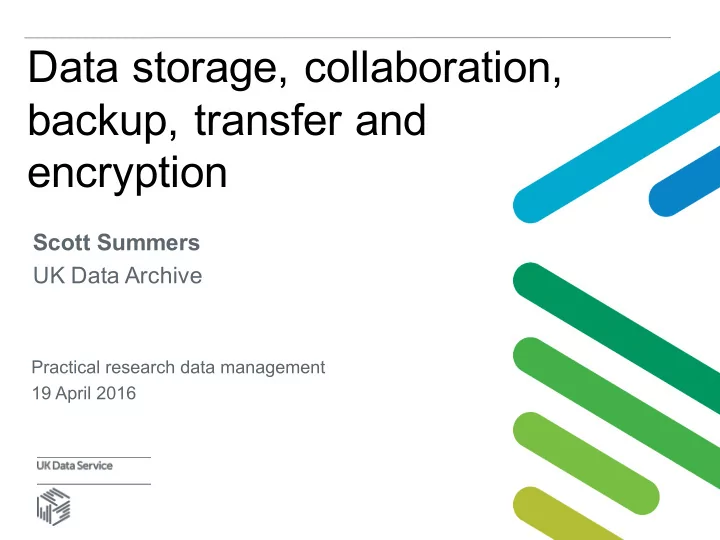
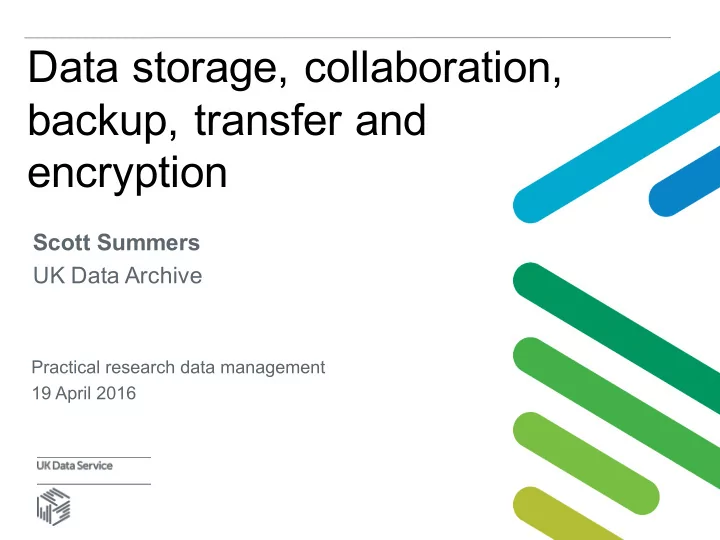
Data storage, collaboration, backup, transfer and encryption Scott Summers UK Data Archive Practical research data management 19 April 2016
Overview • Looking after research data for the longer-term and protecting them from unwanted loss requires having good strategies in place for: • securely storing • backing-up • transmitting • and disposing of data • Collaborative research brings additional challenges for the shared storage of, and access to, data
Stuff happens: data inferno • Fire destroyed a University of Southampton research centre resulting in significant damage to data storage facilities • What if this was your university, your office or your data? • Source: BBC
Stuff happens: fieldwork nightmares • “I’m sorry but we had to blow up your laptop.” • “What….all my client case notes and testimony, writing, pictures, music and applications. Years of work. NO!!!!” • Source: https://lilyasussman.com
Stuff happens: data theft • What would happen if you lost your data? • Imagine if you lost four years worth of research data - this nightmare situation happened to Billy Hinchen • Source: https://projects.ac/blog/the-stuff-of-nightmares-imagine- losing-all-your-research-data/
Organising data • Plan in advance how best to organise data • Use a logical structure and ensure collaborators understand Examples • hierarchical structure of files, grouped in folders, e.g. audio, transcripts and annotated transcripts • survey data: spreadsheet, SPSS, relational database • interview transcripts: individual well-named files
Data storage • Local storage • University and collaborative storage • Cloud storage • Data archives or repositories
Local data storage • Internal hard drive/flash drive • Note that all digital media are fallible • Optical (CD, DVD & Blu-ray) and magnetic media (hard drives, tape) degrade over time • Physical storage media become obsolete e.g. floppy disks • Data files should be copied to new media every two-to-five years after they are first created
University and collaborative storage • Your university or department may have options available. For example: • Secure backed up storage space • VPN giving access to external researchers • Locally managed Dropbox-like services such as OneDrive and Essex ZendTo • Secure file transfer protocol (FTP) server Sharing data between researchers • Too often sent as insecure email attachments • Physical media? • Virtual Research Environments • MS SharePoint • Clinked • Huddle • Basecamp
Cloud storage services • Online or ‘cloud’ services are becoming increasingly popular • Google Drive, DropBox, Microsoft OneDrive and iCloud • Benefits: • Very convenient • Accessible anywhere • Good protection if working in the field? • Background file syncing • Mirrors files • Mobile apps available But , • These are not necessarily secure • Potential DPA issues • Not necessarily permanent • Intellectual property right concerns? • Limited storage?
Cloud storage services • Perhaps more secure options? Mega.nz SpiderOak Tresorit • Cloud data storage should be avoided for high-risk information such as files that contain personal or sensitive information, information or that has a very high intellectual property value.
File sharing – data archive or repository • A repository acts as more of a ‘final destination’ for data • Many universities have data repositories now catering to its researchers, e.g. Research Data Essex • UK Data Service has it’s own service called ‘ReShare’, for social science data of any kind • http://reshare.ukdataservice.ac.uk/
Backing-up data • It’s not a case of if you will lose data, but when you will lose data! • Keep additional backup copies and protect against: software failure, hardware failure, malicious attacks and natural disasters • Would your data survive a disaster?
Digital back-up strategy Consider • What’s backed-up? - all, some or just the bits you change? • Where? - original copy, external local and remote copies • What media? - DVD, external hard drive, USB, Cloud? • How often? - hourly, daily, weekly? Automate the process? • What method/software? - duplicating, syncing or mirroring? • For how long is it kept? - data retention policies that might apply? • Verify and recover - never assume, regularly test and restore Backing-up need not be expensive • 1Tb external drives are around £50, with back-up software Also consider non-digital storage too!
Verification and integrity checks • Ensure that your backup method is working as intended • Automated services - check • Be wary when using sync tools in particular • Mirror in the wrong direction or using the wrong method, and you could lose new files completely • You can use checksums to verify the integrity of a backup • Also useful when transferring files • Checksum somewhat like a files’ fingerprint • …but changes when the file changes
Checksums • Each time you run a checksum a number string is created for each file • Even if one byte of data has been altered or corrupted that string will change • Therefore, if the checksums before and after backing up a data file match, then you can be sure that the data have not altered during this process • A free software tool for computing MD5 checksums is MD5summer for windows • We will run through a demonstration of this later
Data security Protect data from unauthorised: • Access • Use • Change • Disclosure • Destruction Who knows who’s watching, listening or attempting to access data… 17
Data security strategy • Control access to computers: • use passwords and lock your machine when away from it • run up-to-date anti-virus and firewall protection • power surge protection • utilise encryption • on all devices: desktops, laptops, memory sticks, mobile devices • at all locations: work, home, travel • restrict access to sensitive materials e.g. consent forms and patient records • personal data need more protection – always keep them separate and secure • Control physical access to buildings, rooms and filing cabinets • Properly dispose of data and equipment once project is finished
Encryption • Encryption is the process of encoding digital information in such a way that only authorised parties can view it. • Always encrypt personal or sensitive data • = anything you would not send on a postcard • e.g. moving files, such as interview transcripts • e.g. storing files to shared areas or insecure devices • Basic principles • Applies an algorithm that makes a file unreadable • Need a ‘key’ of some kind (passphrase or/and file) to decrypt • The UK Data Service recommends Pretty Good Privacy (PGP) • More complicated than just a password, but much more secure • Involves use of multiple public and private keys
Encryption software Encryption software can be easy to use and enables users to: • encrypt hard drives, partitions, files and folders • encrypt portable storage devices such as USB flash drives VeraCrypt BitLocker Axcrypt FileVault2 We will run through a demonstration of VeraCrypt later 20
Data disposal • When you delete a file from a hard drive, it is likely to still be retrievable (even after emptying the recycle bin) File on hard disk drive • Even reformatting a hard drive is not sufficient File deleted from disk X X X X • Files need to be overwritten multiple times with random data for best chances of removal File overwritten multiple times on disk • The only sure way to ensure data is irretrievable is to physically destroy the drive (using an approved secure destruction facility)
Data disposal software • BCWipe - uses ‘military-grade procedures to surgically remove all traces of any file’ – Can be applied to entire disk drives • AxCrypt - free open source file and folder shredding – Integrates into Windows well, useful for single files • Physically destroy portable media, as you would shred paper 22
Summary of best practices in data storage and security • Have a personal backup and storage strategy: (a) store an original local copy; (b) external local copy and (c) external remote copy • Copy data files to new media every two-to-five years after first created • Know your institutional back-up strategy • Check data integrity of stored data files regularly (using checksums) • Create new versions of files using a consistent and transparent system structure • Encrypt data – especially when sensitive or transmitting and sharing • Know data retention policies that apply: funder, publisher, home institution • Archive data and securely destroy data where necessary
Recommend
More recommend