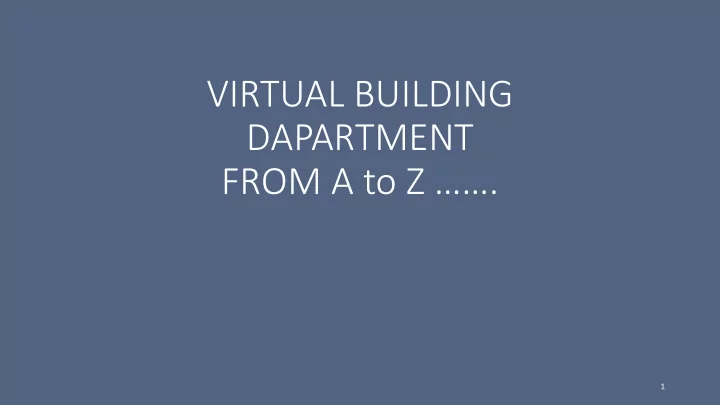
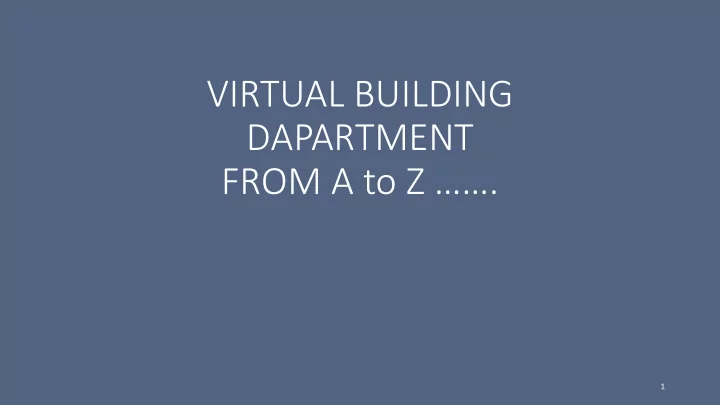
VIRTUAL BUILDING DAPARTMENT FROM A to Z ……. 1
AGENDA • Introduction • Virtual Building Department in Action • Permit Administration • Plan Review • Field Inspection • Lessons Learned • Q & A Session 2
GETTING STARTED • Helpful Tools: • Smart Phone • Laptop PC • Code Books (Virtual) • Storage (Around 10 TB to start), accessible remotely by staff • Your permitting software installed on individual laptops • Plan review software such as Bluebeam, Adobe pro, Acrobat Reader Pro • Operation-specific e-mail accounts • On-line payment portal if available • Virtual Document Management system such as on-base 3
Arlington ISD BEFORE COVID-19 Building Permits Online option (ePlan/OnBase) , customers could choose either paper or online, approximately 60% online Mechanical, Plumbing, and Electrical Permits Email option for permits that did not require plan review, but payments must be made in person All Other ISD Permits and Applications Such as fire, demolition, code modifications, MEP that required review, etc. paper in person services only 4
Arlington ISD BEFORE COVID-19 Inspections Scheduled on line or by phone and conducted in person Phone calls Phones answered from 7 am to 4:30 pm Monday through Friday. Existing pilot program to answer phones remotely, but it had not been used by the department yet. 5
Arlington ISD AFTER COVID-19 Building Permits Requires all customers to use the online option, including customers transitioning any in process paper submissions online Mechanical, Plumbing, and Electrical Email for all permits that did not require plan review, payments delayed and working on an online payment solution. All Other ISD Permits and Applications Utilize the same email option and payment as MEP 6
Arlington ISD AFTER COVID-19 Inspections 100% Virtual inspection using Facetime, Google Duo, or MS Teams Phone calls Pilot program expanded, Jabber used to answer phones remotely across the team responsible for answering phones from 7 am to 4:30 pm Monday through Friday. Other Topics Individual phones transferred to mobile devices 7
Transition occurred between Sunday March 15 and Wednesday March 18 • Coordination to make that transition: • Across the management team for Plan Review, Inspections, Permit Administration, and Code Enforcement • Communications internal and external • IT / Technology Staff • Plan Review Partners such as: • Zoning • Environmental Services • Historic Preservation 8
Transitioning Process • Provided County issued cell phones to each permit specialists • Used Jabber to allow permit specialists to answer desk phones from home easily • Using Microsoft Teams to communicate between team members • Daily virtual senior management meetings across business processes • Every other day virtual meetings with staff of over 120 across business processes • Weekly virtual meetings with stake holder • Changing role from leading to supporting 9
Permit Administration • Recommendations for processing permits via email • Clear directions for intake and issuance • Coordination with Plan Review • Email templates for common communication with customers • Answering phones from home 10
Processing Permits via Email • General email box • Clear email and plan distribution steps • How to send to permit specialists to process • How to get to plan review • How to get back to the permit specialist to issue • Email templates for common customer questions and directions • Email tracking/searching 11
Processing Plans • The customer submits the application, plans, calculations and any other supporting documents via email to ISDTradePermits@arlingtonva.us (customer send 1 plan set per email) • Permit Specialist reviews to validate contractor license requirements and ensure the permit isn’t a duplicate • 2a. If not accepted for plan review, the Permit Specialist will email the applicant. • 2b. If accepted, the Permit Specialist should: • Log the permit in our permitting system, and copy the plan on a shared Drive 12
Plan Review • Open plan from the shared folder on the using BlueBeam and review using the available tools in that software. • If plans are rejected, the ISD Plan Reviewer should put the comments and results in the permitting system. • If approved, the Plan Reviewer should: • Copy the approved plans and place it on the shared folder by creating a new folder containing the permit number. 13
Plan review • Stamp the plans approved and add any notes or markups, do not save over the submission files • Print to PDF and save the approved plans and application in the folder you created. This step “flattens” the stamps and notes onto the plan so that they cannot be copied, cut, or pasted • Verify the counts and/or square footage per the fee schedule and update and note in Permits Plus if changes are made • Enter approval in the permitting system 14
Payment and Permit Issuance • Deferring payment for an initial Payment so that the permit can get issued. • Permit Specialist emails the customer: • The permit(s) • Any approved plans / documents • The receipt(s) • Links to the directions for virtual inspections 15
Inspections • Basic Requirements: • All building-related inspections (building, electrical, mechanical, plumbing, energy, fire, and Certificate of Occupancy) are conducted virtually, however, based on the size and/or complexity of the project it may not be possible to conduct inspections virtually. (To date 100% of inspections have been done virtually) • Note: Inspection complexity will be determined by the inspector. For inspections deemed too complex for virtual completion, the County will accept third- party inspections per the County’s policy on Third- Party Inspectors. 16
Inspections • Customers must have a smartphone or tablet connected to WiFi or 4G wireless service. • Google Duo (all devices), FaceTime (Apple OS devices), or Microsoft Teams (all devices) is required to host the video call. Check your mobile device’s app store to download. Additional apps may be offered as this program expands. • Third party engineers or third-party agencies must obtain approval prior to conducting a virtual inspection. For approval, submit resumes and proof of certification to inspections@arlingtonva.us. 17
Inspection Process • Schedule your inspection. All inspections must be scheduled in advance • Prepare for your virtual inspection: • Ensure you have the necessary tools (based on the inspection type) readily available. For example, a tape measure, level, GFCI tester, step ladder, and/or flashlight. • Make sure your mobile device is fully charged. • Turn off phone or tablet notifications. Notifications can freeze the video feed during the call and could cause delays or require the inspection to be rescheduled 18
Inspection Process • Contact your inspector: • On the day of your scheduled inspection, determine which inspector has been assigned to conduct your inspection. •Text your inspector the following information: • Permit number • Type of inspection • Cell phone number of the person that will be walking the inspection site • E-mail the address of the person that will be walking the inspection site • Method of video call you intend to use (Google Duo, FaceTime, or Microsoft Teams) • Your inspector will give you an approximate time window that your inspection will take place. 19
Get Ready For Your Inspection • Accept the incoming video call initiated by your inspector at the scheduled time. • Walk through your inspection with your inspector, noting the following (if applicable): • Follow directions from your inspector. • Begin at street view looking at structure with the address showing. • Walk the inspection in a clockwise direction. • Walk the inspection from bottom to top, if multiple floors. If residential, top to bottom to follow load path. • Make note of any items that require correction. • Be prepared to show the inspector copy of the approved construction document 20
Inspection Results • Your inspector will tell you in the video call if the inspection has passed or failed. • Results will be processed in the permitting system by the end of the day on which the inspection occurred. • If the inspection failed: • Comments will be available in the permitting system the following day. • The inspector will determine if additional fee(s) for re-inspection is required. 21
LESSONS LEARNED • Trust • Empower • Lead • Support • Allow mistakes and learn from it • If you don’t make mistakes, you are not trying hard enough • Set clear and measurable expectations and metrics • Manage results not people 22
Q & A Shahriar Amiri, CBO Arlington County Building Official samiri@arlingtonva.us 23
Recommend
More recommend