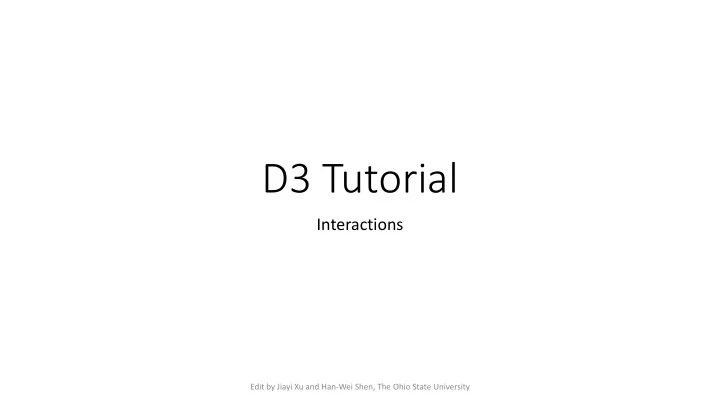
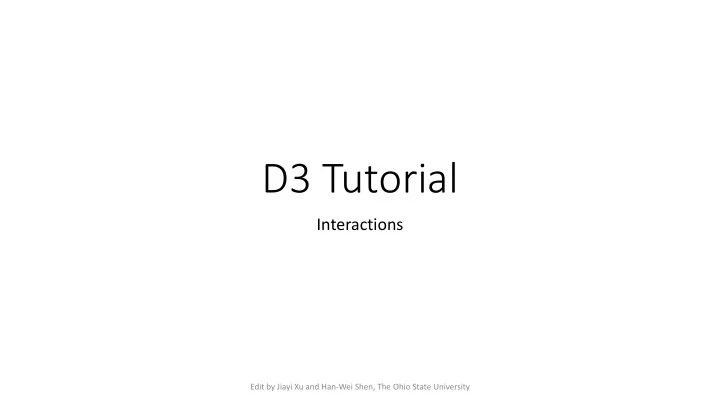
D3 Tutorial Interactions Edit by Jiayi Xu and Han-Wei Shen, The Ohio State University
Interactions • It is often required to interact with our visualizations, e.g. hovering, zooming, clicking etc., to change the appearance of the visual elements or drill drown information • Topics • Mouse events • Drag • Zoom and pan • Brush
Mouse Events • Mouse events like click , mousedown , mouseenter , mouseleave , mouseover etc. are vey common in UI interaction • selection .on( EventType , listener ) • Register an event listener to a selection • EventType is the name (string) of a event type, e.g., click , mouseover , etc. • Any DOM event type supported by your browser may be used (not only mouse events) • Event list: https://developer.mozilla.org/en-US/docs/Web/Events#Standard_events • When a specified event is triggered, the listener function will be invoked
Mouse Events – Populations of Cities Define a color scale • Represent cities by • different colors When mouse hovers cities’ • bars, we use different colors to highlight bars. The variable this stores the • related rect element When mouse leaves bars, • we repaint bars in black.
Mouse Events – Populations of Cities
Mouse Events – d3.mouse( container ) • d3.mouse( container ) • Returns the x and y coordinates of the current event relative to the specified container • The container is a DOM element such as a svg or g element • Example • When mouse moves, show the position of the mouse on the screen First, create • the text and circle tag
Mouse Events – d3.mouse( container ) • d3.mouse( this ) • Returns the x and y coordinates (as an array [ x , y ]) of the current event ( mousemove ) relative to the specified container ( svg ) • this represents the svg element • Equivalent to d3.mouse(svg.node()) • selection .node() returns the DOM element of the selection (here is svg )
Drag Behavior • Drag-and-drop is a popular and easy-to-learn pointing gesture • move the pointer to an object • press and hold to grab it • “drag” the object to a new location • release to “drop” • D3’s drag behavior provides a convenient but flexible abstraction for enabling drag-and-drop interaction on selections
Drag Behavior – d3.drag() Create 10 random • points Create a drag behavior and • register a listener dragged Attach the drag behavior • to circles
Drag Behavior – d3.drag() • When we drag a circle, we change the coordinates of the circle according to the position of our mouse Get the mouse position • Change the coordinates • of the circle
Drag Behavior d3.drag().on( EventType , listener ) • d3.drag.on( EventType , listener ) • Three types of events • start • Be triggered at the beginning of the drag behavior • drag • When the element moves • end • After the drag behavior ends
Zooming and Panning • Zooming and panning and are popular interaction techniques which let the user focus on a region of interest by restricting the view • Zooming and panning are widely used in web-based mapping, but can also be used with visualizations such as time-series and scatterplots
Zooming and Panning - Scatterplot • We start from creating a scatterplot which supports zooming and panning • Easy to make mistakes • We will go through codes in detail
Zooming and Panning - Scatterplot • First, we initialize variables • We draw our scatterplot on a g tag
Zooming and Panning - Scatterplot Standard normal distribution • • We generate 1000 points • Their x and y coordinates follow the standard normal distribution
Zooming and Panning - Scatterplot Create x and y scales to map • coordinates of points on the screen Important! We make a copy of the ori ginal scales • After we zoom and pan, new scales will be created based • on these original scales (not transformed scales) Create axis generators based on scales •
Zooming and Panning - Scatterplot Draw circles • Draw axes •
Zooming and Panning - Scatterplot d3.zoom() creates a zooming and • panning behavior zoom.scaleExtent() sets the min • and max zooming scale factors Bind zoom behavior with the svg element •
Zooming and Panning - Scatterplot After we zoom and pan, we have to change the scale • ( ! ) and shifting ( ∆# %&' ∆( ) of points d3.event.transform can compute ! , ∆# %&' ∆( • automatically for you When ! = 2, ∆# = 7 %&' ∆( = 33 , • d3.event.transform.toString() outputs “ translate(7,33) scale(1)” • We can omit .toString() when setting . attr()
Zooming and Panning - Scatterplot d3.event.transform provides several useful functions • transform .rescaleX(x Scale ) and • transform .rescaleX( yScale ) can automatically apply current zooming scale ( ! ) and panning shifting ( ∆# %&' ∆( ) to the original scales After creating new xScale and yScale , we have to • update the axes manually We then omit the points which are • outside the screen.
Zooming and Panning d3.zoom() .on( EventType , listener ) • d3.zoom().on( EventType , listener ) • Three types of events • start • Be triggered at the beginning of the zoom behavior • zoom • When we zoom the screen • end • After the zoom behavior ends
Brushing • Brushing is the interactive specification a one- or two-dimensional selected region using a pointing gesture • Such as by clicking and dragging the mouse • Brushing is often used to select discrete elements, such as dots in a scatterplot or files on a desktop • We creates a scatterplot which supports brushing
Brushing – d3.brush() • brush.extent() • Sets the brushable area • We limit the brushing behavior within the screen • We have to register a start event otherwise the brushing behavior will become weird • Just do the same thing as triggering brush event • We then bind brushing behavior with the container of circles because we use brushing to select circles
Brushing – d3.brush() When brushing, we detect whether • circles are within our selection area to determine whether they are selected The d3.event.selection returns the • selection area which is an array [[x0, y0], [x1, y1]], where x0 and x1 are the min and max x-value • y0 and y1 are the min and max y-value •
Recommend
More recommend