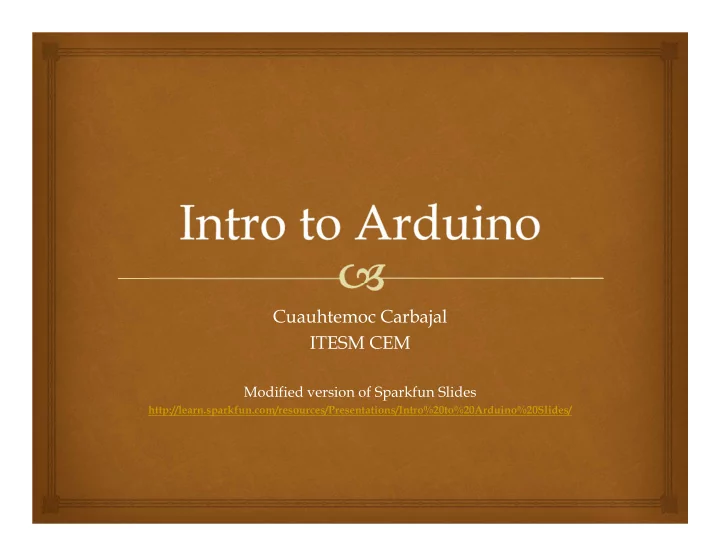
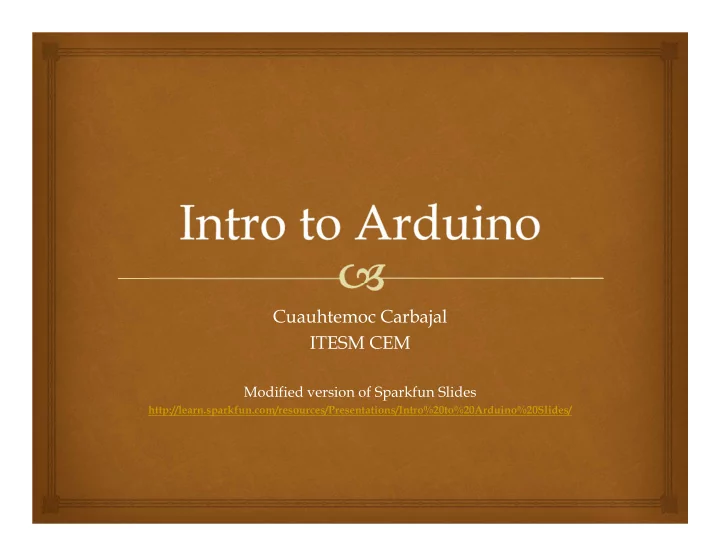
Cuauhtemoc Carbajal ITESM CEM Modified version of Sparkfun Slides http://learn.sparkfun.com/resources/Presentations/Intro%20to%20Arduino%20Slides/
Arduino Board “Strong Friend” Created in Ivrea, Italy in 2005 by Massimo Banzi & David Cuartielles Open Source Hardware Atmel Processor Coding is accessible (C++, Processing, ModKit and MiniBloq)
Getting Started • Materials: Arduino Uno, Analog I/O, Digital I/O, Serial, handouts • Applications: Arduino IDE for programming board
Inserted Shield Arduino Shields Built Shield PCB
Joystick Arduino Shields MP3 Trigger Micro SD
Output Output is always Digital To Output a Digital signal (On or Off) use this code: digitalWrite ( pinNumber , value ); Where value is HIGH or LOW To output a signal that pretends to be Analog use this code: analogWrite ( pinNumber, value ); Where value is a number 0 - 255
Circuit 1: Electrical Remember: the longer leg on the LED is the positive leg and the shorter leg is the negative Image created in Fritzing
Output Output is always Digital Using a Digital signal that pretends to be an Analog signal is called Pulse Width Modulation Use Pulse Width Modulation, or P.W.M., for anything that requires a signal between HIGH and LOW P.W.M. is available on Arduino pins # 3, 5, 6, 9, 10, and 11
Output Output is always Digital, even when it’s P.W.M. For P.W.M. the Arduino pin turns on then off very fast P.W.M. Signal @ 25% P.W.M. Signal @ 75% P.W.M. Signal rising
Analog Input • To connect an analog Input to your Arduino use Analog Pins # 0 - 5 • To get an analog reading: analogRead ( pinNumber ); • Analog Input varies from 0 to 1023 on an Arduino
Image created in Fritzing Circuit 8: Electrical
Analog Sensors Examples: Sensors Variables Values Signals Mic Volume Decibels Voltage Photoresistor Light Photons Voltage Potentiometer Dial Position Resistance Voltage Temp Sensor Temperature Celsius Voltage Flex Sensor Bend Resistance Voltage Accelerometer Motion/Tilt/Acceleration Acceleration Voltage
Digital Input • To connect digital input to your Arduino use Digital Pins # 0 – 13 (Although pins # 0 & 1 are also used for serial) • Digital Input needs a pinMode command: pinMode ( pinNumber, INPUT ); Make sure to use caps for INPUT • To get a digital reading: digitalRead ( pinNumber ); • Digital Input values are only HIGH (On) or LOW (Off)
Image created in Fritzing Circuit 7: Electrical
http://arduino.cc/en/Reference/HomePage Code
The Arduino Environment
Board Type
Serial Port / COM Port
The Environment
Parts of the Sketch
Comments can be anywhere Comments •
Comments • Comments can be anywhere • Comments created with // or /* and */
Comments • Comments can be anywhere • Comments created with // or /* and */ • Comments do not affect code
Comments • Comments can be anywhere • Comments created with // or /* and */ • Comments do not affect code • You may not need comments, but think about the community!
Operators The equals sign = is used to assign a value == is used to compare values
&& is “and” And & Or Operators || is “or”
Variables Basic variable types: Boolean Integer Character
Declaring Variables Boolean: boolean variableName;
Declaring Variables Boolean: boolean variableName; Integer: int variableName;
Declaring Variables Boolean: boolean variableName; Integer: int variableName; Character: char variableName;
Declaring Variables Boolean: boolean variableName; Integer: int variableName; Character: char variableName; String: stringName [ ];
Assigning Variables Boolean: variableName = true; or variableName = false;
Assigning Variables Boolean: variableName = true; or variableName = false; Integer: variableName = 32767; or variableName = -32768;
Assigning Variables Boolean: variableName = true; or variableName = false; Integer: variableName = 32767; or variableName = -32768; Character: variableName = ‘A’; or stringName = “SparkFun”;
Variable Scope Where you declare your variables matters
Setup void setup ( ) { } The setup function comes before the loop function and is necessary for all Arduino sketches
Setup void setup ( ) { } The setup header will never change, everything else that occurs in setup happens inside the curly brackets
Setup void setup ( ) { pinMode (13, OUTPUT); } Outputs are declare in setup, this is done by using the pinMode function This particular example declares digital pin # 13 as an output, remember to use CAPS
Setup void setup ( ) { Serial.begin;} Serial communication also begins in setup This particular example declares Serial communication at a baud rate of 9600. More on Serial later...
Setup, Internal Pullup Resistors void setup ( ) { digitalWrite (12, HIGH); } You can also create internal pullup resistors in setup, to do so digitalWrite the pin HIGH This takes the place of the pullup resistors currently on your circuit 7 buttons
Setup, Interrupts void setup ( ) { attachInterrupt (interrupt, function, mode) } Most Arduino boards have two external interrupts: numbers 0 (on digital pin 2) and 1 (on digital pin 3). This is a way around the linear processing of Arduino
interrupt # Attach Interrupt Example mode ISR
Setup, Interrupts void setup ( ) { attachInterrupt (interrupt, function, mode) } Interrupt: the number of the interrupt, 0 or 1, corresponding to Arduino pins # 2 and 3 respectively Function: the function to call when the interrupt occurs Mode: defines when the interrupt should be triggered
Setup, Interrupts void setup ( ) { attachInterrupt (interrupt, function, mode) } • LOW whenever pin state is low • CHANGE whenever pin changes value • RISING whenever pin goes from low to high • FALLING whenever pin goes from low to high Don’t forget to CAPITALIZE
If Statements if ( this is true ) { do this; }
If if ( this is true ) { do this; }
Conditional if ( this is true ) { do this; }
Action if ( this is true ) { do this; }
Else else { do this; }
Basic Repetition while loop For • • •
Basic Repetition void loop ( ) { }
Basic Repetition void loop ( ) { }
Basic Repetition void loop ( ) { } The “void” in the header is what the function will return (or spit out) when it happens, in this case it returns nothing so it is void
Basic Repetition void loop ( ) { } The “loop” in the header is what the function is called, sometimes you make the name up, sometimes (like loop) the function already has a name
Basic Repetition void loop ( ) { } The “( )” in the header is where you declare any variables that you are “passing” (or sending) the function, the loop function is never “passed” any variables
Basic Repetition void loop ( ) { }
Basic Repetition for (int count = 0; count<10; count++) { //for action code goes here //this could be anything }
Basic Repetition for (int count = 0; count<10; count++) { //for action code goes here }
Basic Repetition for (int count = 0; count<10; count++) { //for action code goes here }
Basic Repetition for (int count = 0; count<10; count++) { //for action code goes here }
Basic Repetition for (int count = 0; count<10; count++) { //for action code goes here }
Basic Repetition for (int count = 0; count<10; count++) { //for action code goes here }
Basic Repetition for (int count = 0; count<10; count++) { //for action code goes here }
Basic Repetition while ( count<10 ) { //while action code goes here }
Basic Repetition while ( count<10 ) { //while action code goes here //should include a way to change count //variable so the computer is not stuck //inside the while loop forever }
Basic Repetition while ( count<10 ) { //looks basically like a “for” loop //except the variable is declared before //and incremented inside the while //loop }
Basic Repetition Or maybe: while ( digitalRead(buttonPin)==1 ) { //instead of changing a variable //you just read a pin so the computer //exits when you press a button //or a sensor is tripped }
Programming, Serial and Virtual Prototyping
Code if ( You like semicolons ) { Stay here for intro to Arduino code } else { Join the MODKit group for GUI code }
Serial Communication Serial Communication is the transferring and receiving of information between two machines, the Arduino dedicates pin # 0 to receiving information and pin 1 to transferring information
Serial in Setup
Serial Monitor
Serial Communication
Serial Activity with Circuit 7 • Communication • Troubleshooting circuits • Debugging Code
Recommend
More recommend