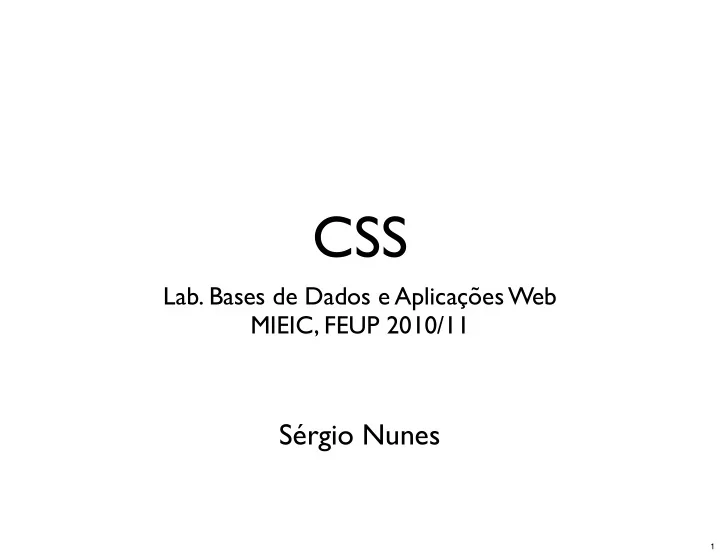
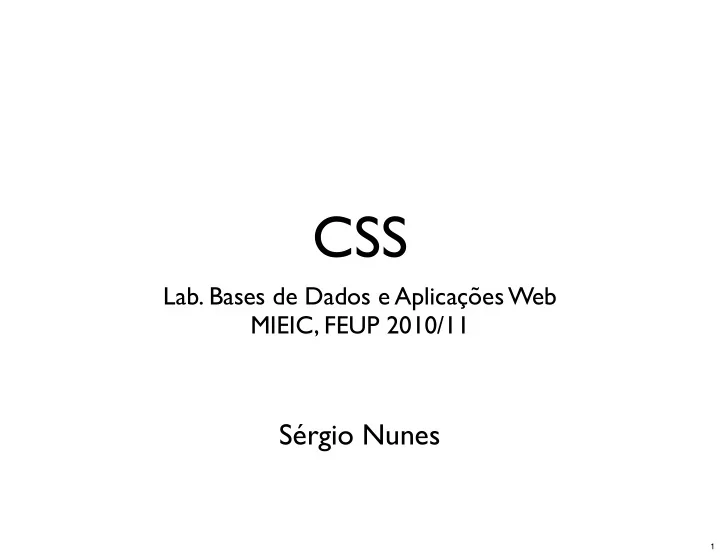
h1[title] <h1 title="Portugal">...</h1> <h1 class="some">...</h1> h1[title="Porto"] <h1 title="Porto">...</h1> <h1 title="Portugal">...</h1> h1[title~="Porto"] <h1 title="Porto Portugal">...</h1> <h1 title="Porto-Portugal">...</h1> h1[title|="Porto"] <h1 title="Porto Portugal">...</h1> <h1 title="Porto-Portugal">...</h1> 42
Advices • Don't "over DIV" your page. Keep it simple. • Reuse HTML native elements if adequate. • Don't "over class" your CSS. Use advanced selectors. • Group selectors in common rules. 43
Text Formatting 44
Color Property • The color property sets the foreground color of an element (i.e. text). • The color property can be set by different ways: keyword, RGB code, Hex code. Keyword: Hex code: RGB code: black #326432 rgb(100%, 40%, 0%) = rgb(255, 102, 0) yellow #0088ff rgb(40%, 20%, 20%) = rgb(102, 51, 51) red #000000 blue 45
Text Properties • text-indent: specifies the indentation of the first line of the text in a block. • text-align: describes how inline content of a bloc container is aligned (left, right, center, justify). • text-decoration: decorations added to the text (underline, overline, line-through). • text-transform: controls the capitalization effects of text (capitalize, uppercase, lowercase). 46
Text Properties • letter-spacing: spacing behavior between text characters. • word-spacing: spacing behavior between words. • line-height: minimal height of lines within a block element. • vertical-align: specifies the vertical position of content within a block element. 47
Font Properties • font-family: prioritized list of font family names and/or generic names. • font-style: selects between normal and italic faces within a font family. • font-size: specifies the font size. • font-weight: select the weight of the font. • font-variant: specifies the small-caps variation. 48
Font Families • Two types of font family names: • <font-family> — the name of a font family of choice (e.g. Helvetica). • <generic-family> — the name of a generic family name: serif, sans-serif, cursive, fantasy and monospace. 49
Generic Font Families Ai • Serif fonts has finishing details (i.e. serifs) on the ends of symbols (e.g. Times, Georgia, Garamond). • Sans-serif fonts don't have serifs at the Ai end of strokes (e.g. Helvetica, Verdana, Trebuchet MS). • Monospace fonts have equal width Ai symbols (e.g. Courier). 50
Web-safe Fonts • Fonts that are present in a wide range of browsers and operating systems. • Microsoft's "Core fonts for the Web" had an important impact in web typography. • High penetration fonts: Arial, Courier New, Georgia, Times New Roman, Trebuchet, Verdana. 51
Arial Courier Georgia Times New Roman Trebuchet Verdana From Wikipedia "Core fonts for the Web" http://en.wikipedia.org/wiki/Core_fonts_for_the_Web 52
Alternatives • How to use non web-safe fonts? • Image replacement: high control, low accessibility, higher bandwidth. • Flash-based: selectable text, requires Flash. • Others: JavaScript + SVG, CSS3's font-face. 53
Font Sizes • Font sizes can be specified with CSS using: • <absolute-size> - large / medium / small, ... • <relative-size> - larger / smaller. • <length> - points, ems, pixels, centimeters, ... • <percentage> - relative to parent's size. • The font size property is inherited from parent. 54
CSS Units 55
CSS Units Unit Type Example px (pixels) length width: 744px; em (ems) length margin-left: 1.25em; % (percent) length left: 34%; pt (points) length font-size: 12pt; in (inches) length margin-top: .75in; cm (centimeters) length margin-top: 1.905cm; xx-small … xx-large font-size font-size: large; rgb(r,g,b) color (decimal) background-color: rgb(221,204,187); #rrggbb color (hexadecimal) background-color: #ddccbb; #rgb color (hexadecimal) background-color: #dcb; From HTML & CSS: The Good Parts, Ben Jenick, O'Reilly (2010) 56
Screen Display Units • px (pixels) — Pixels are absolute units, equal to one pixel on the user's screen display; always expresses as an integer. • em (ems) — An em is equivalent to the greatest possible height of a letter in the applicable font and size combination. Usually expressed as a floating-point value. • % (percent) — Percentage units are computed relative to some baseline measurement, which varies according to property and context. Floating-points are allowed. 57
Print-Friendly Units • pt (points) — Type is traditionally measured in points. A point is roughly equivalent to 0.0352 cm, yielding slightly less than 28.35 points per centimeter. • in (inches) — One inch is defined as being equal to 2.54 cm. • cm — Centimeters. 58
Color Units • CSS supports a three-channel (red, blue, green) color space with 8 bits of depth per channel, i.e. 2 24 possible colors. • Three styles of notation are available. • rgb(r,g,b) — Three channels, decimal. Each channel takes a range of 0-255. • #rrggbb — Three channels, hexadecimal. Each channel takes a range of 00-ff. • #rgb — Three channels, hexadecimal, reduced depth. Each channel takes a range of 0-f. #6fc = #66ffcc 59
CSS and Graphics 60
CSS and Graphics • It is possible to format graphics in web documents in two ways, using the img element or the background-image property. • The img element inserts a graphic in the structure of the document. • With the background-image property it is possible to use a graphic in the background of any element on a web document. 61
img • CSS properties commonly used with images. • Borders — border properties can be used to frame an image. • Paddings — padding can be used to define the space between a border and an image. • Margins — margins can be used to set the distance between the image and other page content. • Float — the float property can be used to move the image to the right or left, side-by-side with the surrounding content. 62
Images from http://placekitten.com/ 63
Background Images • The background-image property adds a graphic to the background of an element. body { background-image: url("media/picture.jpg"); } • Absolute or relative URLs can be used. • It is possible to control both image repetition and image position. 64
Background Repetition • With the property background-repeat is possible to control how the background image is repeated in the available space. • By default the background graphic is repeated until all the available space is filled. • Possible values are: repeat (the default), no-repeat, repeat-x and repeat-y. 65
repeat no-repeat repeat-x repeat-y 66
Background Position • With the background-position property is possible to define where the graphic should be placed. • Background position can be defined in three ways: keywords, exact values, percentages. • It is possible to control the vertical position and the horizontal position. 67
Position Values • Keywords : top, bottom, left, right, center. • Values : background position is specified by the distance from the top left corner of the container. • Percentages : background position is proportional to the width and height of the container. 68
body { background-image: url("cat.jpg"); background-repeat: no-repeat; background-position: center center; } body { background-image: url("cat.jpg"); background-repeat: no-repeat; background-position: 20px 20px; } body { background-image: url("cat.jpg"); background-repeat: no-repeat; background-position: 20% 20%; } 69
Background Shorthand • Instead of using three different properties to control background images, the background property shorthand can be used. • Property background, followed by the values for background-image, background-position and background-repeat. • No need to specify all property values. } background-image: url("cat.jpg"); background: url("cat.jpg") center center no-repeat; background-repeat: no-repeat; background-position: center center; 70
Finding Images • http://search.creativecommons.org • http://www.morguefile.com • http://www.sxc.hu • http://openphoto.net 71
CSS Box Model 72
CSS Box Model • The CSS box model describes the rectangular boxes that are generated for elements in the HTML document. • Each box has a content and optional surrounding padding, border and margin areas. padding border content margin 73
Border • The border properties specify the width, color, and style of the border area of a box. • border-width: specifies the width of the border area. • border-color: sets the color of the border. • border-style: specifies the line style of a box's border (solid, double, dashed, etc). • The border property is a shorthand for setting the same width, color and style for all four borders of a box. Other shorthands: border-top, border-left, border-right, border-bottom. h1 { border-bottom: 1px solid red; } strong { border: 1px dashed yellow; } 74
solid red 3 pixels border dashed left and right side only green 5 pixels border dotted bottom side black 2 pixels border 75
Padding • Padding properties specify the width of the padding area of a box. The padding shorthand property sets the padding for all four sides. • It is possible to independently control the padding for each side with: padding-top, padding-left, padding-right, padding-bottom. h1 { padding: 10px; padding-bottom: 20px; } 76
all around 20 pixels padding all around 0 pixels padding top and bottom 10 pixels, left and right 30 pixels 77
Margin • Margin properties specify the width of the margin area of a box. The margin shorthand property sets the margin for all four sides. • It is possible to independently control the margin for each side with: margin-top, margin-left, margin-right, margin-bottom. h1 { margin-top: 10px; margin-bottom: 50px; } 78
Background • The background of an element can be specified as either a color or an image. • The background property shorthand refers to the background of the content, padding and border areas. background: red; background: url("picture.png") center repeat-y; 79
Positioning 80
CSS Positioning • A box may be laid out according to three positioning schemes: normal flow, float, absolute positioning. • Normal flow is the default scheme used for positioning. Boxes are laid out starting at the top and flow from left to right. • In the float model, a box is laid out according to the normal flow and then taken out of the flow and shifted to left or right. Other content may flow along the side of a float. • In the absolute positioning model, a box is removed from the normal flow entirely and assigned a new position. 81
position and float • The position and float properties determine which positioning algorithm is used to calculate the position of a box. 82
position • The position property may have four values: • static: the box is positioned according to the normal flow (default value). • relative: the box's position is calculated according to its position in the normal flow. • absolute: the box's position is specified with the top, right, bottom and left properties. • fixed: the box's position is calculated according to the absolute model, but in addition, the box is fixed with respect to the viewport (i.e. browser window). 83
Positioning Properties • The position property is used together with four box offset properties: top, right, bottom, and left. • When laying out elements, it is also possible to specify an element's width and height. • Units may be fixed or relative. #logo { #logo { position: absolute; position: relative; top: 0px; bottom: 50px; left: 0px; } } 84
top width height element left right bottom 85
Relative Positioning #id { position: relative; top: 50px; left: 50px; } 86
Absolute Positioning #id { position: absolute; top: 150px; left: 300px; } 87
Fixed Positioning 88
float • The float property specifies whether a box should float outside its normal flow. There are three possible values: • none: the default value, the element is not floated. • left: the element is floated to the left and content flows on the right side of the box. • right: the element is floated to the right and content flows on the left side of the box. 89
img { img { img { float: left; float: right; float: none; } } } 90
z-index • When elements are removed from their normal flow, e.g. with absolute positioning, they can be stacked inside other elements. • With the z-index property it is possible to control how elements are stacked (i.e. projected on the z- axis). • The higher the value, the closer to the user an element is. #logo { #logo2 { background: url(logo.png) top left no-repeat; background: url(logo2.png) top left no-repeat; z-index: 10; z-index: 20; } } 91
Web Page Layouts • Web page layouts fall into one of two types, fixed width or liquid. • Fixed width layouts are independent of the user's viewport size and offer greater control to the developers. The majority of web sites are fixed width. 960px width is a common setting. • Liquid layouts adjust to the browser's width and height. They are more challenging to the developer. Pure liquid layout are rarely used in practice. 92
CSS Techniques 93
CSS Reset 94
CSS Reset • Each browser sets different default properties for each element. How to deal with this? • Reset all properties to make all browsers equal. Can be made manually or using an existing library (e.g. YUI CSS Reset). <link rel="stylesheet" type="text/css" href="http://yui.yahooapis.com/3.3.0/build/cssreset/reset-min.css"> 95
Horizontal Menu 96
Horizontal Menu <div id="navcontainer"> <ul id="navlist"> <li id="active"><a href="#" id="current">Item one</a></li> <li><a href="#">Item two</a></li> <li><a href="#">Item three</a></li> <li><a href="#">Item four</a></li> <li><a href="#">Item five</a></li> </ul> </div> from Max Design http://css.maxdesign.com.au/listamatic/horizontal02.htm 97
Horizontal Menu ul#navlist { #navlist a:link, #navlist a:visited { margin-left: 0; color: #fff; padding-left: 0; background-color: #036; white-space: nowrap; text-decoration: none; } } #navlist li { #navlist a:hover { display: inline; color: #fff; list-style-type: none; background-color: #369; } text-decoration: none; } #navlist a { padding: 3px 10px; } from Max Design http://css.maxdesign.com.au/listamatic/horizontal02.htm 98
Active Item 99
Active Item Standard approach requires a different HTML pages per option. <ul> <ul> <li class="active">Home</li> <li>Home</li> <li>Company</li> <li class="active">Company</li> <li>Contacts</li> <li>Contacts</li> </ul> </ul> Home page Company page li { color: black; } li.active { color: red; } 100
Recommend
More recommend