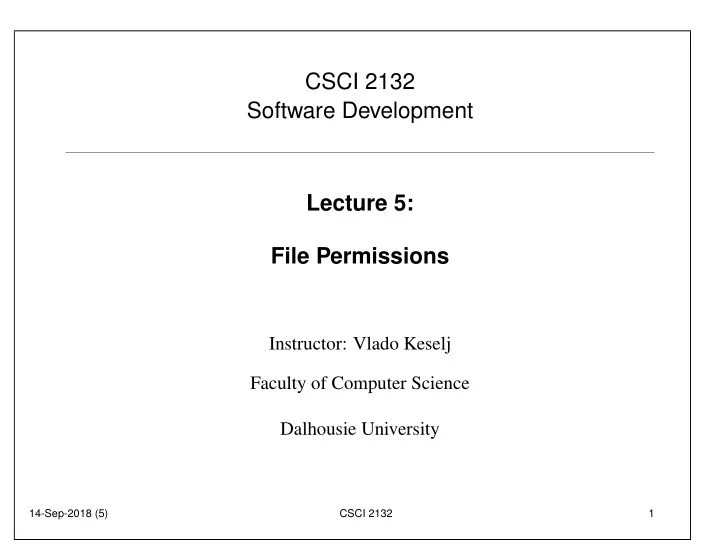
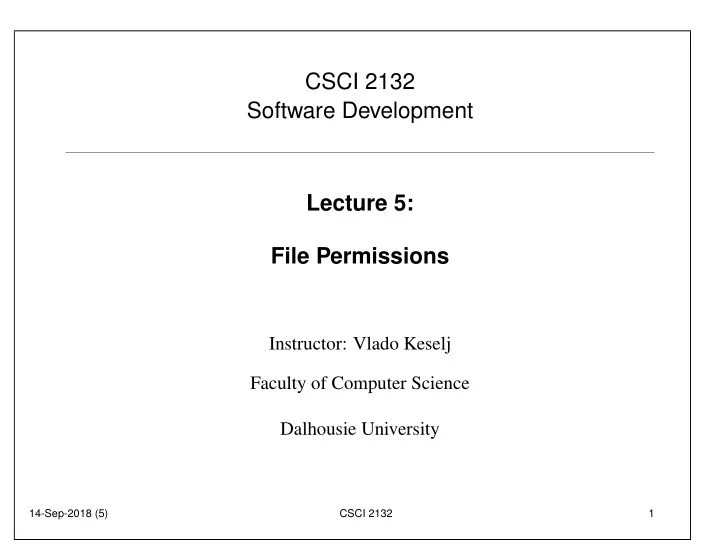
CSCI 2132 Software Development Lecture 5: File Permissions Instructor: Vlado Keselj Faculty of Computer Science Dalhousie University 14-Sep-2018 (5) CSCI 2132 1
Previous Lecture • Files and Directories • Pathnames • Commands for managing and navigating directory structure • Commands: cat, logout, exit, ls, dirname, basename, pwd, cd, mkdir, rmdir, mv, rm, tree • File manipulation commands • File permissions: – users, groups – checking permissions 14-Sep-2018 (5) CSCI 2132 2
A Note About SVN • SVN (Subversion) — Software Versioning and Revision Control System • A simplified view: – Backups — creating backups in a repository – Historical — “time machine”, labeled versions – Collaborative — different users can contribute and merge changes SVN Repository files, directories Working Copy 2 files, directories files, directories Working Copy 1 Working Copy 3 14-Sep-2018 (5) CSCI 2132 3
SVN Checkout (‘svn co’ or ‘svn checkout’) • SVN checkout command is used to create an initial working copy SVN Repository svn co (svn checkout) SVN Repository files, directories Working Copy 1 14-Sep-2018 (5) CSCI 2132 4
‘svn add’ command • We can create new files in the working copy, but they are ignored by SVN • With ‘svn add’ we add files and directories to an SVN internal list, i.e., we “mark” them not to be ignored • The SVN repository does not know that we added files yet svn add SVN Repository new file Working Copy 14-Sep-2018 (5) CSCI 2132 5
‘svn commit’ command • ‘svn commit’ will save changes to the repository svn commit SVN Repository files, directories Working Copy • Changes are saved to the SVN repository • Local working copy stays (you can delete it if you want, SVN repository does not need to know) • Remember that you must provide a log message: ‘svn commit -mmessage’ 14-Sep-2018 (5) CSCI 2132 6
‘svn update’ command • It is possible that someone, or yourself, made new changes in the repository and your working copy has old versions of the files • ‘svn update’ will update your local copy according to the changes in the repository svn update SVN Repository files, directories Working Copy • It is a good idea to run ‘svn update’ if you did not modify the working copy in a long time 14-Sep-2018 (5) CSCI 2132 7
‘svn rm’ and ‘svn mv’ • If we remove or rename an SVN-marked file using ‘rm’ or ‘mv’, SVN will complain about it and will not remove or rename the file in the respository • Use ‘svn rm’ to remove a file and remove it form the SVN internal list of marked files • Use ‘svn mv’ to rename or move a file • Changes will take affect at the next commit 14-Sep-2018 (5) CSCI 2132 8
SVN Troubleshooting • Do not interrupt an SVN operation (unless it takes very long time) • Helpful commands: ‘svn info’, ‘svn status -v’, ‘svn log -v’ • A working copy can be recognized by the hidden .svn directory • A way to resolve a problem is to move or remove working copy, and make a new checked out working copy • If you allow SVN to save your password, you can remove the record with: rm ˜/.subversion/auth/svn.simple/* 14-Sep-2018 (5) CSCI 2132 9
SVN and Git • There are many Version Control Systems • Git and SVN are probably the most popular • Both are open-source, with a lot of similarities and some differences • ‘svn co’ is similar to ‘git clone’ • ‘svn add’ is similar to ‘git add’ • ‘svn commit’ is similar to ‘git commit’ + ‘git push’ • ‘svn update’ is simlar to ‘git pull’ • We will cover git in more details later 14-Sep-2018 (5) CSCI 2132 10
A Short Note about ‘wc’ • You used ‘ wc ’ command in the lab • wc stands for “word count” • It prints the number of characters, words, and lines • Options ‘ -c ’, ‘ -w ’, and ‘ -l ’ can be used to print only one of those numbers • Example: wc -c file1 • Concepts: command, arguments, options or flags 14-Sep-2018 (5) CSCI 2132 11
A Short Note about Pipelines • You were asked in the Lab to create a pipeline • The concept of the pipeline, which belongs to the pipe-filter software architectural pattern • Use pipe symbol ‘ | ’ to connect commands to create pipeline in the Unix command-line interface • If filename can be specified as the input file, use it only with the first command 14-Sep-2018 (5) CSCI 2132 12
Back to Permissions. . . • We will now continue with the topic of file permissions 14-Sep-2018 (5) CSCI 2132 13
Octal Representation of Permissions • Permissions can be represented with 9 bits: user group other ���� ���� ���� rwx rwx rwx • For practical reasons octal system is used • For example, what permissions are represented by octal number 750? 14-Sep-2018 (5) CSCI 2132 14
Checking Permissions • Command: ls -l • Note: a few more useful ls options: -a -t -r • Example: $ echo test > tmpfile.txt $ ls -l tmpfile.txt -rw-r--r-- 1 vlado csfac 5 Sep 13 11:21 file.txt 14-Sep-2018 (5) CSCI 2132 15
Changing Permissions • Command: chmod mode files • chmod — changing file mode bits • Some examples: – chmod 664 file.txt – chmod og-r file.txt – chmod u+x,og+r file.txt – chmod u=rw,og= file.txt – chmod a+r file.txt – chmod -R u+r+w+X dir1 • Note: a is used for ‘all’ 14-Sep-2018 (5) CSCI 2132 16
Changing Owner and Group of a File • Examples: – chown newuser file.txt – chown -R newuser files dirs – chgrp newgroup file.txt – chgrp -R newgroup files dirs • -R is used for directory recursive change 14-Sep-2018 (5) CSCI 2132 17
Effective UserID and GroupID • How does the system decide access permission for a process? • Each process has an effective UserID and GroupID, as well as real UserID and GroupID • Example: our shell has our UserID and a GroupID • How are processes assigned effective userids and groupids? 14-Sep-2018 (5) CSCI 2132 18
Changing Effective GroupID and UserID • newgrp newgroup – changes into newgroup (logs into new group) • su newuser – changes effective user – needs to be superuser (root user) • Additional permission bits: setuid, setgid, and sticky bit bits 14-Sep-2018 (5) CSCI 2132 19
Reading • Reading: UNIX book, Ch1 and Ch2 to page 51, so far • The book contains tutorials on vi and emacs 14-Sep-2018 (5) CSCI 2132 20
Redirection and Pipes • The three standard channels: standard input, standard output, standard error output • Modifying channels: redirection and pipes 14-Sep-2018 (5) CSCI 2132 21
Output Redirection • Remember what we learned about: stdin, stdout, stderr • Redirecting the standard output of a program into a file: command > filename • Creates a file (filename) if it does not exist • Example: ls lab1 > listing • Important: ‘ > ’ redirection deletes previous file contents • To append a file with new content use ‘ >> ’ • Example: ls lab1 >> listing • Creates a file (‘listing’) if it does not exist, as well 14-Sep-2018 (5) CSCI 2132 22
Input Redirection • Redirects the standard input from a file into a process • Useful in testing • Syntax: command < filename • Example: sort < names.txt – sorts names in a file names.txt and prints out • Example 2: sort < names.txt > names-sorted.txt • Example 3: mail csusername < HelloWorld.java • Example 4: mail full@email < HelloWorld.java 14-Sep-2018 (5) CSCI 2132 23
Error Redirection • Standard error output is not redirected by > • Syntax (bash specific): command 2> filename • Cannot be a space between ‘ 2 ’ and ‘ > ’ • Example: rm x 2> error • If file x does not exist, it will produce an error message • >> can be used to append output: command 2>> filename 14-Sep-2018 (5) CSCI 2132 24
More About Redirection • File descriptors of stdin, stdout, and stderr are 0, 1, and 2, respectively • That is where 2 comes from in error redirection • Similarly we can use 0 and 1 in input and output redirection: command 0< filename command 1> filename • These are equivalent to previous redirections 14-Sep-2018 (5) CSCI 2132 25
Recommend
More recommend