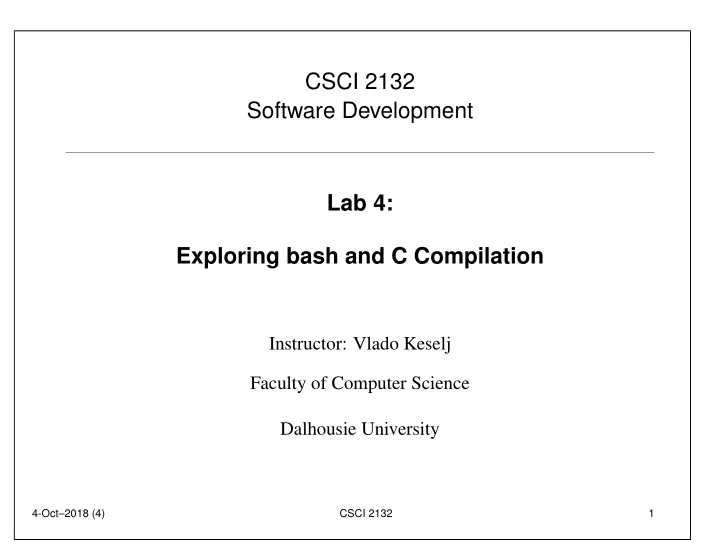
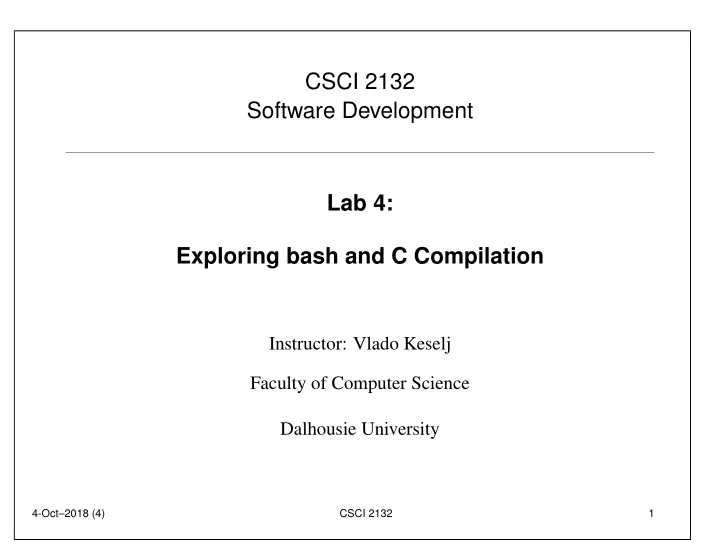
CSCI 2132 Software Development Lab 4: Exploring bash and C Compilation Instructor: Vlado Keselj Faculty of Computer Science Dalhousie University 4-Oct–2018 (4) CSCI 2132 1
Lab Overview • Exploring shell (bash) • Compiling C programs 4-Oct–2018 (4) CSCI 2132 2
Step 1: Login and Lab Setup • Login to bluenose • Create lab4 directory in SVN and submit • Change your current directory to lab4 Step 2: Exporing shell (bash) • type echo $SHELL to see your shell program • type: cat /etc/shells Step 3: .bashrc file which rm • copy ˜/.bashrc to bashrc.old • copy bashrc.old to bashrc.new • add bashrc.old and bashrc.new to SVN 4-Oct–2018 (4) CSCI 2132 3
Editing bashrc.new file • Add the following contents at the end of file and save: umask 077 alias rm="rm -i" alias mv="mv -i" alias cp="cp -i" • Important to enter exactly as shown! • Verify the file using: source bashrc.new • Try: which rm • Commit the files to SVN. 4-Oct–2018 (4) CSCI 2132 4
• Optional: If there are no errors, copy bashrc.new to ˜/.bashrc • Try to login in another window • You can try in another window: which rm • You should get: /bin/rm Step 4: Editing .profile File • similarly to .bashrc file, copy ˜/.profile to profile.old and to profile.new • Add both profile.old and profile.new to SVN 4-Oct–2018 (4) CSCI 2132 5
• Using emacs (or other editor) edit profile.new case ‘basename $SHELL‘ in sh|jsh) . $HOME/.shrc ;; ksh) . $HOME/.kshrc ;; bash) . $HOME/.bashrc ;; esac • Verify using: source profile.new 4-Oct–2018 (4) CSCI 2132 6
• Commit files profile.old and profile.new to SVN • Optional step: If there are no problems, copy the file profile.new to ˜/.profile • Using another terminal window check that you can login without problems • Check in the second window: which rm • Expected output: alias rm=’rm -i’ /bin/rm • Logout from both windows and login again in one window 4-Oct–2018 (4) CSCI 2132 7
Step 5: Writing some simple C programs • Using emacs write hello.c • Add the program to SVN. • Copy hello.c to hello0.c and hello1.c • Modify hello1.c • Submit the files ‘ hello.c ’, ‘ hello0.c ’, and ‘ hello1.c ’ to SVN Step 6: Utility diff 6-a) diff hello.c hello0.c 6-b) diff hello.c hello1.c 6-c) Save the output of 6-b) to diff.out and add and commit this file to SVN. 4-Oct–2018 (4) CSCI 2132 8
Step 7: Compiling C programs gcc -o hello hello.c gcc -o hello0 hello0.c gcc -o hello1 hello1.c • Check permissions of hello • ./hello • Compile without -o hello , find and run program • Add the file hello to SVN and commit. 4-Oct–2018 (4) CSCI 2132 9
Step 8: Using Emacs to compile 8-a) Open hello.c using emacs 8-b) Enter M-x compile 8-c) Modify line to: Enter gcc -o hello hello.c 8-d) Check compiler output 8-e) C-x 1 8-f) M-! ./hello 8-g) M-x compile Enter gcc -o hello hello.c && ./hello 4-Oct–2018 (4) CSCI 2132 10
Step 9: Suspending Emacs • Use emacs to open hello.c 9-a) C-z 9-b) Compile and run the program 9-c) Bring emacs back to foreground Step 10: Examining the Exit Code • Run the programs ‘ hello ’, ‘ hello0 ’, and ‘ hello1 ’ and check their exit codes • Try ls with different arguments and check exit code 4-Oct–2018 (4) CSCI 2132 11
Step 11: Reading about C functions using man man printf man 3 printf • try with scanf as well Step 12: Experimenting with printf function • % fm . pls — general conversion specification emacs testprintf.c (file content is on the next slide) 4-Oct–2018 (4) CSCI 2132 12
#include <stdio.h> int main() { int value1 = 123, value2 = 12345; printf("[%4d]\n", value1); printf("[%-4d]\n", value1); printf("[%4d]\n", value2); printf("[%-4d]\n", value2); return 0; } • Compile and run the program • Add file testprintf.c to SVN and commit 4-Oct–2018 (4) CSCI 2132 13
• Final Notes: Run SVN commit once more to be sure that all most recent files are submitted to the SVN. By now, you have finished the required work of this lab. 4-Oct–2018 (4) CSCI 2132 14
Recommend
More recommend