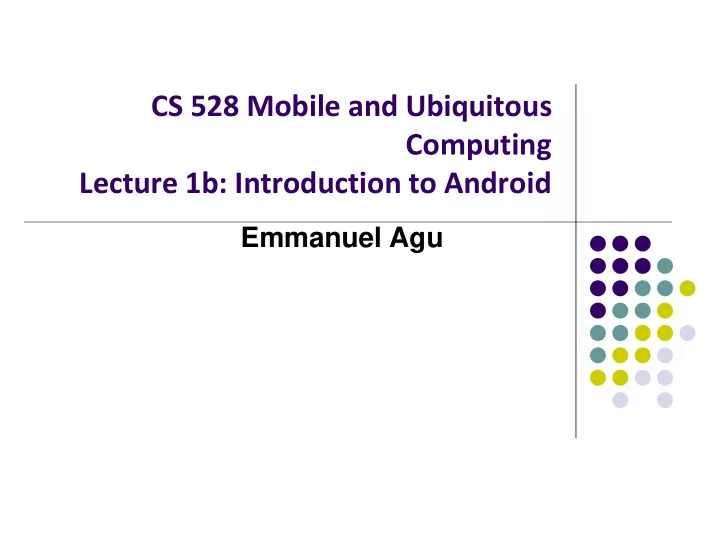
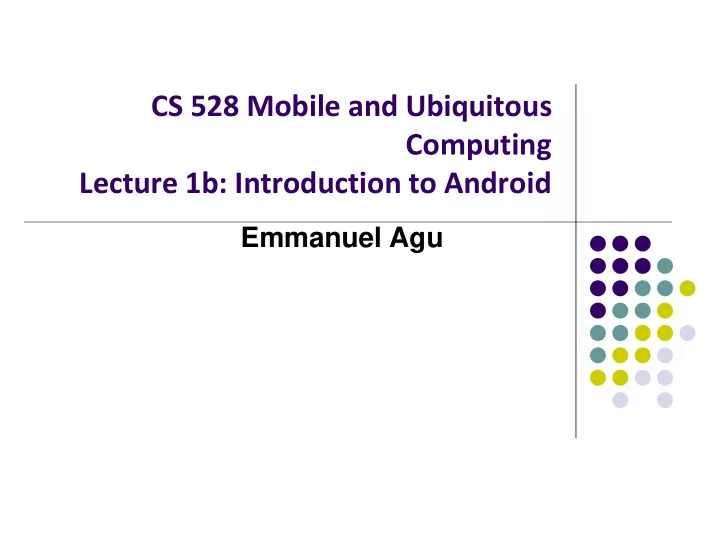
CS 528 Mobile and Ubiquitous Computing Lecture 1b: Introduction to Android Emmanuel Agu
What is Android? Android is world’s leading mobile operating system Open source (https://source.android.com/setup/) Google: Owns Android, maintains it, extends it Distributes Android OS, developer tools, free to use Runs Android app market
SmartPhone OS Over 80% of all phones sold are smartphones Android share 86% worldwide Source: Statista
Android Growth Over 2 billion Android users, March 2017 (ref: the verge) 3.3 million apps on the Android app market (ref: statista.com) Games, organizers, banking, entertainment, etc
Android is Multi-Platform Google Glass Smartwatch In-car console (being redone) Android runs on all these devices Smartphone Tablet This Class: Focuses Mostly on Smartphones! Devices/Things Television (e.g. Raspberry Pi)
Why Android for Mobile Computing and Ubicomp? Android for Mobile programmable modules Audio/video playback, taking pictures, database, location detection, maps Android for Ubicomp programmable modules Sensors (temperature, humidity, light, etc), proximity Face detection, activity recognition, place detection, speech recognition, speech-to-text, gesture detection, place type understanding, etc Machine learning, deep learning
Android Versions Class will use Android 7 (“Nougat”) Officially released December 5, 2016 Latest version is Android 9 (Pie), released August 2018 Below is Android version distribution as at July 23, 2018 Source: http://developer.android.com/about/dashboards/index.html
Android Developer Environment
New Android Environment: Android Studio Old Android dev environment used Eclipse + plugins Google developed it’s own IDE called Android Studio Integrated development environment, cleaner interface, specifically for Android Development (e.g. drag and drop app design) In December 2014, Google announced it will stop supporting Eclipse IDE
Where to Run Android App Android app can run on: Real phone (or device) Emulated phone in Android Studio Emulator (software version of phone)
Running Android App on Real Phone Need USB cord to copy app from development PC to phone
Emulator Pros and Cons (Vs Real Phone) Pros: Conveniently test app on basic hardware by clicking in software Easy to test app on various emulated devices (phones, tablets, TVs, etc), various screen sizes Cons: Limited support, access to hardware, communications, sensors E.g. GPS, camera, video recording, making/receiving phone calls, Bluetooth devices, USB devices, battery level, sensors, etc Slower than real phone
New Support for Sensors Can now emulate some sensors (e.g. location, accelerometer), but still limited
Demo: Android Studio
Android Software Framework
Android Functionality as Apps Android functionality: collection of mini-applications (apps) Even dialer, keyboard, etc
Android Software Framework OS: Linux kernel, drivers Apps: programmed & UI in Java Libraries: OpenGL ES (graphics), SQLite (database), etc
Android Software Framework Each Android app runs in its own security sandbox (VM, minimizes complete system crashes) Android OS multi-user Linux system Each app is a different user (assigned unique Linux ID) Access control: only process with the app’s user ID can access its files Ref: Introduction to Android Programming, Annuzzi, Darcey & Conder
Android Programming Languages Two main languages to program Android Java-based (Native) programming + XML: 1. We will focus on that in this class Kotlin: 2. New alternative way, Higher level, easier? We will give overview of Kotlin later in class Google is encouraging developers to switch to kotlin
Android Apps: Big Picture
UI Design using XML UI design code (XML) separate from the program (Java) Why? Can modify UI without changing Java program Example: Shapes, colors can be changed in XML file without changing Java program UI designed using either: Drag-and drop graphical (WYSIWYG) tool or Programming Extensible Markup Language (XML) XML: Markup language, both human-readable and machine-readable''
Android App Compilation Android Studio compiles code, data and resource files into Android PacKage (filename.apk) . .apk is similar to .exe on Windows Apps download from Google Play, or copied to device as filename.apk Installation = installing apk file
Activities Activity? 1 Android screen or dialog box Apps Have at least 1 activity that deals with UI Entry point, similar to main( ) in C Typically have multiple activities Example: A camera app Activity 1: to focus, take photo, launch activity 2 Activity 2: to view photo, save it Activities independent of each other E.g. Activity 1 can write data, read by activity 2 App Activities derived from Android’s Activity class
Our First Android App
3 Files in “Hello World” Android Project Activity_my.xml: XML file specifying screen layout MainActivity.Java: Java code to define behavior, actions taken when button clicked (intelligence) AndroidManifest.xml: Lists all screens, components of app Analogous to a table of contents for a book E.g. Hello world program has 1 screen, so AndroidManifest.xml has 1 item listed App starts running here (like main( ) in C) Note: Android Studio creates these 3 files for you
Execution Order Next: Samples of AndroidManifest.xml Hello World program Start in AndroidManifest.xml Read list of activities (screens) Start execution from Activity tagged Launcher Create/execute activities (declared in java files) E.g. MainActivity.Java Format each activity using layout In XML file (e.g. Activity_my.xml)
Inside “Hello World” AndroidManifest.xml This file is written using xml namespace and tags and rules for android Your package name Android version List of activities (screens) One activity (screen) in your app designated LAUNCHER. The app starts running here
Execution Order Start in AndroidManifest.xml Read list of activities (screens) Start execution from Activity tagged Launcher Create/execute activities Next (declared in java files) E.g. MainActivity.Java Format each activity using layout In XML file (e.g. Activity_my.xml)
Example Activity Java file (E.g. MainActivity.java) Package declaration Import needed classes My class inherits from Android activity class Initialize by calling onCreate( ) method of base Activity class Note: Android calls your Activity’s onCreate Use screen layout (design) method once it is created declared in file main.xml
Execution Order Start in AndroidManifest.xml Read list of activities (screens) Start execution from Activity tagged Launcher Create/execute activities (declared in java files) E.g. MainActivity.Java Format each activity using layout Next In XML file (e.g. Activity_my.xml)
Simple XML file Designing UI After choosing the layout, then widgets added to design UI XML Layout files consist of: UI components (boxes) called Views Different types of views. E.g TextView: contains text, ImageView: picture, WebView: web page Views arranged into layouts or ViewGroups Declare Layout Add widgets Widget properties (e.g. center contents horizontally and vertically)
Android Files
Android Project File Structure 3 Main Files to Write Android app
Files in an Android Project res/ (resources) folder contains static resources you can embed in Android screen (e.g. pictures, string declarations, etc) res/menu/: XML files for menu specs res/drawable-xyz/: images (PNG, JPEG, etc) at various resolutions res/raw: general-purpose files (e.g. audio clips, mpeg, video files, CSV files res/values/: strings, dimensions, etc
Concrete Example: Files in an Android Project res/layout: layout, dimensions (width, height) of screen cells are specified in XML file here res/drawable-xyz/: The images stored in jpg or other format here java/: App’s response when user clicks on a selection is specified in java file here AndroidManifext.XML: Contains app name (Pinterest), list of app screens, etc
Editting in Android Studio
Editting Android Can edit apps in: Text View: edit XML directly Design View: or drag and drop widgets unto emulated phone
Android UI Design in XML
Recall: Files Hello World Android Project XML file used to design Android UI 3 Files: Activity_main.xml: XML file specifying screen layout MainActivity.Java: Java code to define behavior, actions taken when button clicked (intelligence) AndroidManifest.xml: Lists all app components and screens Like a table of contents for a book E.g. Hello world program has 1 screen, so AndroidManifest.xml has 1 item listed App starts running here (a bit like main( ) in C), launching activity with a tag “LAUNCHER”
Recommend
More recommend