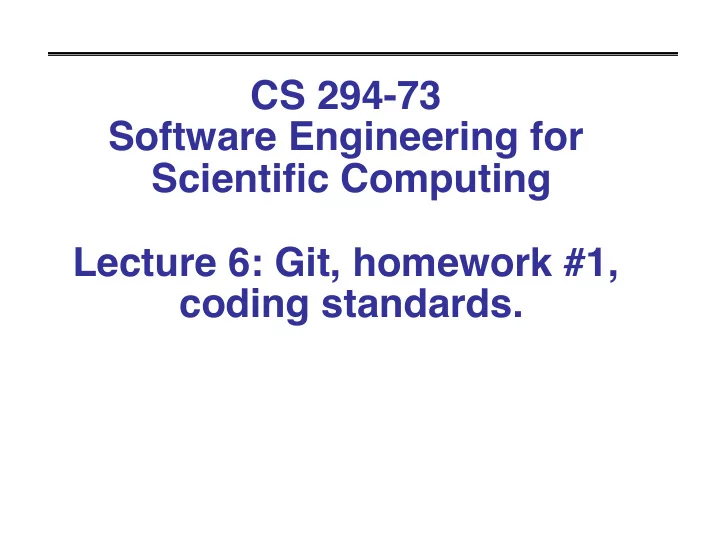
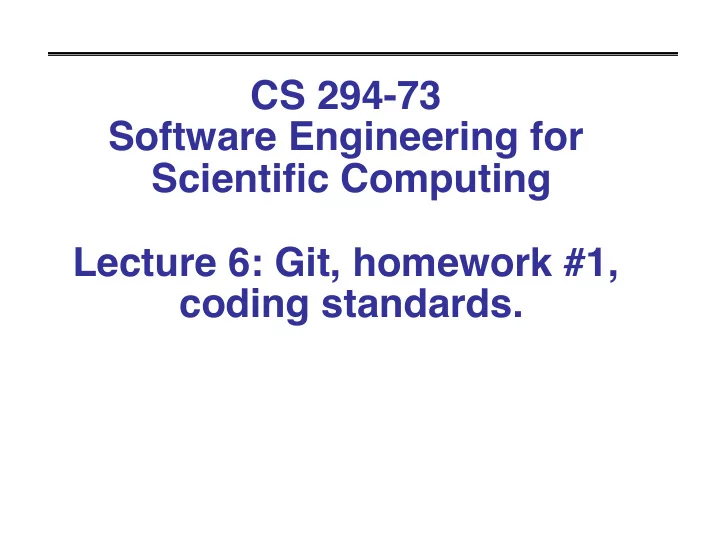
CS 294-73 Software Engineering for Scientific Computing Lecture 6: Git, homework #1, coding standards.
gdb / lldb • We need to find out where the errors are occurring, and why they are occurring. • Interactive debuggers: gdb (Linux / g++) or lldb (Mac / clang++). - Allows you to step through the program, line by line, as if it were being run under an interpreter. - Find the arithmetic errors, logic errors. • Main capabilities: - Execution commands: run, next, step, finish, continue. - Setting breakpoints: telling the program to stop at a given point. - Setting watchpoints: telling the program to stop when a variable changes. - Examining variables and calling functions (including member functions): print. • https://lldb.llvm.org/lldb-gdb.html is a cheat sheet for lldb / gdb (both!). 2 09/17/2019 CS294-73 Lecture 6
Print inside of the debugger. print var , var is POD (prints value) or a pointer to POD (prints address). print foo, foo is an object – prints the member data. Sometimes it will only give you addresses of member data (e.g. it would automatically dereference pointers). print func(args) – will call the function, and print the return value. print foo.m_bar – will print member datum m_bar of object foo. print foo.memberfcn(...) will call the member function on the object, and print the return value. For almost anything, can print &var. For any pointer, can print *var. 3 09/17/2019 CS294-73 Lecture 6
Version Control • An organizational protocol for keeping track of different versions of a project • Example: You finally get part of your final project for CS294 to work • Before moving on, you copy all of your code to a separate directory (probably called something like FINALLY_WORKING) • The backup copy in this example is a version • We would like to keep track of versions in a more sophisticated way 4 09/17/2019 CS294-73 Lecture 6
Version Control Especially for large projects, work does not happen in serial • Example: - Suppose Version 1.0 of your code works fine - You begin working on feature A, but realize feature B is more urgent. - You want to start working on B with Version 1.0 as a starting point (since you know it works) but don’t want to scrap your work on feature A. • Other Examples: - Two developers need to work on different features separately - While editing your code, it gets horribly convoluted; you would like to return to a working version - Your project partner changed a bunch of things without documentation 5 09/17/2019 CS294-73 Lecture 6
Solutions Offered By Git • Git is a version control system that solves some of these problemsSave work in snapshots or checkpoints called commits • Commits are summarized in a log documenting modifications • Ability to branch workflow and later merge branches painlessly. Schematic Git Workflow Develop Feature B represents a commit Merge Branch Develop Feature A Begin Development Continue Development Revert Changes to Feature A *Usually 6 09/17/2019 CS294-73 Lecture 6
Using Git: getting started • Clone or pull updates from an existing repository: • git clone name@host:repo_name in this class: • git clone cs294-73@gilman.cs.berkeley.edu:resources This will create a copy of the repo “resources” • If you already have a copy of the desired repository, use: git pull. This will sync the local directory with the remote repo. Notably, if your local code and the repo version have diverged, git will try to merge them. 7 09/17/2019 CS294-73 Lecture 6
Adding and Deleting files • Add files to the “index” so they will be tracked by git: • git add file_i_just_made.txt Add a file to the index of the repository. • git delete file_i_dont_want.txt Delete a file from the index for the repository. • git commit –m “description of changes here” Commit the changes in the index to the repository. After a commit, all changes are still local. To update the remote repo: • git push origin <branch_name> 8 09/17/2019 CS294-73 Lecture 6
Add / commit / push • Some notes on add, commit, and push: • These commands all alter the state of the code in whichever branch you are in (more on this in a bit) • Generally, it is good practice to group similar changes in a commit (e.g. adding a new piece of functionality or fixing a group of bugs). *But don’t wait too long!* • The commit message should be representative and concise (just like commenting your code... which is also good practice) • In this class, if you try to push to a repo that you shouldn’t, git won’t let you. This is because we are using git with a layer of authentication on top. • Be discriminating about what you add to the repo: - No binaries (*.o, *.exe), or files that you regenerate when building (*.d) - No intermediate files from latex (*.aux, *.log). - Be very careful about adding while using wildcards (“add *”). You can end up adding git internal files that way, and then you can get in a hopeless snarl. - Mac users: MAC OS X doesn’t distinguish between cases. Avoid filenames that are the same except for case (Foo.H , foo.H). Try to avoid committing .DS_Store files – do a “git status” after adding, it will tell you whether you are adding them, and tell you how to remove them from the add list. 9 09/17/2019 CS294-73 Lecture 6
Status of your git repo. • At any point, you can check the status of your edits since the last commit with: • git status • You can get a summary of your current edits vis a vis the last commit in the branch using: • git diff • You may also view the log of previous commits in your current branch using: • git log 10 09/17/2019 CS294-73 Lecture 6
Branching • When a git repo is first instantiated, there is one branch: master. For most of your assignments in CS294-73 you will stay on the master branch • You can create a new branch with: git branch branch_name • If you aren’t sure which branch you are on, simply type git branch • To switch to a different branch: git checkout branch_name 11 09/17/2019 CS294-73 Lecture 6
Branching • Some notes on branching: • When a new branch is created, its initial state is the last commit in the branch in which it was created • You can create a branch starting from pretty much any commit in the project tree • If you have uncommitted changes when attempting to create a new branch, git may complain. It’s best to create a new branch right after a commit (i.e. from a clean slate) • When you switch branches, the files in your local repo will take on the state of that branch. • There is nothing “special” about the master branch. It’s just the first one in the project. 12 09/17/2019 CS294-73 Lecture 6
Merging • Generally, after a project has branched into parallel versions, you will want to merge them back together. From e.g. branch_A: • git merge branch_B Usually this will be fine, even if changes are made to the same file in both branches • Occasionally there will be conflicts that git can’t resolve. This usually happens when both branches alter the same line of code in different ways. • To avoid conflicts when working in groups, communicate who is working on what part of the code. 13 09/17/2019 CS294-73 Lecture 6
More resources • Very Basic Tutorial http://rogerdudler.github.io/git-guide/ • Interactive Tutorial; not a bad place to start https://try.github.io/levels/1/challenges/1 • Fairly comprehensive tutorial. – comes highly recommended. https://www.atlassian.com/git/tutorials/ • Then, there is always the google. 14 09/17/2019 CS294-73 Lecture 6
Laplacian on a Rectangle Discretize using finite differences. . 15 09/17/2019 CS294-73 Lecture 6
Poisson’s Equation Want to solve ∆ φ = ρ φ , ρ : [0 , 1] × [0 , 1] → R φ ( x, 0) = φ ( x, 1) = φ (0 , y ) = φ (1 , y ) = 0 (we will be solving Poisson’s equation in many different guises throughout the course) Discretized form ρ h i,j = ρ ( ih, jh ) ∆ h φ h = ρ h on Ω h . 0 φ h 0 ,j = φ h N,j = φ h i, 0 = φ h i,N = 0 16 09/17/2019 CS294-73 Lecture 6
Poisson’s Equation Can be written as a matrix equation Au = f u i +( N +1) j = φ i,j A = f i +( N +1) j = ρ i,j on Ω h 0 =0 on the boundary (N-1) 2 x (N-1) 2 matrix, nonzeroes along the inner tridiagonal, and two outer sub / super diagonals. • Banded solve: O(N 3 ) operations. • Nested Dissection: O(N 2 log N) operations, but special to this problem. 17 09/17/2019 CS294-73 Lecture 6
Point Jacobi Iteration Motivation: to solve we compute it as a steady-state solution to an ODE. If all of the eigenvalues of A are negative, then lim t →∞ ˜ u ( t ) = u Point Jacobi: use forward Euler to solve ODE. Stop when the residual has been reduced by a suitable amount. u l − f || ≤ ✏ || f || , || q || ≡ max p ∈ D | q p | || A ˜ Or stop after a fixed number of iterations, and output the norm of the residual. 18 09/17/2019 CS294-73 Lecture 6
Point Jacobi Iteration Advantages: • Simplicity: you don’t have to form, store the matrix, just apply the operator. • Generality: only depends on the eigenvalues having negative real part in order to converge (or positive real part – just can’t have change of sign). Typical of operators arising from discretizing elliptic, parabolic partial differential equations. Disadvantage: converges slowly (but we will fix that later in the semester). 19 09/17/2019 CS294-73 Lecture 6
Recommend
More recommend