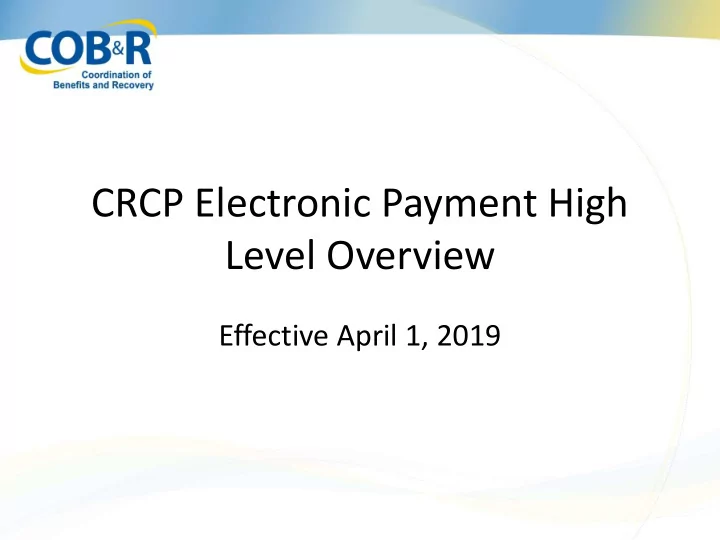
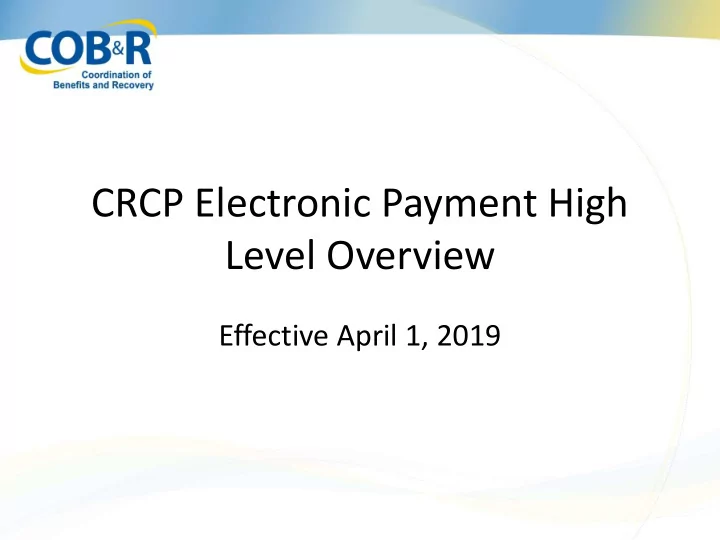
CRCP Electronic Payment High Level Overview Effective April 1, 2019
Presentation Topics • Background Information • How to submit electronic payments on the CRCP – Types of payments accepted • How to view your Electronic Payment History on the CRCP 03/12/2019 2
Background Information • Users of the Commercial Repayment Center Portal (CRCP) can currently manage their recovery cases but are unable to submit payments via the portal. • Checks are mailed to, and processed by, the Commercial Repayment Center (CRC). • As of Monday, April 1, you will be able to submit payments for Group Health Plan (GHP) demands via the CRCP and to track they are applied correctly. • No additional user access/authorization will be required. 03/12/2019 3
Electronic Payment Process Account Listing Page 03/12/2019 4
Electronic Payment Process Account Detail Page 03/12/2018 5
Electronic Payment Process Demand Listing Page 03/12/12019 6
Electronic Payment Process Demand Detail Page 03/12/19 7
Electronic Payment Process Make a Payment Page 8 03/12/2019
Electronic Payment Process Make a Partial Payment 03/12/2019 9
Electronic Payment Process Payment Verification Page 03/12/2019 10
Transitioning from CRCP to Pay.gov • Once you click Continue on the Payment Verification screen in the CRCP you will be taken automatically to Pay.gov • The Pay.gov screen will open in a new internet browser window • If the window does not appear, please check your pop-up blocker settings. • Once the Pay.gov transaction is completed you will be returned to the CRCP 03/12/2019 11
What is Pay.gov? • Pay.gov is a secure, online payment system run by the Department of Treasury that lets individuals and businesses make non-tax related payments to the federal government. • The CRCP seamlessly interfaces with Pay.gov • Pay.gov is easy to use • Pay.gov allows you to use a variety of payment methods • There is no fee to use Pay.gov 03/12/2019 12
Acceptable Payment Methods The following types of payment methods are accepted on Pay.gov for CRCP demands: • Direct payment from Checking or Savings accounts • Debit Card • PayPal – must be linked to a bank account, not a credit card 03/12/2019 13
Select a Payment Type 03/12/2019 14
Enter Payment Information – Checking or Savings account 03/12/2019 15
Enter Payment Information – PayPal 03/12/2019 16
Enter Payment Information – PayPal (Cont.) 03/12/2019 17
Enter Payment Information – Debit Cards 03/12/2019 18
Review and Submit Payment 03/12/2019 19
Review and Submit Payment (2) 03/12/2019 20
Review and Submit Payment (3) 03/12/2019 21
Payment Status– In Process 03/12/2019 22
Payment Status- Declined 03/12/2019 23
Electronic Payment History 03/12/2019 24
Electronic Payment History Tab 03/12/2019 25
Payment Processing Information • Payment processing time is 1-3 business days on average • Processing time will vary by institution • On your statement you will see a payment was made to “HHSCMS” 03/12/2019 26
Resources • If you experience issues with Pay.gov, please close your browser and clear your cache. If the issue continues and is only happening when you are in Pay.gov, please contact Pay.gov Customer Service. – Pay.gov Customer Support : Open Monday through Friday, 7:00 AM to 7:00 PM Eastern Time – Closed US Government Holidays – Phone : 800-624-1373 (toll free, select Option #2) – Email : pay.gov.clev@clev.frb.org • For any CRCP issues, please contact EDI Department: 1-646- 6740 03/12/2019 27
Additional Resources • Information in this presentation can be referenced by the CRCP User Manual found at the following link: https://www.cob.cms.hhs.gov/CRCP 03/12/2019 28
CRCP ePay Webinar Slide Notes Slide 1: CRCP Electronic Payment High Level Overview (Notes Summary) Slide 2: Presentation Topics During this presentation, we will provide information about the upcoming enhancement to the CRCP which will allow you to submit electronic payments. This will include information on how to submit your electronic payments, and accepted forms of payment. We will also show you how to view your Electronic Payment History on the CRCP. Slide 3: Background Information Currently, Commercial Repayment Center Portal (CRCP) users can manage their recovery cases in the CRCP but must submit payment outside of the portal. Checks are mailed to, and processed by, the Commercial Repayment Center (CRC). The purpose of this enhancement is to provide a mechanism for users who manage recovery cases in CRCP to submit payments for Group Health Plan (GHP) demands via the portal and to ensure that the debt is accurately tracked and applied. This functionality will be available Monday, April 1st. No user access or authorization changes are required. Slide 4: Electronic Payment Process Account Listing Page Let’s start by learning about how you will begin the electronic payment process in the CRCP. After logging in to the CRCP, the Account Listing page will display. Select the Account ID that you would like to review for payment. Slide 5: Electronic Payment Process Account Detail Page The Account Detail Page will display for the selected Account ID and you will be able to access the Demand/Case Information through the Demand Listing link. Slide 6: Electronic Payment Process Demand Listing Page From the Demand Listing page, you will enter the Demand Letter ID or search for the demand using a date range and click the Search button. Slide 7: Electronic Payment Process Demand Detail Page From the Demand Detail page, Confirm the appropriate demand has been selected and click the Make a Payment button. Slide 8: Electronic Payment Process Make a Payment Page The Make a Payment page will display all cases in the demand and select them all by default. To make a payment on the full amount, click continue. Note: You will notice the last case ID in this screenshot cannot be selected because that case has been paid in full. The Case Balance displays but there is a pending electronic payment for the full amount. Since the balance due is zero dollars, the line item cannot be selected. March 12, 2019 1
CRCP ePay Webinar Slide Notes Slide 9: Electronic Payment Process Make a Partial Payment For partial payments, you can change the value in the Case Payment Amount column to reflect how much you would like to pay for the selected case. Only the amounts in the Case Payment Amount column for the cases checked in the Pay column will appear in your Total Payment Amount on the Verification Page. Click Continue when you’ve made the updates. Slide 10: Electronic Payment Process Payment Verification Page The Payment Verification page will display so that all information can be verified for accuracy before continuing on to complete the payment. If you wish to discontinue the payment process, click Cancel to be returned to the Demand Detail Page. To edit information, click Previous to return to the previous page and make the appropriate changes to the payment amount. When all information has been verified, click Continue to continue the payment process. Slide 11: Transitioning from CRCP to Pay.gov Once you click continue from the payment verification screen in the CRCP, a new internet browser window will open to take you to Pay.gov. If the window does not appear, please check your pop-up blocker settings. Once your transaction in Pay.gov is completed, you will return to the CRCP. Now lets talk more about Pay.gov. Slide 12: What is Pay.gov? As mentioned previously, the CRCP will interface with Pay.gov, which is a secure, online payment system run by the Department of Treasury. Pay.gov is easy to use, allows multiple forms of payment and there is no fee for using Pay.gov. Slide 13: Acceptable Payment Methods The following types of payment methods will be accepted on Pay.gov: • Direct payment from Checking or Savings account • Debit Card and • PayPal which must be linked to a bank account, not a credit card. Slide 14: Select a Payment Type Once you have clicked Continue on the Payment Verification screen in the CRCP, the Pay.gov page will appear in a new window. From here you will select a payment method. You will be able to select • I want to pay with a withdrawal from a checking or savings account, • I want to pay with my PayPal account, or • I want to pay with a Debit Card. March 12, 2019 2
Recommend
More recommend