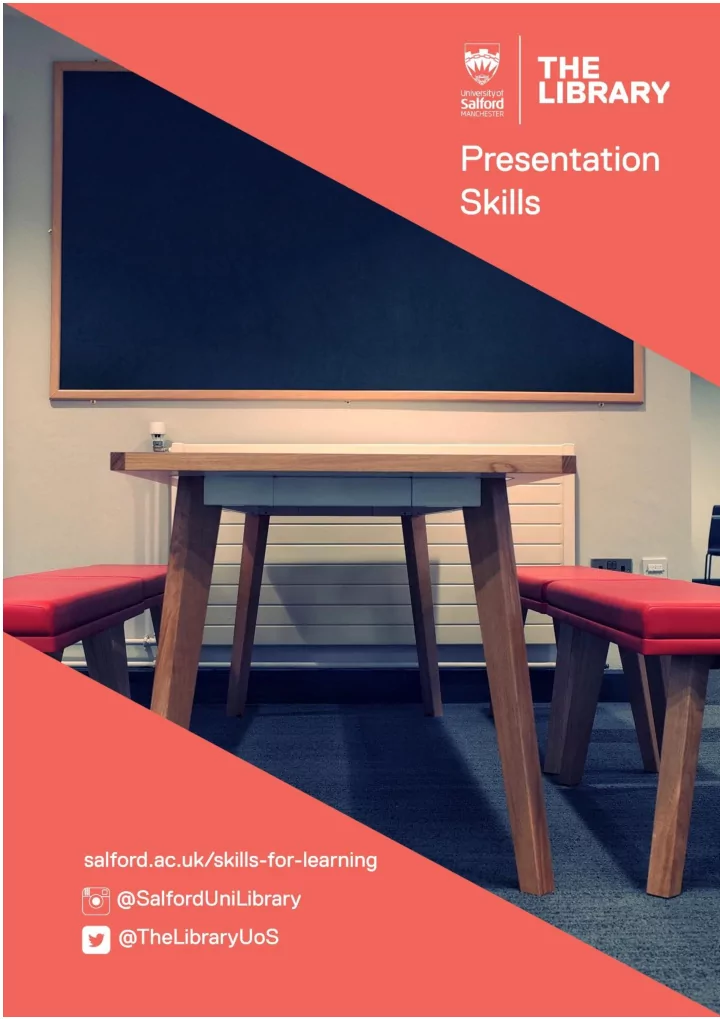
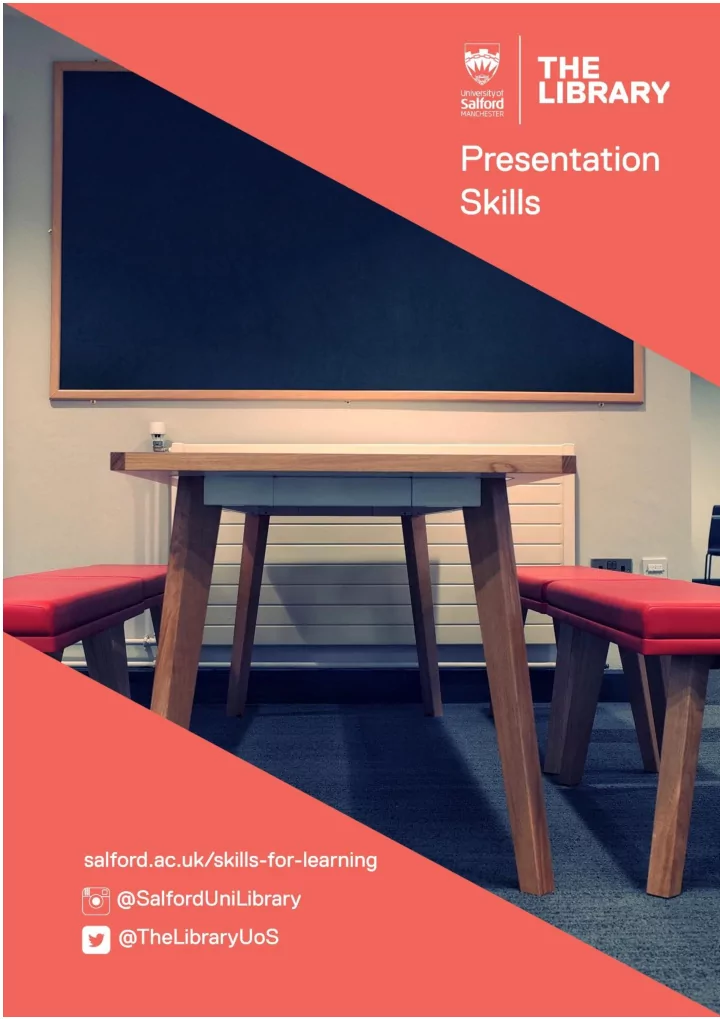
Contents Introduction ............................................................ 3 What do you have to do? ....................................... 3 Planning the presentation ....................................... 4 Using technology .................................................... 5 Hand-outs ............................................................... 7 The presentation itself ............................................ 8 Taking notes with you ............................................. 9 Presentation tips .................................................. 10 Dealing with questions ......................................... 11 2
Introduction You will probably have to give at least one presentation during your time at University. It’s also a skill you might need in your chosen career, or you could be asked to give a presentation at a future job interview. Many people find this a daunting prospect, but there are some things you can do to make the experience a little less painful. This guide will run through some tips to help you do your best in presentations. What do you have to do? Make sure, before you start, that you have understood what you’re being asked to do. Think about the following: 1. How long does the presentation have to be? 2. Who is the audience for this presentation? Are you presenting to a panel? To your class? Does this affect how you feel about presenting? 3. What is the presentation about? What do you need to cover? Make sure you understand 3
the instructions, and if you’re not sure, check with your tutor or assignment brief. 4. What other instructions have you been given? Have you been asked to use PowerPoint or produce handouts? 5. Is it an individual or group presentation? If you are asked to present as a group, you will need to plan your presentation together so that it flows coherently. Planning the presentation A presentation might take longer than you think to prepare. A few hastily flung-together PowerPoint slides won’t be enough. You need to plan it as you would for any other assignment . Don’t forget: 1. A presentation needs an introduction so that the audience knows what the presentation will be about. 2. Structure the content. What are you going to include? What needs to be explained first? Think about the structure of your presentation so that it flows coherently and in a logical order. 4
3. Your conclusion. Make sure to sum up your points and reach some kind of conclusion, rather than just stopping. 4. Academic references. You’ll still need to refer to academic theories, studies and arguments. Make sure it’s clear what content has come from which source. Using technology You may have been asked to use visual aids, such as PowerPoint slides. Visual aids are not a substitute for good presentation skills. Rather, they should complement your presentation without distracting from it. Here are some tips for using PowerPoint: 1. Have a title slide – this should include your name and title of your presentation. 2. Don’t put too much information on each slide. Too much information or text will distract the audience, and they might find it difficult to concentrate on both the slide and your voice at the same time. Your slides should only have the main points on them. 5
3. Be careful of font size and colour. Make sure the text is big enough for the audience to read, and that you haven’t used colours which clash. 4. Don’t overdo the animation. Tinkling noises and words flying in from all angles are actually quite distracting and difficult to watch. It’s fine to use some animation or sound if it’s appropriate, but think about the purpose of your presentation and whether this is suitable. 5. Make sure images are clear. If you’re showing graphs, photos or other images, make sure the audience can see and understand them. 6. Do your slides match? Don’t use a mixture of backgrounds and styles. If you’re presenting as a group, your slides should all have the same general appearance so that they look like parts of the same presentation rather than several small presentations stuck together. 7. Know how to use the equipment. Practise using PowerPoint if you’re not used to it, so that you don’t panic when trying to get your presentation to work. It’s also a good idea to save it in more than one place, in case of memory stick malfunction. 6
Handouts It is a good idea to provide a handout even if you haven’t been told to do so, as it helps the panel or examiners to remember your presentation. If you are presenting to your whole class, you don’t need to print a handout out for everyone, but do provide one for the tutor. There are some things to consider: 1. What will you put on the handout? Will you print out your slides, or use the handout to provide additional information (such as graphs or your reference list)? 2. When will you give the handout to the audience? Do you want them to have it from the beginning, so that they can make notes on the handout as they go along? Or would you prefer to provide it at the end of the presentation, as a reminder? 3. Your handout should be clear, useful and suitable, so make sur e it’s legible and easy to understand. 7
The presentation itself Many people get nervous about presenting in public, particularly when they don’t have much experience of doing so. This is only natural – most students will have very limited experience of giving presentations, and it is difficult getting used to standing up in front of a panel of examiners or classmates. Your tutors and examiners do understand this, but there are a few things you can do which will help you to feel better about presentations. 1. Most importantly, you must know your topic. You need to practise your presentation, and be confident that you know what points you are going to make. Can you explain briefly to someone else what you’ll be covering in the presentation? Being familiar with the material and ensuring you know your stuff will be time well spent. 2. Practise in front of someone else. Running through the presentation in front of a friend or family member will be really useful, as you’ll be able to tell how well you know the topic and what you need to work on. You might also find it useful to attend a presentation 8
practice session with an Academic Skills Consultant and receive some constructive feedback. Taking notes with you Check whether you are allowed to bring notes with you. Remember, if you are using slides, they should only contain the main points. You will expand on these points in your presentation. Whatever you do, don’t take a full script in with you. You’ll find yourself reading from it, and if you get lost it can take a long time to find your place as you have to sift through pages of information. Most people find one of the two following options useful. Print out the ‘notes’ pages from PowerPoint 1. and use the brief notes as a reminder of the main points. 2. Cue cards. Using cue cards (or paper) containing just the main points are a good tool for reminding you of the main things you want to mention. 9
Presentation tips As well as knowing your topic, you need to think about how you are disseminating this information to your audience. Your presentation style is important, and you need to look confident (even if you aren’t!). Think about: 1. Your body language . Try not to fidget, and make sure you are facing the audience and not turning round to read from the screen if using a projector and slides. 2. Make eye contact … or at least look as if you are doing so. If you can’t manage looking the audience in the eye, make sure to look in their general direction as much as possible. The audience want to feel that you are engaging with them and speaking to them. 3. Make sure the audience can see you. Don’t hide behind a lectern and be careful not to stand in front of the screen if using slides. 4. Don’t rush . Speak slowly. Make sure to time your presentation when practising, to be sure it’ s the right length. 5. Breathe and pause between points to compose yourself. It’s fine to take a few seconds to get your thoughts together, and if 10
you do lose your way, you can spend a moment finding your place. 6. If presenting as a group, think about how you will share the workload (what order will you present in, where you will all stand, and so on). You need to think about these issues before the presentation, so that you are not flustered and disorganised on the day. Dealing with questions There may be some time for questions after the presentation. This is just as important as the presentation itself, and can be worth several marks. Think about what you might be asked beforehand, so that you can have a few planned responses ready. Questions are not there to catch you out, but rather to give you the opportunity to expand on certain points raised in the presentation. If you don’t understand a question, it’s fine to ask for it to be repeated or clarified. Similarly, you can ask for a few moments to compose your answer if you need to. Remember, it’s best to be honest, so if you really don’t know the answer, say so. 11
If you have to give a presentation as part of a group, have a look at our Group Work Study Guide for some tips. For help with using PowerPoint, see http://www.salford.ac.uk/skills-for-learning/home/it- and-digital-skills for details of how to attend training and/or use online help guides. Updated July 2019 12
Recommend
More recommend