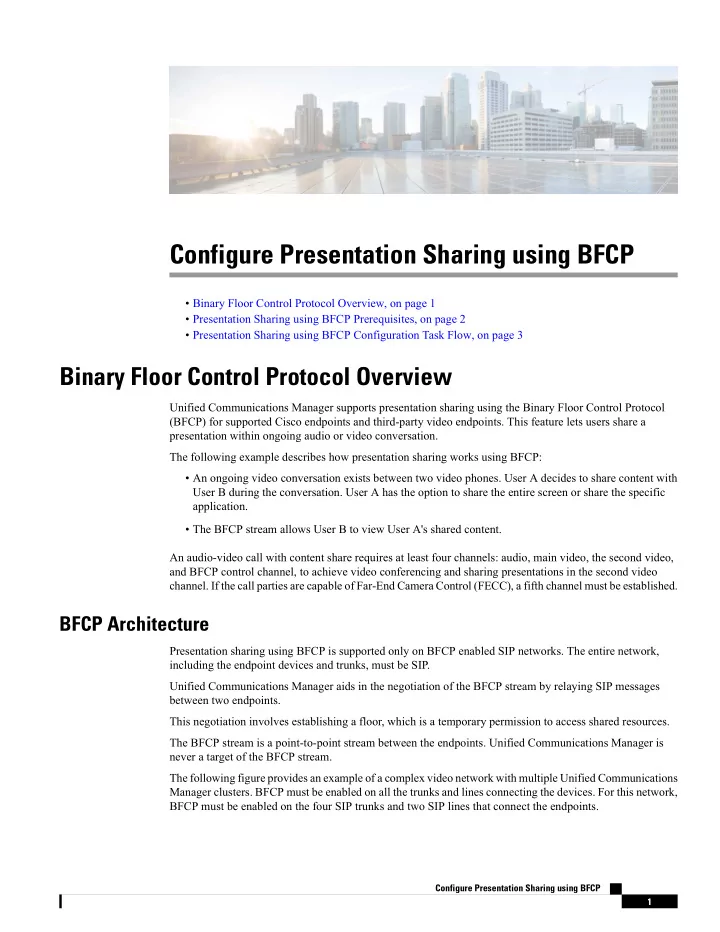
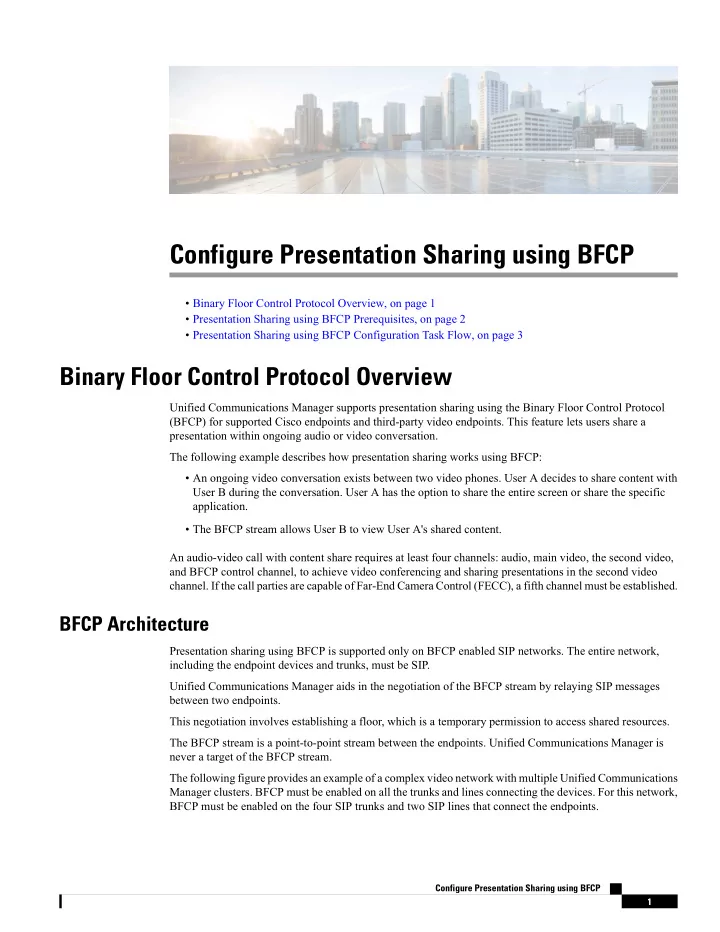
Configure Presentation Sharing using BFCP • Binary Floor Control Protocol Overview, on page 1 • Presentation Sharing using BFCP Prerequisites, on page 2 • Presentation Sharing using BFCP Configuration Task Flow, on page 3 Binary Floor Control Protocol Overview Unified Communications Manager supports presentation sharing using the Binary Floor Control Protocol (BFCP) for supported Cisco endpoints and third-party video endpoints. This feature lets users share a presentation within ongoing audio or video conversation. The following example describes how presentation sharing works using BFCP: • An ongoing video conversation exists between two video phones. User A decides to share content with User B during the conversation. User A has the option to share the entire screen or share the specific application. • The BFCP stream allows User B to view User A's shared content. An audio-video call with content share requires at least four channels: audio, main video, the second video, and BFCP control channel, to achieve video conferencing and sharing presentations in the second video channel. If the call parties are capable of Far-End Camera Control (FECC), a fifth channel must be established. BFCP Architecture Presentation sharing using BFCP is supported only on BFCP enabled SIP networks. The entire network, including the endpoint devices and trunks, must be SIP. Unified Communications Manager aids in the negotiation of the BFCP stream by relaying SIP messages between two endpoints. This negotiation involves establishing a floor, which is a temporary permission to access shared resources. The BFCP stream is a point-to-point stream between the endpoints. Unified Communications Manager is never a target of the BFCP stream. The following figure provides an example of a complex video network with multiple Unified Communications Manager clusters. BFCP must be enabled on all the trunks and lines connecting the devices. For this network, BFCP must be enabled on the four SIP trunks and two SIP lines that connect the endpoints. Configure Presentation Sharing using BFCP 1
Configure Presentation Sharing using BFCP BFCP Limitations Figure 1: Video Network with Multiple Cisco Unified Communications Manager Clusters BFCP Limitations Unified Communications Manager rejects the BFCP stream in the following scenarios: • The Allow Presentation Sharing using BFCP check box on the SIP Profile page is unchecked for one of the SIP lines or trunks in the network. • One endpoint offers BFCP, but the other does not. • When the SIP line or SIP trunk uses MTP (non pass-through mode) or Transcoder. • For SIP line endpoints, the BFCP share does not work when, • Two endpoints are in Receive Only mode for the main video endpoint with BFCP support. • TRP is allocated during the call. BFCP control channel is always unencrypted. However, the presentation channel is encrypted if both phones Note are encrypted. Presentation Sharing using BFCP Prerequisites • Make sure all endpoints and trunks in the call flow are running SIP profile. • Check Phone Support procedure and generate a report for the feature BFCP Support to obtain a list of Cisco endpoints that support Presentation Sharing using BFCP. For these endpoints, BFCP support is enabled by default. You need not perform any additional configuration for the phone to support BFCP. For more information, see Generate a Phone Feature List. Configure Presentation Sharing using BFCP 2
Configure Presentation Sharing using BFCP Presentation Sharing using BFCP Configuration Task Flow Presentation Sharing using BFCP Configuration Task Flow Complete the following tasks to enable Presentation sharing using the Binary Floor Control Protocol (BFCP). Procedure Command or Action Purpose Enable BFCP Support for SIP Trunks, on page Enables BFCP support on all SIP trunks in the Step 1 3 call flow. Enable Presentation Sharing using BFCP for Enables BFCP support in the third-party phone Step 2 Third-Party Phones, on page 4 configuration, if you are using third-party SIP endpoints. Enable BFCP Support for SIP Trunks If you are using Presentation sharing with BFCP, the feature must be enabled in the SIP Profile that is used by all trunks in the messaging or call flow. The BFCP stream will be rejected by any trunk that does not support presentation sharing. Procedure Enable BFCP support within the SIP Profile that is used by the SIP trunk: Step 1 a) From the Cisco Unified CM Administration, choose Device > Device Settings > SIP Profile . b) Perform either of the following steps: • Click Find to select an existing SIP profile. • Click Add New to create a new SIP profile. c) In the SDP Information section, check the Allow Presentation Sharing using BFCP check box to enable BFCP in the Unified Communications Manager. By default, the check box is unchecked. For presentation sharing, BFCP must be enabled for all SIP trunks between the Unified CM clusters. d) Complete any other fields in the SIP Profile Configuration window. For more information on the fields and their configuration options, see the system Online Help. e) Click Save . Associate the BFCP enabled SIP Profile to your SIP trunks: Step 2 a) From the Cisco Unified CM Administration, choose Device > Trunks . b) Click Find and select an existing SIP trunk. c) In the SIP Information section, choose the SIP Profile for which you enabled BFCP to share the presentation in the intercluster call from the SIP Profile drop-down list. d) Click Save . Configure Presentation Sharing using BFCP 3
Configure Presentation Sharing using BFCP Enable Presentation Sharing using BFCP for Third-Party Phones e) Repeat this step for all SIP trunks that will be in the call flow of a BFCP session. Enable Presentation Sharing using BFCP for Third-Party Phones If you want to use Presentation sharing using BFCP with third-party SIP Phones, you must make sure that the feature is enabled for the endpoint. This feature is supported by the following third-party phone types: • Third-party SIP Device (Advanced) • Third-party AS-SIP Endpoint Procedure From Cisco Unified CM Administration, choose Device > Phone . Step 1 Click Find and select an existing third-party SIP phone. Step 2 Check the Allow Presentation Sharing using BFCP check box. Step 3 Click Save . Step 4 Configure Presentation Sharing using BFCP 4
Recommend
More recommend