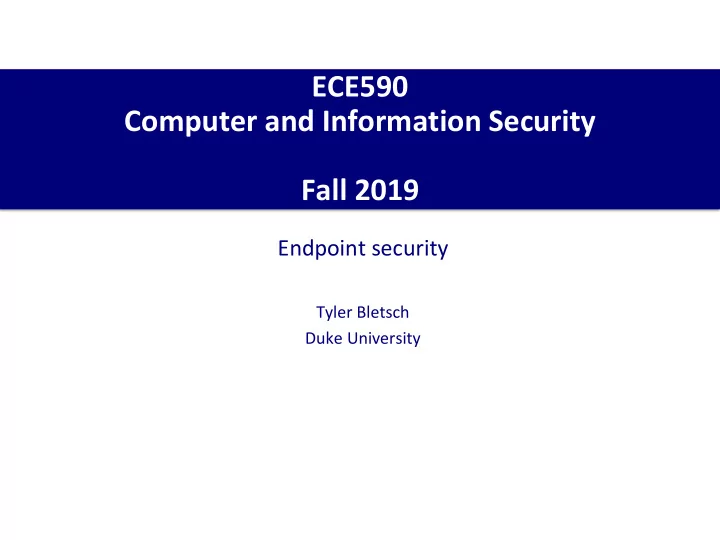
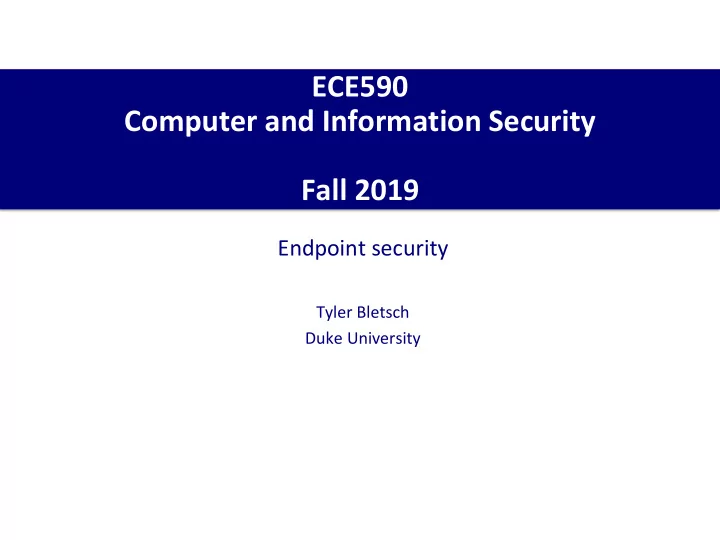
ECE590 Computer and Information Security Fall 2019 Endpoint security Tyler Bletsch Duke University
Overview How do you configure endpoints for better security? 1. Updates 2. Correct settings 3. Reduce attack surface 4. Limit privilege 5. Isolate components 6. Good authentication 7. Backups 8. Monitor things 9. Endpoint security software (Not covered: network- level security. That’s next.) 2
#1: Updates • Ensure updates are enabled and automatic • Updates patch out discovered vulnerabilities • The top tier attackers will use zero-day vulnerabilities (ones that are not known or patched against, i.e. you have zero days of notice) ▪ But most attackers are not top-tier! • Most vulnerabilities exploited already have patches available! The only reason not to do this is laziness or stupidity. 3
#2: Correct settings • Check over all settings carefully • Common mistakes: ▪ Kept the default password ▪ Forgot to have encryption enabled where possible (HTTP->HTTPS) • Didn’t use proper CA -signed certs – just lived with warnings! ▪ Permissions set too permissively by default ▪ One-time setup facility left enabled ▪ Service meant to listen local-only (127.0.0.1) set to global (0.0.0.0) ▪ Windows: TONS of settings in Active Directory (a whole field of study) • Most of the above fall into the later categories, but you gotta do it for all the applications/tools you have. Think systematically! 4
#3: Reduce attack surface • Turn off or remove everything you don’t need; install only the packages you need – no more! • Examples ▪ Windows: Turn of the dozens of needless services (e.g. file sharing server). ▪ Linux: Don’t pick a GUI version for a web server. ▪ Need a basic web server for static content? Don’t pick the “LAMP stack” wizard that installs Apache/MySQL/PHP – install a web server daemon specifically focused on static content (e.g. nginx). • Special note – Firewalls : ▪ Firewall: A software or hardware system that selectively filters packets ▪ Endpoint firewall: Runs in OS of a server/workstation • Set to allow only the flows you need (e.g. a database only needs to get connections from its known clients, not all IPs) ▪ Network firewall: Runs on network device (physical or virtual) • We’ll cover this later 5
#4: Limit privilege • Configure permissions to the minimum needed. • Examples (Linux in blue, Windows in pink) ▪ Disable root/Administrator login (privilege via sudo/UAC only) ▪ Services run as unprivileged accounts without sudo/admin access (default for most packages in Linux) ▪ Inspect filesystem permissions and ensure it’s as restrictive as feasible ▪ Enable and configure Mandatory Access Control (MAC) : selinux/apparmor for Linux ▪ Use application whitelisting so only specific programs can execute (via selinux or AppLocker) 6
#5: Isolate components • Apply the strongest feasible form of isolation between parts • Forms of isolation (from weakest to strongest) ▪ Separate process (just a different memory space) ▪ Separate user accounts (different filesystem permissions) ▪ Separate container (separate kernel namespace) E.g. Docker containers (discussed later) ▪ Separate virtual machine (separate OS kernel) ▪ Separate physical machine (separate hardware, network can be filtered) ▪ Airgapped physical environment (no network connectivity at all) • Note: cost of hardware and labor is correlated with level of isolation ▪ Tradeoff! 7
#6: Good authentication • Apply good password practices and multi-factor authentication • (We already discussed this...so now do it!) 8
#7: Backups • Take periodic backups of all relevant data. A backup solution must: 1. Record changes to data over time • If I just have the most recent copy, then I just have the most recently corrupted copy. RESULT: MIRRORING ISN’T BACKUP!!!! 2. Have a copy at a separate physical location • If all copies are in one place, then a simple fire or lightning event can destroy all copies 3. Must be automatic ▪ When you get busy, you’ll forget, and busy people make the most important data 4. Require separate credentials to access • If one compromised account can wipe primary and secondary, then that account is a single point of failure 5. Be unwritable by anyone except the backup software (which ideally should live in the restricted backup environment) • If I can cd to a directory and change backups, then the same mistake/attack that killed the primary can kill the backup 6. Reliably report on progress and alert on failure • I need to know if it stopped working or is about to stop working 7. Have periodic recovery tests to ensure the right data is being captured • Prevent “well it apparently hasn’t been backing up properly all along, so we’re screwed” 9
#8: Monitor things • Record and analyze logs • Set up logs for*: ▪ multiple failed login attempts, especially for critical accounts. This includes cloud aggregator services like Office 365 or GSuite ▪ successful logins to your CMS and changes to any of the files in it (if you don’t change them often) ▪ changes to your log configurations ▪ password changes ▪ 2FA requests that were denied ▪ anti-malware notifications ▪ network connections going in and out of your network • Use a log centralizing system (e.g. syslog) and some form of analysis (e.g. logwatch). 10 * Quoting from New Zealand CERT’s Top 11 Cyber Security tips
#9: Endpoint security software • Deploy endpoint security (e.g., so- called “antivirus” software) • Basic “antivirus” can be good – catches common malware by signature analysis ▪ Ensure good quality to avoid making things worse! < Symantec/Norton Microsoft Windows Defender (link to vulnerability disclosure) (link to article on useful security enhancement) • Host-based Intrusion Detection System (HIDS) ▪ Monitor host configuration and activity ▪ Detect attacks by known signature or by anomalous behavior ▪ Send reports and/or trigger alerts 11
Conclusion • A 2010 study by the Australian Defense Signals Directorate found that implementing just SOME of these things (updates, avoiding administrator privilege, and application whitelisting) would have prevented 85% of intrusions reported in that year. • So do them. Further reading on hardening strategies is available from the Australian Cyber Security Centre: Strategies to Mitigate Cyber Security Incidents 12
Quick intro to Docker Adapted from “ Linux Containers and Docker ” by Keke Chen, Wright State University. 13
Introduction • Linux containers (LXC) are “lightweight” VMs • Docker is a commoditized LXC technique that dramatically simplifies the use of LXC • Containers versus VMs: 14 Adapted from “ Linux Containers and Docker ” by Keke Chen, Wright State University.
Container technique • Linux kernel provides the “control groups” ( cgroups) functionality (cgroup-tools) ▪ allows limitation and prioritization of resources (CPU, memory, block I/O, network, etc.) without the need for starting any VM • “namespace isolation” functionality ▪ The “ unshare ” command ▪ allows complete isolation of an applications' view of the operating environment, including process trees, networking, user IDs and mounted file systems. ▪ Possible to have a new “ init ” process for each container 15 Adapted from “ Linux Containers and Docker ” by Keke Chen, Wright State University.
Unique features • Containers running in user space • Each container has ▪ Own process space ▪ Own network interface ▪ Own /sbin/init (coordinates the rest of the boot process and configures the environment for the user) ▪ Run stuff as root • Share kernel with the host • No device emulation. The system software and devices are provided by the image 16 Adapted from “ Linux Containers and Docker ” by Keke Chen, Wright State University.
Check the namespace isolation… • Pid namespace • hostname namespace • Type “ ps aux| wc –l” in host • “hostname” and the container • ipc namespace • Mnt namespace • Type “ ipcs ” • Type “ wc –l /proc/mounts” in both • User namespace • UID 0-1999 in the first • Net namespace container mapped to UID • Install net-tools 10000 – 11999 in host • Type “ ifconfig ” • UID 0-1999 in the 2nd container mapped to UID 12000 – 13999 in host 17 Adapted from “ Linux Containers and Docker ” by Keke Chen, Wright State University.
Almost no overhead • processes are isolated, but run straight on the host • CPU performance = native performance • memory performance = a few % shaved off for (optional) accounting • network performance = small overhead; can be reduced to zero Linear algebra Networking 18 Adapted from “ Linux Containers and Docker ” by Keke Chen, Wright State University.
What is docker: summary • Open Source engine to commoditize LXC • Uses copy-on-write for quick provisioning • Allows one to create and share images • Standard format for containers • Standard, reproducible way to easily build trusted images (Dockerfile, Stackbrew...) 19 Adapted from “ Linux Containers and Docker ” by Keke Chen, Wright State University.
Recommend
More recommend