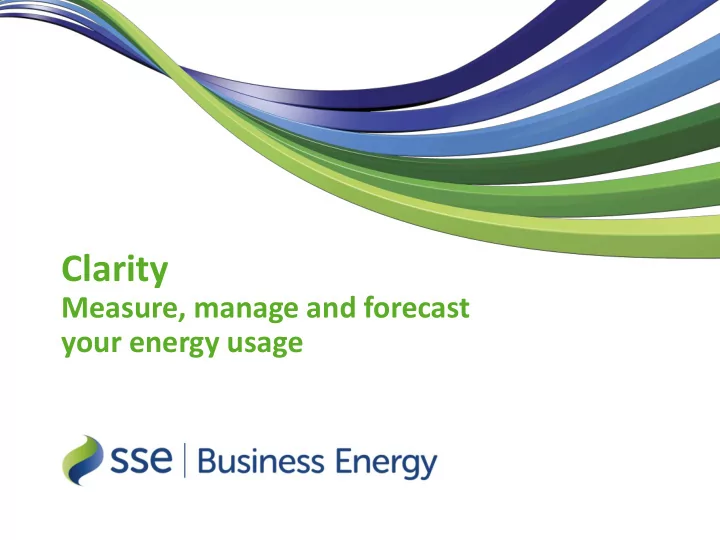
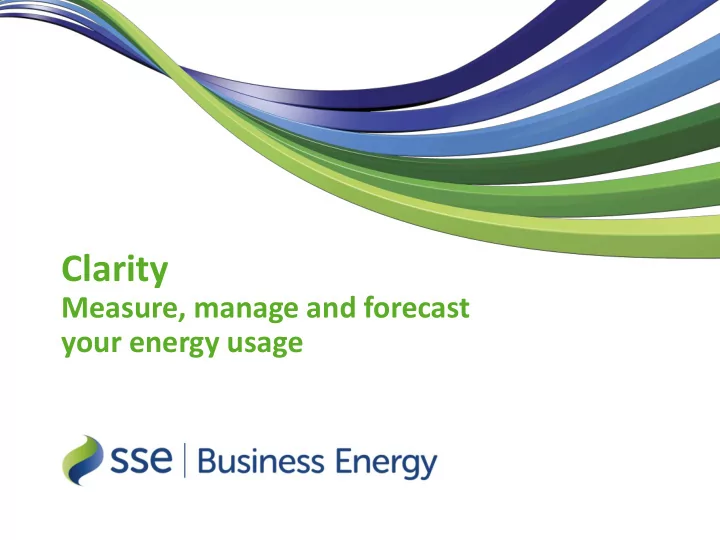
Clarity Measure, manage and forecast your energy usage
Energy management is a business issue Controlling energy usage is increasingly a financial and operational imperative for organisations. We understand that achieving that control can be a complex process. 2
Customer insight How do I control usage across all my sites? How do I track the success of How do I change the my energy savings initiatives? behaviour of my staff? Help me forecast my energy usage I want accurate monthly billing I want a single view across all my energy suppliers and metering agents I want to analyse my energy usage in one format 3
Energy management tools can remove cost from your organisation and streamline your processes 4
Clarity Clarity from SSE is an energy management solution that gives you a clear view of energy usage across your entire energy estate. Consumption data is automatically processed and displayed as a series of detailed, graph based reports that are available to download, review and distribute throughout your organisation. 5
Visibility tools 6
Clarity enables more effective management Once you have visibility of your usage you can start actively managing it, using Clarity ’ s alerts, trending and comparison tools. 7
Management tools 8
Clarity empowers transformation Take energy management to the next level. Build your energy efficiency business case using the “ What if.. ” analysis tool, and track your return on investment using the project analysis tools. 9
Transformation tools 10
Clarity can be configured to suit your needs 11
Clarity comes with SSE support Set up: We upload data from SSE and other suppliers, giving a single view of usage across your energy portfolio from day one. Training: One to one training can be arranged to guide you through the tool. Helpdesk: Our friendly, expert team are on hand during normal business hours to answer any queries you may have. 12
Getting Started To find out more about setting up Clarity, please talk to your SSE Account Manager, or contact us: 0800 072 3317 business.enquiries@sse.com 13
Visibility Reports 14
Overview Clarity reports Report Detail Format Annual Consumption Report View consumption for a selected month for up to two measures (these can Bar be electric and gas) Table Biennial Consumption Report Display consumption over a 24 month period. Provides an overview Line Month on Month how a site is performing against last year. Bar Table Visibility Reports Capacity Report Identify if there is a need to lower/raise your capacity levels. Table Visibility of the Highest Levels of Demand (kVA) across a period of time. You can then compare this to what your agreed Available Capacity is with distribution. Demand Report Converts consumption data (kWh) to Demand Data (kW) and allows you to Bar view your highest and lowest points of demand over the last 12 months. Table Power Factor kWh and kVA Allows you to view a specific metering point for one day. It will display the Bar Report Interval Consumption Data (kWh), the Demand (kVA) and how this Table converts to the Power Factor for each period of that day. 15
Annual Consumption Report • View consumption for a selected month for up to two measures (these can be electric and gas) 16
Biennial Consumption Report • Display consumption over a 24 month period. • Provides an overview Month on Month how a site is performing against last year. 17
Capacity Report • Identify if there is a need to lower/raise your capacity levels. • Visibility of the Highest Levels of Demand (kVA) across a period of time. • You can then compare this to what your agreed Available Capacity is with distribution. 18
Demand Report • Converts consumption data (kWh) to Demand Data (kW) and allows you to view your highest and lowest points of demand over the last 12 months. 19
Power Factor and kVA Report • Allows you to view a specific metering point for one day. • It will display the Interval Consumption Data (kWh), the Demand (kVA) and how this converts to the Power Factor for each period of that day. 20
Management Reports 21
Overview Clarity reports Report Detail Format Carbon Emission Report Converts consumption to carbon for each utility within the portfolio item Table Comparison Reports selected. Day Type Comparison Compare consumption across days. Consumption can be viewed as an Bar Report Average Consumption, Cumulative Consumption, Difference in Consumption Table and Grouped/Ungrouped Consumption. Portfolio Comparison Analyse consumption data across your portfolio over a selected period. Bar Table Working/Non-Working Displays consumption for reporting period based on working and non- Bar Report working days as identified in the calendar. Table Month v Month Report Compare your monthly consumption with that of the same month in a Table Trending Reports corresponding year (providing data is available). Time Period Report View consumption over a period of up to seven days. Several views are Table available: summary view, compare data across portfolio items, compare Graph consumption to a base portfolio item. Calendar View Target Allows you to see how your site is performing against the targets set in the Bar Chart Analysis Day Split. Monthly Analysis Graph Displays interval data for each day in report period in bar chart format. Graph Report 22
Overview Clarity reports Report Detail Format Day Split Weekly Consumption v Displays interval data for a selected week . The day split is Bar Chart Cost Report highlighted. The table displays interval consumption, target Table Day Split Reports value and cost associated to each period. Day Split Report – Consumption Shows how a site is performing against the targets set in the Bar Chart Day Split section on the site within your Portfolio. Day Split Report – Day View with Shows how a site is performing against the targets set in the Bar Chart Profile Day Split section on the site within your portfolio. Two Tier Day Split League Report Shows a split of consumption in between chosen timeslots Table Alert Management Alerts Detail Report Gives a detailed view of all alerts generated within the Table selected time period. Alerts Summary Report Shows the total number of alert notifications created during Pie Chart the report period selected. It then breaks the alerts down to show the number of alerts per alert type and shows the percentages of this in pie chart form. 23
Carbon Emission Report • Converts consumption to carbon for each utility within the portfolio item selected. 24
Day Type Comparison Report • Compare consumption across days. • Consumption can be viewed as: an Average Consumption, Cumulative Consumption, Difference in Consumption and Grouped/Ungrouped Consumption. 25
Portfolio Comparison • Analyse consumption date across your portfolio over a selected period. 26
Working/Non-Working Report • Displays consumption for reporting period based on working and non-working days as identified in the calendar. 27
Month v Month Report • Compare your monthly consumption with that of the same month in a corresponding year (providing data is available). 28
Time Period Report • View consumption over a period of up to seven days. • Several views are available: summary view, compare data across portfolio items, compare consumption to a base portfolio item. 29
Calendar View Target Analysis • Allows you to see how your site is performing against the targets set in the Day Split. 30
Monthly Analysis Graph Report • Displays interval data for each day in report period in bar chart format. 31
Day Split Weekly Consumption v Cost Report • Displays interval data for a selected day. The day split is highlighted. • The table displays interval consumption, target value and cost associated to each period. 32
Day Split Report – Consumption • Shows how a site is performing against the targets set in the Day Split section on the site within your Portfolio. 33
Day Split Report – Day View with Profile • Shows how a site is performing against the targets set in the Day Split section on the site within your portfolio. 34
Two Tier Day Split Report • Shows a split of consumption in between chosen timeslots 35
Transformation Reports 36
Recommend
More recommend