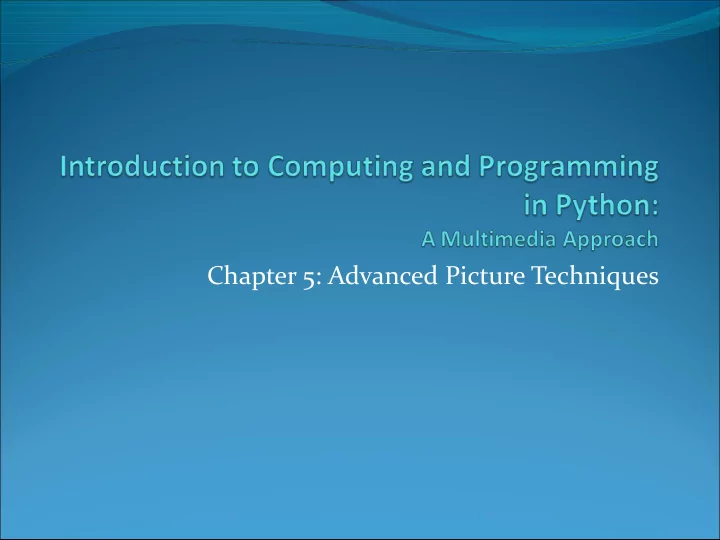
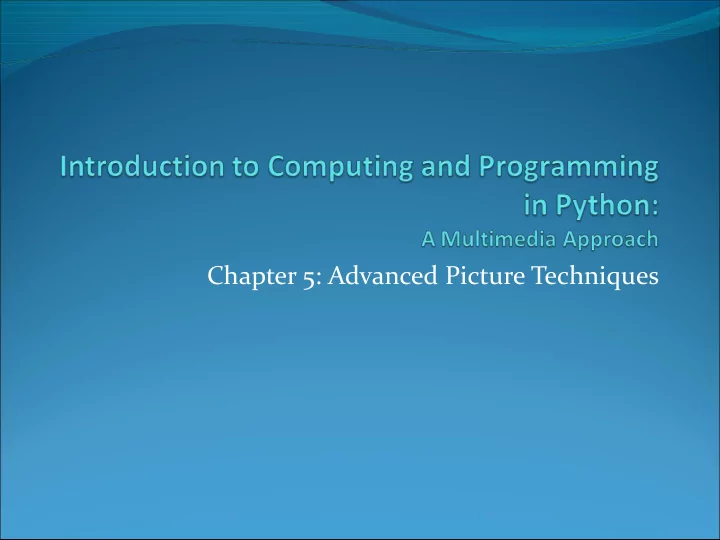
Chapter 5: Advanced Picture Techniques
Tuning our color replacement If you want to get more of Barb’s hair, just increasing the threshold doesn’t work Wood behind becomes within the threshold value How could we do it better? Lower our threshold, but then miss some of the hair Work only within a range…
Replacing colors in a range def turnRedInRange(): Get the range brown = makeColor(57,16,8) using file=“/Users/guzdial/mediasources/barbara.jpg" picture=makePicture(file) MediaTools for x in range(70,168): for y in range(56,190): px=getPixel(picture,x,y) color = getColor(px) if distance(color,brown)<50.0: redness=getRed(px)*1.5 setRed(px,redness) show(picture) return(picture)
Walking this code Like last time: Don’t need input, same color we want to change, same file, make a picture def turnRedInRange(): brown = makeColor(57,16,8) file=“/Users/guzdial/mediasources/barbara.jpg" picture=makePicture(file) for x in range(70,168): for y in range(56,190): px=getPixel(picture,x,y) color = getColor(px) if distance(color,brown)<50.0: redness=getRed(px)*1.5 setRed(px,redness) show(picture) return(picture)
The nested loop I used MediaTools to find the rectangle where most of the hair is that I want to change def turnRedInRange(): brown = makeColor(57,16,8) file=“/Users/guzdial/mediasources/barbara.jpg“ picture=makePicture(file) for x in range(70,168): for y in range(56,190): px=getPixel(picture,x,y) color = getColor(px) if distance(color,brown)<50.0: redness=getRed(px)*1.5 setRed(px,redness) show(picture) return(picture)
Same thing as last time (could raise threshold now) Then we’re looking for a close-match on hair color, and increasing the redness def turnRedInRange(): brown = makeColor(57,16,8) file=“/Users/guzdial/mediasources/barbara.jpg“ picture=makePicture(file) for x in range(70,168): for y in range(56,190): px=getPixel(picture,x,y) color = getColor(px) if distance(color,brown)<50.0: redness=getRed(px)*1.5 setRed(px,redness) show(picture) return(picture)
Could we do this without nested loops? Yes, but def turnRedInRange2(): brown = makeColor(57,16,8) complicated file=“/Users/guzdial/mediasources/barbara.jpg“ IF picture=makePicture(file) for p in getPixels(picture): x = getX(p) y = getY(p) if x >= 70 and x < 168: if y >=56 and y < 190: color = getColor(p) if distance(color,brown)<100.0: redness=getRed(p)*2.0 setRed(p,redness) show(picture) return picture
Working on Katie’s Hair def turnRed(): brown = makeColor(42,25,15) file="C:/ip-book/mediasources/katieFancy.jpg" picture=makePicture(file) for px in getPixels(picture): color = getColor(px) if distance(color,brown)<50.0: redness=int(getRed(px)*2) blueness=getBlue(px) greenness=getGreen(px) This version setColor(px,makeColor(redness,blueness,greenness)) doubles all show(picture) “close” reds. return(picture) Notice the couch.
Working on Katie’s hair, in a range def turnRedInRange(): brown = makeColor(42,25,15) file="C:/ip-book/mediasources/katieFancy.jpg" picture=makePicture(file) for x in range(63,125): for y in range(6,76): px=getPixel(picture,x,y) color = getColor(px) if distance(color,brown)<50.0: redness=int(getRed(px)*2) blueness=getBlue(px) Left is one we did with greenness=getGreen(px) setColor(px,makeColor(redness,blueness,greenness)) all “close” browns. show(picture) Right is same, but only return(picture) in rect around head.
Removing “Red Eye” When the flash of the camera catches the eye just right (especially with light colored eyes), we get bounce back from the back of the retina. This results in “red eye” We can replace the “red” with a color of our choosing. First, we figure out where the eyes are (x,y) using MediaTools
Removing Red Eye def removeRedEye(pic,startX,startY,endX,endY,replacementcolor): red = makeColor(255,0,0) for x in range(startX,endX): Why use a for y in range(startY,endY): range? Because currentPixel = getPixel(pic,x,y) we don’t want to if (distance(red,getColor(currentPixel)) < 165): replace her red setColor(currentPixel,replacementcolor) dress! What we’re doing here: • Within the rectangle of pixels (startX,startY) to (endX, endY) • Find pixels close to red, then replace them with a new color
“Fixing” it: Changing red to black removeRedEye(jenny, 109, 91, 202, 107, makeColor(0,0,0)) Jenny’s eyes are actually not black—could fix that Eye are also not mono- color A better function would handle gradations of red and replace with gradations of the right eye color
Replacing colors using IF We don’t have to do one-to-one changes or replacements of color We can use if to decide if we want to make a change. We could look for a range of colors, or one specific color. We could use an operation (like multiplication) to set the new color, or we can set it to a specific value. It all depends on the effect that we want.
Posterizing: Reducing range of colors
Posterizing: How we do it We look for a range of colors, then map them to a single color. If red is between 63 and 128, set it to 95 If green is less than 64, set it to 31 ... It requires a lot of if statements, but it’s really pretty simple. The end result is that a bunch of different colors, get set to a few colors.
Posterizing function def posterize(picture): #check and set green values if(green < 64): #loop through the pixels setGreen(p, 31) for p in getPixels(picture): if(green > 63 and green < 128): #get the RGB values setGreen(p, 95) red = getRed(p) if(green > 127 and green < 192): green = getGreen(p) setGreen(p, 159) blue = getBlue(p) if(green > 191 and green < 256): setGreen(p, 223) #check and set red values #check and set blue values if(red < 64): if(blue < 64): setRed(p, 31) setBlue(p, 31) if(red > 63 and red < 128): if(blue > 63 and blue < 128): setRed(p, 95) setBlue(p, 95) if(red > 127 and red < 192): if(blue > 127 and blue < 192): setRed(p, 159) setBlue(p, 159) if(red > 191 and red < 256): if(blue > 191 and blue < 256): setRed(p, 223) setBlue(p, 223)
What’s with this “#” stuff? Any line that starts with a “#” is ignored by Python. This allows you to insert comments : Notes to yourself (or another programmer) that explains what’s going on here. When programs get longer, there are lots of pieces to them, and it’s hard to figure out what each piece does. Comments can help.
Posterizing to b/w levels def grayPosterize(pic): for p in getPixels(pic): r = getRed(p) We check g = getGreen(p) luminance on b = getBlue(p) each pixel. luminance = (r+g+b)/3 If it’s low enough, if luminance < 64: it’s black, and setColor(p,black) Otherwise, it’s if luminance >= 64: white setColor(p,white)
Generating sepia-toned prints Pictures that are sepia-toned have a yellowish tint to them that we associate with older pictures. It’s not directly a matter of simply increasing the yellow in the picture, because it’s not a one-to-one correspondence. Instead, colors in different ranges get mapped to other colors. We can create such a mapping using IF
Example of sepia-toned prints
Here’s how we do it def sepiaTint(picture): #tint midtones #Convert image to greyscale if (red > 62 and red < 192): greyScaleNew(picture) red = red*1.15 blue = blue*0.85 #loop through picture to tint pixels for p in getPixels(picture): #tint highlights red = getRed(p) if (red > 191): blue = getBlue(p) red = red*1.08 if (red > 255): #tint shadows red = 255 if (red < 63): red = red*1.1 blue = blue*0.93 blue = blue*0.9 #set the new color values setBlue(p, blue) setRed(p, red)
What’s going on here? First, we’re calling greyScaleNew (the one with weights). It’s perfectly okay to have one function calling another. We then manipulate the red (increasing) and the blue (decreasing) channels to bring out more yellows and oranges. Why are we doing the comparisons on the red? Why not ? After greyscale conversion, all channels are the same! Why these values? Trial-and-error: Twiddling the values until it looks the way that you want.
Blurring When we scale up pictures (make them bigger), we get sharp lines and boxes: pixelation . Can reduce that by purposefully blurring the image. One simple algorithm: Take the pixels left, right, bottom, and top of yours. Average the colors.
Blurring code def blur(filename): source=makePicture(filename) We make two copies target=makePicture(filename) of the picture. for x in range(0, getWidth(source)-1): We read pixel colors for y in range(0, getHeight(source)-1): from one, and set top = getPixel(source,x,y-1) left = getPixel(source,x-1,y) them in the other. bottom = getPixel(source,x,y+1) right = getPixel(source,x+1,y) center = getPixel(target,x,y) newRed=(getRed(top)+ getRed(left)+ getRed(bottom)+getRed(right)+ getRed(center))/5 newGreen=(getGreen(top)+ getGreen(left)+getGreen(bottom)+getGreen(right) +getGreen(center))/5 newBlue=(getBlue(top)+ getBlue(left)+ getBlue(bottom)+getBlue(right)+ getBlue(center))/5 setColor(center, makeColor(newRed, newGreen, newBlue)) return target
Recommend
More recommend