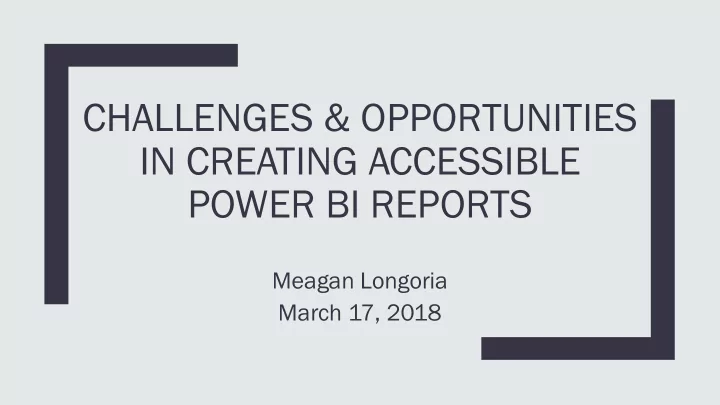
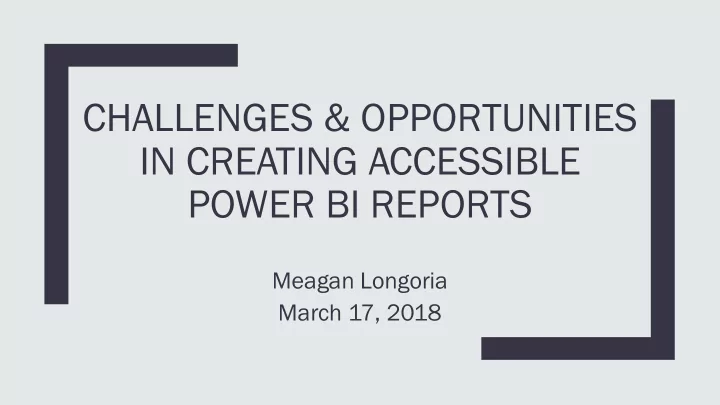
CHALLENGES & OPPORTUNITIES IN CREATING ACCESSIBLE POWER BI REPORTS Meagan Longoria March 17, 2018
About Me ■ Meagan Longoria ■ Microsoft Data Platform MVP ■ Solution Architect at BlueGranite ■ Blog: https://datasavvy.me ■ Twitter: @mmarie ■ LinkedIn: www.linkedin.com/in/meaganlongoria/
Most of us think about accessibility in data viz the wrong way This report design would be GREAT if it weren’t for the users! Art by Kendra Little
Change Your Mindset: Medical vs Social Model of Disability Medical dical Social cial ■ Disability = Impairment ■ Disability = societal barriers ■ Impairment should be fixed ■ Impairment does not via medical procedure and/or inherently mean disability rehabilitation ■ In order for everyone to ■ In order for everyone to participate fully in society, participate fully in society, society should change everyone would need a non- attitudes, and physical disabled body and mind. structures to accommodate those with impairments.
Change Your Mindset: Universal Design Design and composition of an environment so that it can be accessed, understood and used to the greatest extent possible by all people regardless of their age, size, ability or disability ■ An approach and process that seeks to make a more inclusive product ■ Benefits more than just disabled users ■ Does not expect that 100% universal solution will be achieved
Change Your Mindset: Graceful Degradation vs Progressive Enhancement Grace ceful ful Deg egrada dati tion on Progr gressi essive e Enhancemen ement Build for the most Build so that all users can advanced/able user. Allow other perform baseline functions. Add users to have a downgraded extra functionality for more experience. advanced/able users. < >
Accessibility and Usability Go Hand in Hand ■ Usability: effectiveness, efficiency and satisfaction with which specified users achieve specified goals ■ Accessibility: an attribute through which people with disabilities can perceive, understand, navigate, and interact with the application Usabi bili lity Acces cessi sibil bilit ity
A FIRST LOOK AT POWER BI ACCESSIBILITY FEATURES
STANDARDS & COMPLIANCE
Accessibility Laws: Section 508 of the Rehabilitation Act ■ Requires access for both members of the public and federal employees to technologies when developed, procured, maintained, or used by federal agencies – Many state agencies adhere to 508 standards as well! ■ When compliance imposes an undue burden, agencies shall provide individuals with disabilities with the information and data involved by an alternative means of access – You can always make an Excel file/Word doc, but then you have to maintain two versions.
508 Standards Sample of Relevant Guidelines ■ Must work with a keyboard ■ Results of actions must be discerned textually ■ Color coding shall not be the only means of conveying information ■ When images are used to identify controls or status indicators, they must be consistent throughout the application ■ When animation is displayed, information shall be displayable in at least one non-animated format ■ At least one mode of operation that does not require visual acuity greater than 20/70 shall be provided, or support for assistive technology ■ Product support documentation provided to end-users shall be made available in alternate formats upon request
Accessibility Standards: WCAG 2.0 Web Content Accessibility Guidelines ■ 4 principles: – Perceivable – Operable – Understandable – Robust ■ Guidelines and sufficient techniques ■ Levels A , AA, and AAA
WCAG 2.0 Sample of Relevant Guidelines ■ Non-text content has a text alternative (A) ■ Color is not used as the only visual means of conveying information or distinguishing a visual element. (A) ■ All functionality of the content is operable through a keyboard interface without requiring specific timings for individual keystrokes (A) ■ A mechanism is available to allow the purpose of each link to be identified from link text alone (A) ■ Text is used to convey information rather than images of text (AA) ■ Components that have the same functionality within a set of Web pages are identified consistently (AA) ■ The visual presentation of text and images of text has a contrast ratio of at least 4.5:1 (AA) ■ The visual presentation of text and images of text has a contrast ratio of at least 7:1 (AAA) ■ A mechanism is available for identifying specific definitions of words or phrases used in an unusual or restricted way, including idioms and jargon (AAA)
Areas of Accessibility Hearing Motor Visual Cognitive
Hearing Accommodates presbycusis, acoustic trauma, auditory processing disorder, and otosclerosis, etc. ■ Audio should not auto-play and should allow the user to easily start and stop it ■ Video should be captioned or have a transcript ■ Audio should have a transcript ■ Shortcuts: – Google Docs voice transcriptions (free) – YouTube auto-captions (free)
EXAMPLES OF VIDEO AND AUDIO IN POWER BI
Cognitive Accommodates Down’s syndrome, autism, dyslexia, dementia, etc. ■ These users need minimized distractions and simple, consistent user interfaces ■ Tips: – Use clear, easy to read typeface – Keep navigation elements consistent – Minimize/eliminate movement – Avoid the Play Axis – Avoid unnecessarily complex language, jargon, or acronyms – Beware overly complicated graphs
EXAMPLES OF EXCESSIVE COGNITIVE LOAD
Motor Accommodates RSI, cerebral palsy, Parkinson’s, muscular dystrophy, etc. ■ These users may not use a mouse ■ Tips: – Make sure important information is keyboard accessible – Don’t place clickable elements too close together – Don’t rely on tooltips to convey key information – Beware of custom visuals that have moving elements
EXAMPLES OF A KEYBOARD UNFRIENDLY REPORT
Visual Accommodates Color Vision Deficiency, Low Vision, Blindness ■ Important design attributes: ■ Power BI features: – Size – Alt text – Contrast – Markers on line and area charts – Color – Chart titles – In-focus mode – Accessible Show Data table – Report themes – Keyboard shortcuts
Tips for Visual Accessibility Accommodates Color Vision Deficiency, Low Vision, Blindness ■ Don’t rely on color as the only indicator ■ Populate alt text for all non-decorative visuals ■ Avoid auto-playing video/audio ■ Beware the Play Axis ■ W3C recommends 18pt font or 14pt bold ■ Sans serif, wider stroke fonts are easiest to read ■ Pay attention to contrast between foreground and background
Testing Visual Accessibility ■ Keyboard Navigation ■ Mobile Device with Brightness on Low ■ Color Vision Deficiency – Coblis http://www.color-blindness.com/coblis-color-blindness-simulator/ – Vischeck http://www.vischeck.com/vischeck/vischeckImage.php ■ Color Contrast – WebAIM https://webaim.org/resources/contrastchecker/ – Accessible Colors http://accessible-colors.com/ ■ Blur Tool – The Squint Test https://chrome.google.com/webstore/detail/the-squint- test/gppnipfbappicilfniaimcnagbpfflpg
SCREEN READER FRIENDLY REPORT
Power BI Accessibility Issues As of March 2018 ■ Interactivity, bookmarks, and links are not keyboard accessible ■ Tab Order ■ Alt text is static ■ Pages don’t have names when viewed via Publish to Web The Big Question: Given the limitations, when do you decide to create an alternate version?
Accessibility Is Usability ■ Visual: – Size Preattentive – Contrast Attributes – Alt text – Chart Titles – Legible fonts Affordances ■ Cognitive – Clear, easy to read typeface – Consistent navigation elements – Minimize element movement Cognitive Load – Avoid complex language or jargon – Avoid overly complicated graphs
Accessibility Makes Business Sense ■ It’s expensive to maintain two versions ■ It’s more expensive to retrofit ■ Many accessibility standards enhance basic usability, which increases adoption
Parting Thought What if we build with inclusiveness in mind and someone with an impairment is able to do their job because of that?
Resources For Further Learning ■ A simple introduction to web accessibility: https://www.creativebloq.com/netmag/simple- introduction-web-accessibility-7116888 ■ The A11y Project – resources: https://a11yproject.com/resources ■ Section 508 standards: https://www.access-board.gov/guidelines-and- standards/communications-and-it/about-the-section-508-standards/section-508-standards ■ Accessibility on DataSavvy.Me: https://datasavvy.me/category/accessibility/ ■ Improving screen reader accessibility in Power BI reports: https://www.blue- granite.com/blog/improving-screen-reader-accessibility-in-power-bi-reports ■ How to meet WCAG 2.0: https://www.w3.org/WAI/WCAG20/quickref/?showtechniques=121 ■ Accessible Colors: http://accessible-colors.com/ ■ Colors A11y Stats: http://clrs.cc/a11y/ ■ Incl.ca archives (Nicolas Steenhout): https://incl.ca/archives/ ■ Your Interactive Makes Me Sick: https://source.opennews.org/articles/motion-sick/
Questions uestions & Co & Comment mments Meagan Longoria @mmarie DataSavvy.Me
Recommend
More recommend