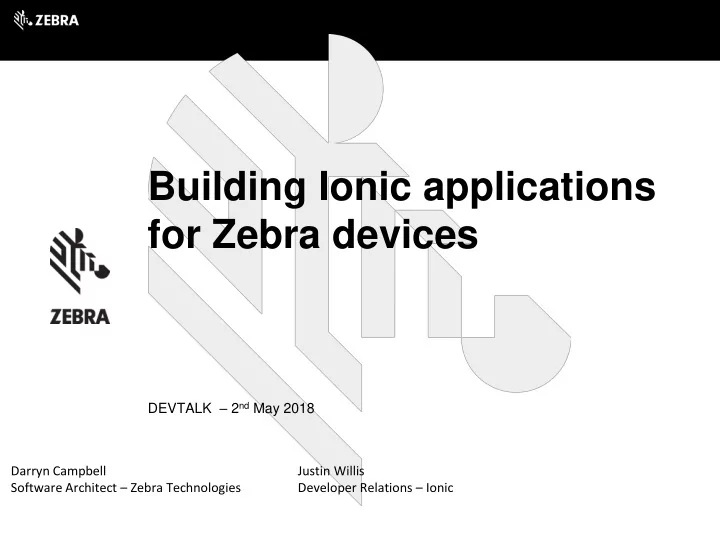
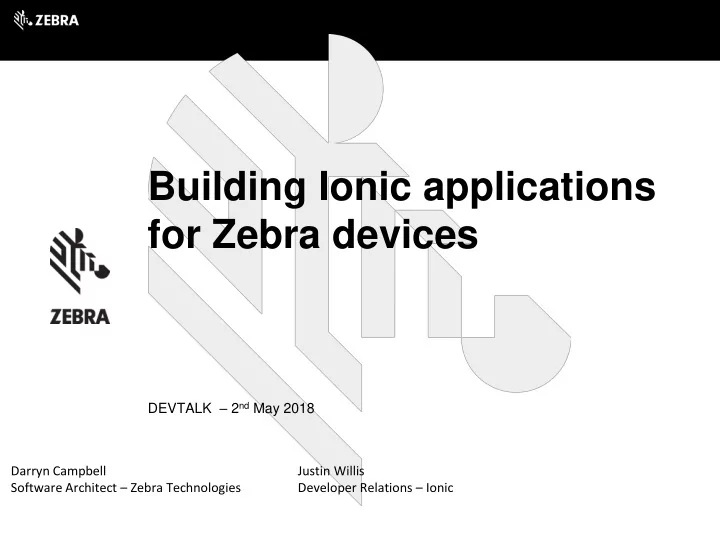
Building Ionic applications for Zebra devices DEVTALK – 2 nd May 2018 Darryn Campbell Justin Willis Software Architect – Zebra Technologies Developer Relations – Ionic
Introduction Zebra gives 95% of Fortune 500 companies real-time visibility into their operations through rugged enterprise devices, printers & scanners as well as provide cloud services & connected solutions
Introduction Introduction Zebra verticals
Build amazing apps in one codebase, for any platform, with the web.
Introduction Agenda: • Introduction: Zebra developer tools • Demo: Sample app • Why develop with Ionic? • Ionic: Getting started • Adding scanning to your Ionic app • Coming soon: Capacitor • Wrap-up
Introduction Introduction Zebra developer tools for mobile devices: where does Ionic fit in? EMDK Enterprise Browser DataWedge Android or Xamarin Wraps system webview System service to variants component for lockdown capture data for app Native SDK and config. consumption Native development Exposes JS API Exposes Intent API only Hybrid development Very flexible approach only
Introduction Demo: Sample application • Sample of capabilities available to Ionic applications on Zebra devices • Code: https://github.com/Zebra/ZebraIonicDemo • Video: https://www.youtube.com/watch?v=puMz0yYK42g • Uses DataWedge in conjunction with a 3rd party Intent plugin • Supports all Zebra devices with DataWedge service • Full control of scanner • Responsive with smooth scrolling • Quickly developed using web skills • Visually appealing (by my standards!) Will dive into detail in subsequent slides
Intro to Ionic What is Ionic? ● Open source, cross-platform UI framework ■ iOS, Android, Progressive Web App, Electron ■ One app everywhere ● Build with open web technology (HTML, JS, CSS) ■ Still access native features on any device ● Very large, global community ■ Top 50 OSS projects on Github (33k stars) ■ 5M developers in 200+ countries ● Professional tools & services ■ Ionic Pro for testing, monitoring, updates, etc. ■ Enterprise support and services
Intro to Ionic Examples of Ionic apps
Intro to Ionic Why develop with Ionic? ● Target iOS, Android, Windows, and PWAs - with one codebase ● Build with open web tech familiar to 90% of developers ● Developer-friendly platform with a huge OSS community ● Backed by a real company
Intro to Ionic Building your first Ionic app 1. Download and install Ionic 2. Choose your starter 3. Build the UI 4. Add native functionality
Getting Started 2) Choose your starter • Pick a ready-made template • Or start with a blank project
Getting Started 1) Download and install Ionic • Make sure you have node and npm installed • npm install -g ionic • ionic start
Getting started 3) Build the UI • All components feature iOS and material design • Customize components or set a Theme for your app
Getting started 4) Add native functionality • Access native features with Cordova (or Capacitor) • Choose an existing plugin or build a new one • Native layer exists separate from Ionic
Getting started What’s under the hood?
Adding scanning to your Ionic app Ionic: Adding scanning capabilities DataWedge ● Profile based configuration of data capture ○ Define input: e.g. Scanner , SimulScan ○ Configure input: e.g. Symbologies, scanner sounds, code lengths etc. ○ Define output: e.g. Intents , Keystroke, IP ○ Configure output: e.g. Intent action ○ Associate the profile with an application or activit(y/ies) ● Control / configure DataWedge via Intent API ○ Demo app will automatically create and configure the profile for you ● Import / export profiles for mass deployment
Adding scanning to your Ionic app Ionic: Adding scanning capabilities 3 steps to add scanning to an Ionic application: 1. Add Cordova plugin to handle Intent communication with DataWedge > ionic cordova plugin add com-darryncampbell-cordova-plugin-intent 1. Configure DataWedge profile 1. Define callback in the application to handle barcode data (<any>window).plugins.intentShim.registerBroadcastReceiver({ filterActions: ['io.ionic.starter.ACTION'], filterCategories: ['android.intent.category.DEFAULT']}, function (intent) {console.log('Received Intent: ' + JSON.stringify(intent.extras));}); 1. Optional: Further control DataWedge & scanner via API (see demo) Video: https://www.youtube.com/watch?v=YlXBsF65eKc
Resources Zebra Resources • Blog: Ionic apps on Zebra devices • Sample: Application on GitHub • Videos shown during this presentation: YouTube playlist • Contact Zebra: • Sign up for news • Join the ISV program ZEBRA DEVELOPER PORTAL http://developer.zebra.com
Future stuff • New native bridge from Ionic team • Full native SDK on iOS, Android, Windows, PWA • MIT open source • Simple and extensible • Web native
Start building your Ionic app today! Starting to build your first Ionic app is as easy as visiting: 1. https://ionicframework.com/ Then check out our getting started guide 1. https://ionicframework.com/getting-started ● Sign up for an Ionic account ● Dive into our developer docs
Questions? Questions? ZEBRA DEVELOPER PORTAL http://developer.zebra.com Sign up for news Join the ISV program IONIC FRAMEWORK https://ionicframework.com
Recommend
More recommend