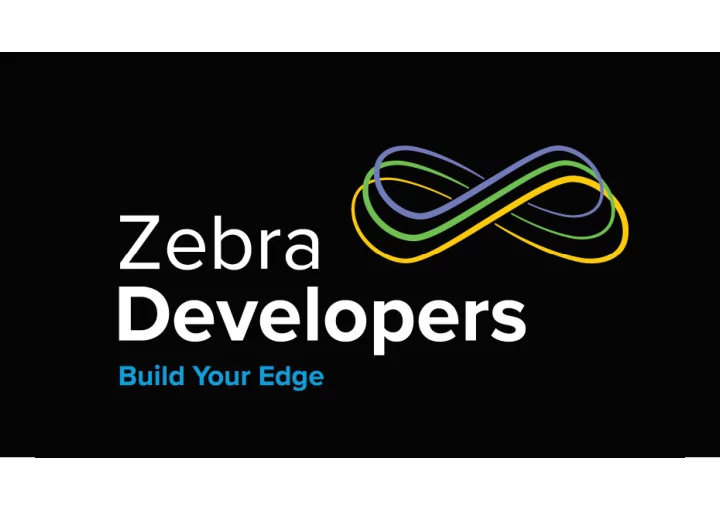
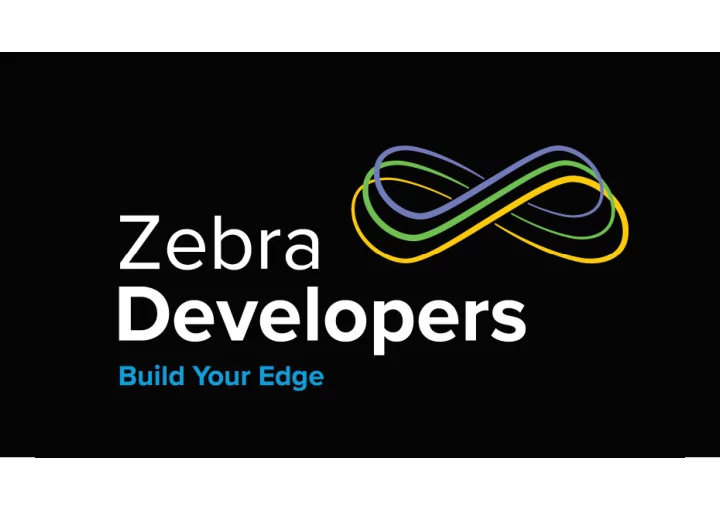
ZEBRA TECHNOLOGIES
ZEBRA TECHNOLOGIES
DevTalk - Enterprise Browser 2.5 Darryn Campbell SW Architect, Zebra Technologies May 20 th 2020 ZEBRA TECHNOLOGIES
DevTalk – Enterprise Browser 2.5 ZEBRA TECHNOLOGIES
DevTalk – Enterprise Browser 2.5 ZEBRA TECHNOLOGIES
DevTalk – Enterprise Browser 2.5 Agenda • Newly supported devices • Pinned shortcuts in Oreo+ • Multi-session • New configuration tags • <META> Tag filtering • Changes to SAP behaviour – Custom CSS file support – New keyboard type • New API: SerialComm • Update API: Barcode ZEBRA TECHNOLOGIES
DevTalk – Enterprise Browser 2.5 Newly supported devices • Android Pie: – PS20 – TC52 – TC72 • Android Oreo: – EC30 – ET51 – ET56 – L10 – VC83 • Full list at https://www.zebra.com/us/en/support-downloads/software/developer-tools/enterprise-browser.html • Note: Android 6.x (Marshmallow), 5.x (Lollipop) and 4.x (KitKat) not supported in EB 2.5 ZEBRA TECHNOLOGIES
DevTalk – Enterprise Browser 2.5 Pinned shortcuts in Oreo+ • Android shortcuts were changed (by Google) in Oreo and the APK could no longer create shortcuts on installation or without manual user intervention • Enterprise Browser 2.5 introduces compatibility for the new Android shortcut mechanism 1. Define shortcuts using the Enterprise Browser shortcut utility 2. Push the shortcuts to the connected device 3. Launch Enterprise Browser and follow the prompt(s) to add the shortcuts • Currently primarily a manual process, though can be bypassed when using Enterprise Home Screen (EHS) ZEBRA TECHNOLOGIES
DevTalk – Enterprise Browser 2.5 Pinned shortcuts in Oreo+ 1. Define shortcuts using the Enterprise Browser shortcut utility ZEBRA TECHNOLOGIES
DevTalk – Enterprise Browser 2.5 Pinned shortcuts in Oreo+ 2. Push the shortcuts to the connected device ZEBRA TECHNOLOGIES
DevTalk – Enterprise Browser 2.5 Pinned shortcuts in Oreo+ 3. Launch Enterprise Browser and follow the prompt(s) to add the shortcuts ZEBRA TECHNOLOGIES
DevTalk – Enterprise Browser 2.5 Pinned shortcuts in Oreo+ • Demo ZEBRA TECHNOLOGIES
DevTalk – Enterprise Browser 2.5 Multi-session • More information on TechDocs: https://techdocs.zebra.com/enterprise-browser/latest/guide/multisession/ • Run multiple instances of Enterprise Browser applications simultaneously in different ‘sessions’ • Tabs can be hidden and launched via Shortcut: • Tabs can behave visible, akin to normal Browser tabs ZEBRA TECHNOLOGIES
DevTalk – Enterprise Browser 2.5 Multi-session – Tab based • Define a tabbar.xml file to describe how the tabs are displayed • Modify your Config.xml to tell Enterprise Browser to use Tabs • Note: Optionally each tab can have its own Config.xml <TabGroup> <placeTabsBottom>false</placeTabsBottom> <hiddenTabs>false</hiddenTabs> <backgroundColor>false</backgroundColor> <Tab> <action>http://192.168.0.2:8081/apps/app1/feature-demo.html</action> <label>Feature Demo Tab 1</label> <disabled></disabled> <reload>false</reload> <selectedColor>#A4DBF1</selectedColor> </Tab> <Tab> <action>http://192.168.0.2:8081/apps/app2/feature-demo.html</action> <label>Feature Demo Tab 2</label> <disabled></disabled> <reload>false</reload> <selectedColor>#f1a4b9</selectedColor> </Tab> </TabGroup> ZEBRA TECHNOLOGIES
DevTalk – Enterprise Browser 2.5 Multi-session – Tab based • Demo ZEBRA TECHNOLOGIES
DevTalk – Enterprise Browser 2.5 Multi-session – Shortcut based • (optional) Define a Config.xml for each tab • Follow same process as previously to create multiple shortcuts • Each shortcut has an associated start page – Or Config.xml that defines the start page – Some configuration settings are common for each session – see the documentation for more information: https://techdocs.zebra.com/enterprise-browser/latest/guide/multisession/ • Not compatible with EB Kiosk mode as you need access to the home screen ZEBRA TECHNOLOGIES
DevTalk – Enterprise Browser 2.5 Multi-session – Shortcut based • Tabs are launched ‘full screen’, just like a standard EB app but switching does not reload the page. ZEBRA TECHNOLOGIES
DevTalk – Enterprise Browser 2.5 Multi-session – Shortcut based • Demo ZEBRA TECHNOLOGIES
DevTalk – Enterprise Browser 2.5 New configuration tags Show License Confirmation <ShowLicenseConformation value=[value]/> Value Behaviour 0 Do not show licensee confirmation 1 Show licensee confirmation ZEBRA TECHNOLOGIES
DevTalk – Enterprise Browser 2.5 New configuration tags – Disable TTS/ASR During Navigation Control Text to Speech (TTS). Only applies to GMS devices. Controls whether TTS / ASR is enabled when navigating between pages <TTS> <DisableTTSDuringNavigation value=[value]/> <DisableASRDuringNavigation value=[value]/> </TTS> Value Behaviour 0 TTS / ASR remains enabled during navigation 1 TTS / ASR is disabled during navigation ZEBRA TECHNOLOGIES
DevTalk – Enterprise Browser 2.5 New configuration tags – Delay For TTS Control Text to Speech (TTS). Only applies to GMS devices. Forces a delay between ASR and TTS if invoked serially. Ensures the ASR engine is fully disabled <TTS> <DelayForTTS value=[value]/> </TTS> Value Behaviour 0 No delay (default) int Delay, in milliseconds ZEBRA TECHNOLOGIES
DevTalk – Enterprise Browser 2.5 Meta Tag filtering – overview 1 The previous incarnations of Enterprise Browser, (i.e. PocketBrowser and RhoElements Shared Runtime) made extensive use of META-Tags: e.g. <META HTTP-Equiv="scanner" Content="enabled"> <META HTTP-Equiv="scanner" Content="DecodeEvent:url('javascript:doScan('%s', '%s', %s, '%s', %s);')"> When migrating EB apps from Windows Mobile / CE to Android, the developer may wish to take advantage of new EB features without modifying the application, e.g. • DOM Injection • Use DataWedge for scanning • Use Enterprise Keyboard • Use Button Bar ZEBRA TECHNOLOGIES
DevTalk – Enterprise Browser 2.5 Meta Tag filtering – overview 2 Where these new features overlap with previously specified Meta tags, upgrading may be problematic: e.g. <META HTTP-Equiv="scanner" Content="enabled"> <META HTTP-Equiv="scanner" Content="DecodeEvent:url('javascript:doScan('%s', '%s', %s, '%s', %s);')"> The above meta tags enable and take exclusive control of the scanner, preventing the use of DataWedge for scanning e.g. <META HTTP-Equiv="QuitButton" Content="Visibility:Visible"> <META HTTP-Equiv="QuitButton" Content="Left:50"> The above meta tags display a quit button on the page, duplicating potential functionality of the button bar ZEBRA TECHNOLOGIES
DevTalk – Enterprise Browser 2.5 Meta Tag filtering - MetaTagFilteringEnabled <MetaTagFiltering> <MetaTagFilteringEnabled value=[value]/> <WhiteListingMetaTags value=[value]/> <BlackListingMetaTags value=[value]/> </ MetaTagFiltering > Value Behaviour 0 MetaTag filtering is not in effect 1 MetaTag filtering WILL have an effect ZEBRA TECHNOLOGIES
DevTalk – Enterprise Browser 2.5 Meta Tag filtering - WhiteListingMetaTags <MetaTagFiltering> <MetaTagFilteringEnabled value=[value]/> <WhiteListingMetaTags value=[value]/> <BlackListingMetaTags value=[value]/> </ MetaTagFiltering > Value List of meta tags ( technically EMML tags ) that are allowed . Any tag not specified will be blocked. META (EMML) tags are separated with ‘+’ Find your tags on your HTML pages or in your Config.xml under <DefaultMETATags> <MetaTagFiltering> <WhiteListingMetaTags value="scanner~enumerate;enabled:SCN2;enumscannerevent:enumscanners(%s)+quitButton~Visibility:Visible;Width:50;"/> </MetaTagFiltering> ZEBRA TECHNOLOGIES
DevTalk – Enterprise Browser 2.5 Meta Tag filtering - BlackListingMetaTags <MetaTagFiltering> <MetaTagFilteringEnabled value=[value]/> <WhiteListingMetaTags value=[value]/> <BlackListingMetaTags value=[value]/> </ MetaTagFiltering > Value List of meta tags ( technically EMML tags ) that are blocked . Any tag not specified will be allowed. META (EMML) tags are separated with ‘+’ Find your tags on your HTML pages or in your Config.xml under <DefaultMETATags> <MetaTagFiltering> <BlackListingMetaTags value="scanner~enumerate;enabled:SCN2;enumscannerevent:enumscanners(%s)+quitButton~Visibility:Visible;Width:50;"/> </MetaTagFiltering> ZEBRA TECHNOLOGIES
Recommend
More recommend