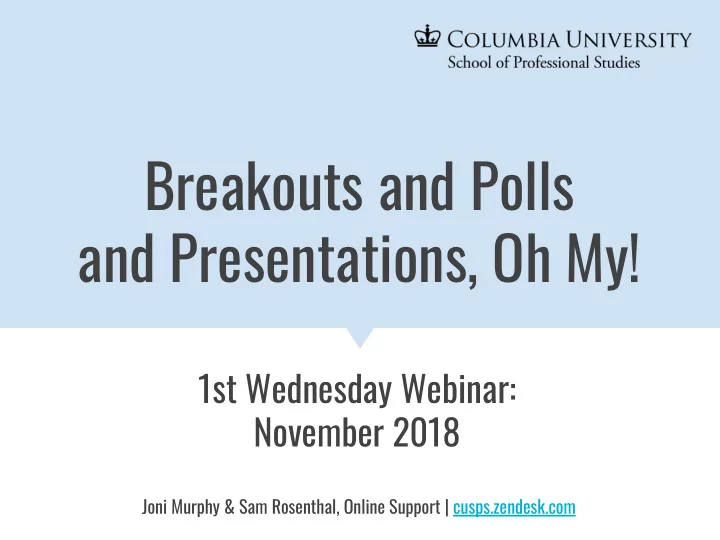
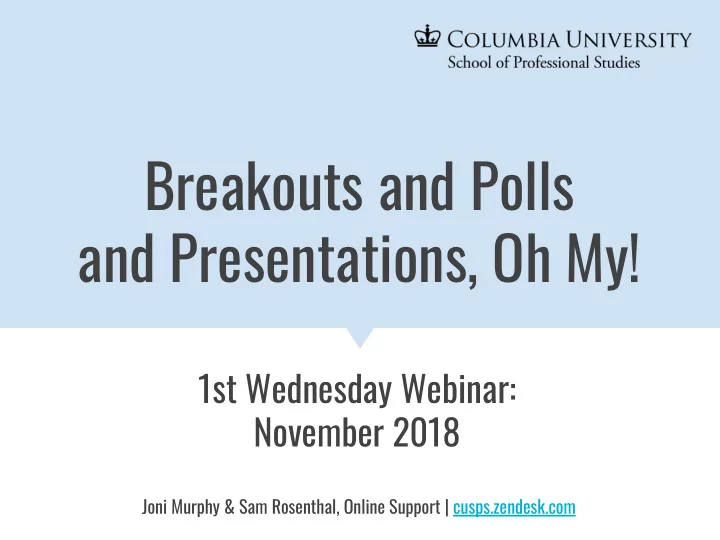
Breakouts and Polls and Presentations, Oh My! 1st Wednesday Webinar: November 2018 Erik T. Nelson, Associate Dean of Online Learning Joni Murphy & Sam Rosenthal, Online Support | cusps.zendesk.com Michael Cennamo, Associate Director of Learning Resources & Educational Technology John Pesantez, Platform Support Specialist
Introductions
Breakouts and Polls and Presentations, Oh My! Using Zoom's Suite of Tools to Increase Student Engagement
Today’s Polls ➔ Agenda Student Presentations ➔ Student Discussion ➔ Breakout Rooms ➔ Resources and Q&A ➔
A Starting Point ➔ Getting students involved and engaged is key to helping lessons stick ➔ In this webinar we’ll give technical and pedagogical tips on how to foster more interactive live sessions But first, a couple of polls...
Polls Are a Great Tool if You Want to … Quickly check the students’ understanding of a topic Get a sense of dominant opinions in the group Create pauses and time to reflect within a lecture Track student attendance/engagement Stimulate conversation in the class
But Polls Have their Limitations … They may create an artificial limit to a line of inquiry It takes time and planning to write effective questions They can sometimes discourage verbal interaction Another logistical thing to manage in the classroom environment They can become repetitive
Intention and Integration As with any teaching tool, polls are most effective when they are used with clear intention and are integrated into the larger learning objectives ➔ Make writing and revising poll questions a part of overall lesson planning ➔ Think about polls as a jumping off place for discussion ➔ Recognize their limitations
A Few Tips as you Writing and Give Polls ➔ Know why you’re asking the question. Are you seeking their knowledge of a fact, ability to apply a skill quickly, or are you seeking their opinion? ➔ Focus on the important, complicated, controversial material. Only ask questions that you have a real interest in getting answers to ➔ Forward or back? Is the purpose of the question to review or preview?
➔ Open vs Closed: Yes/No questions will get short responses. Agree/ Disagree questions in contrast can be spun out with follow up questions ➔ Does your question/answer construction contain the answer? Beware of doing the work for them ➔ Be ready to pivot. If many students get the wrong answer, be prepared to slow down. If most students get the right answer, be ready to move on
Student Presentations: Why Do Them? ➔ Foster student engagement: students can interact more thoroughly with the material, and each other ➔ Let students drive the pedagogical narrative: Students have the opportunity to teach their classmates ➔ Get insights into student comprehension : Understand how far your students have progressed in a subject area
Student Presentations: Possible Types ➔ Case study: students are given a real-life case study and act as analysts and consultants ➔ Role play: students are assigned actor roles and can reenact their conversations in real time on Zoom ➔ Business pitch : students use their acquired skills to pitch an idea, product, or service to the rest of the class, who in turn act as board members
Student Presentations: How to in Zoom ➔ The Zoom suite of functionality offers many options for student presentations: screen share, multimedia share, and polling are all useful ➔ Screen share functionality and active speaker view simulate face-to-face presentation conditions : Students can activate their webcams as a team and broadcast and control their own slides and multimedia objects
Student Presentations: How to in Zoom ➔ Two-click screen share option enables quick presentation startup ➔ Typically, one student is responsible for running the presentation
Student Presentations: How to in Zoom ➔ Presentations typically end with group Q&A, which can utilize the active speaker view ➔ The screen share toggle makes handoff to the next group fast and easy
Student Presentations: Best Practices ➔ Encourage students to adopt clear roles or subject areas : Student presentations work best when students comfortably handoff presenters between subtopics ➔ Students should be provided with a space to practice beforehand : Presenting in an online classroom can be more complex than face-to-face. SPS has online tool solutions to facilitate student practice
Student Presentations: Other Types ➔ In class presentations are only one way that students can present : We offer other formats too ➔ Panopto : Students can use this video recording tool to post video presentations or role plays; this tool is fully integrated with Canvas ➔ Canvas discussions: Letting student groups moderate a group forum in Canvas is a great way to incorporate asynchronous learning into group work
Class Discussions If you want to foster participation, you need to create the conditions. Though it may seem self evident students often benefit from hearing you set your expectations Don’t assume they know what you want
Set the Stage Just as with face to face interaction, there are many ways to show that you value discussion. Here are a few actions you can take to set the stage
➔ Simplify . Ask them to close other windows. Stop sharing slides. Ask them to get on camera. Try to cut down on multitasking and just be present ➔ Don’t rush. Conversation takes time. Build periods for dialogue into your class plan ➔ Allow for silences. People take time to think and process. Practice waiting for students speak even if it feels slow
Discussion Facilitation ➔ Build in complexity . Ask simpler questions at the beginning and harder or more complex one later ➔ Act as a connector. Relate a comment from one student to another student’s ideas, encourage them to respond to one another ➔ Really listen. As the instructor you model behavior, if you take a deep interest in what they say, other students are more likely to engage in a similar way
➔ Ask open ended questions. Use who, what, when, were, how ➔ Ask students to teach. Get them to explain/ summarize a reading, a concept, or a portion of your lecture ➔ Probe assumptions. I.e. “What are you assuming here?” “What could we assume instead?”
➔ Push for support. I.e. “What are your reasons for saying that?” “Is there good evidence for believing that?” ➔ Push for implications and consequences. I.e. “When you say___, are you implying that____?” “How does that follow?” ➔ Close with reflection. I.e. “What are you going to take away from today’s session.”
Breakout Rooms ➔ Students can be split into breakout rooms for group work ➔ Breakout rooms help increase student interactivity: Students interact with peers and commit to collective problem solving ➔ Subsequent reportbacks can foster more in-class discussion
Breakout Rooms: Dos and Don’ts ➔ DO give students instructions ahead of time: Make sure the breakout room task is clear and all appropriate roles are understood ➔ DON’T give each group the same exact assignment: Reportbacks will become repetitive and groups will often repeat earlier comments
Breakout Rooms: Dos and Don’ts ➔ DO ask students to prepare for a reportback: Ensure that students are prepared to discuss their breakout group and their answers to the assignment ➔ DON’T forget to give students enough time: Students tend to become very immersed in breakouts and so we like to budget at least 10 minutes for a robust exercise
Breakout Rooms: Further Tips ➔ Time management: It’s important to also budget enough time for reportbacks when returning to the main classroom. Typically, 3-5 minutes for each reportback should be set aside. ➔ It’s ok to only have a few groups report back: Picking a few random groups to report on their discussions is often sufficient. Don’t feel pressure to have every group speak.
Breakout Rooms: Mock Exercise Please write down your group assignment. Please also designate a reporter and a secretary for the group. We’ll have 5 minutes for this exercise. Group 1: Of the approaches we discussed today, which seem best for ➔ your class? What needs would they specifically address? Group 2: Pick one or two of the approaches we discussed today ➔ (breakouts, polling, student discussion and presentations). What are some advantages or disadvantages to these that you can anticipate in your own class? Group 3: What sort of student interaction needs would you like to see ➔ addressed in the future? What other online tools might be useful in your class?
What You ➔ Thought-provoking polling Learned ➔ Strategies for approaching student presentations Today ➔ Fostering robust in-class discussions ➔ Creating stimulating and diverse breakout exercises
Resources & Help Asking Questions to Improve Learning. The Teaching Center ➔ Briggs. Ten Ways to Overcome Barriers to Student Engagement ➔ Online . Online Learning Consortium. Marquart, Fleming, Rosenthal, and Hibbert. Instructional ➔ Strategies for Synchronous Components of Online Courses. IGI Global.
➔ Barnwell. My Students Don't Know How to Have a Conversation. The Atlantic Education Headlee. How To Have Conversation. TEDx CreativeCoast ➔ Reach us @ CUSPS.zendesk.com
Thank You! Q&A icons: www.illustrio.com
Recommend
More recommend