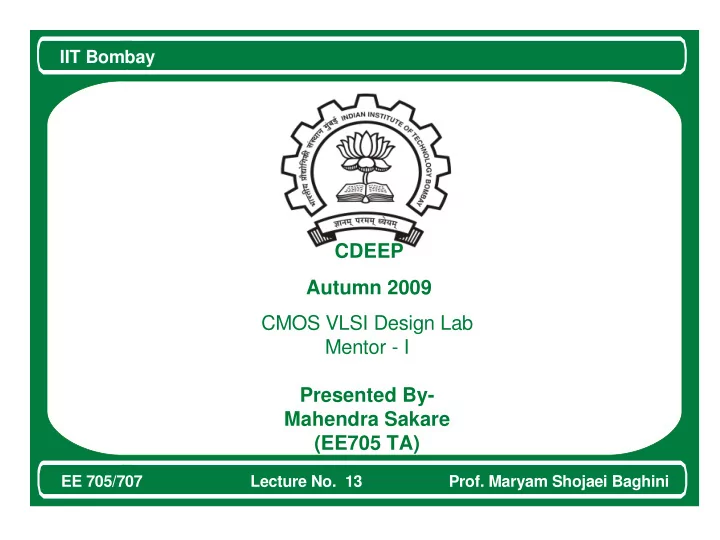
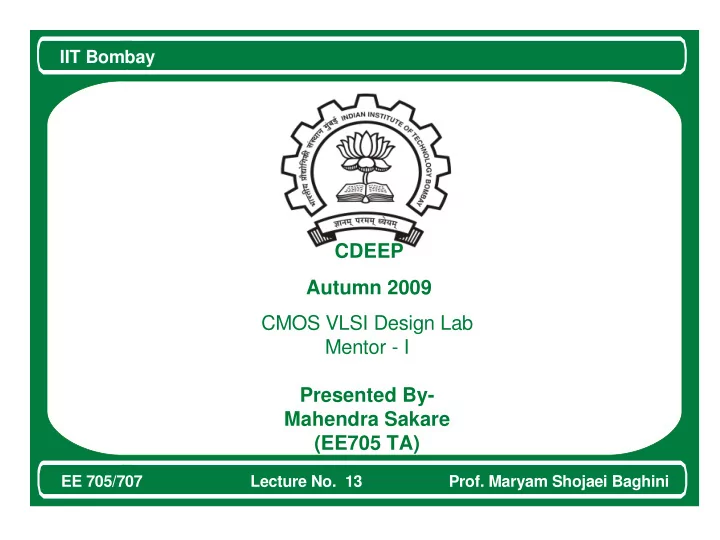
IIT Bombay Beginning of Presentation CDEEP Autumn 2009 CMOS VLSI Design Lab Mentor - I Presented By- Mahendra Sakare (EE705 TA) EE 705/707 Lecture No. 13 Prof. Maryam Shojaei Baghini
IIT Bombay Introduction The following tutorial will demonstrate a step by step method to simulate and determine characteristic of circuits in UMC 0.18 MM process device library. This Demo consists of AC analysis, Transient analysis and DC analysis of any circuit. Next demo session will have Layout design tool of MentorG. Name of the tool for Schematic is ICSTUDIO and For viewing waveform we use EZ-wave graphical tool. EE 705/707 Lecture No. 13 Prof. Maryam Shojaei Baghini
IIT Bombay List of Hot Keys i – add instance d – delete c – copy n – name nets r – rotate 90 u – undo w – add wire z – zoom in Shift+r – rotate -90 Shift+z – zoom out Ctrl+z – zoom area EE 705/707 Lecture No. 13 Prof. Maryam Shojaei Baghini
IIT Bombay Creating a Project STEP (1): Open ICStudio by typing the command icstudio; the icstudio interface will be invoked and appear on the screen EE 705/707 Lecture No. 13 Prof. Maryam Shojaei Baghini
IIT Bombay STEP (2) : To create a project click on File > New > Project from the menu bar. The New Project setup wizard will open to help you in creating the new project. Press Next to proceed with the wizard. EE 705/707 Lecture No. 13 Prof. Maryam Shojaei Baghini
IIT Bombay STEP (3) : Enter the project name and browse for the project location and then press Next. STEP (4) : Press on the Open Location Map Editor button to set your location map. EE 705/707 Lecture No. 13 Prof. Maryam Shojaei Baghini
IIT Bombay STEP (3) : Enter the project name and browse for the project location and then press Next. STEP (4) : Press on the Open Location Map Editor button to set your location map. EE 705/707 Lecture No. 13 Prof. Maryam Shojaei Baghini
IIT Bombay STEP (5) : Select Edit Menu followed by Add MGC Design Kit. This will add a row with a library name MGC_DESIGN_KIT. Also to add standard libraries, again select Edit Menu, and then select Add Standard MGC Libraries. MGC_DESIGN_KIT location is:/cad/Mentor_tools/umc_018 EE 705/707 Lecture No. 13 Prof. Maryam Shojaei Baghini
IIT Bombay STEP (6) : After that press OK. This will return back to the main wizard. Press Next to proceed. This will move on to the Technology Settings. Press Open Setting Editor to set the technology settings. STEP (7) : Browse for the paths of the Process file, DRC, LVS, SDL and PEX rules files. Press OK to return back to the main wizard. A summary of all the previous steps will then be shown. EE 705/707 Lecture No. 13 Prof. Maryam Shojaei Baghini
IIT Bombay Location of Process files: Process file: /cad/Mentor_tools/umc_018/process/umc18mmrf # DRC rules file: /cad/Mentor_tools/umc_018/rule_deck/DRC/G-DF- MIXED_MODE_RFCMOS18-1.8V-3.3V-1P3M_4M_5M_6M-MMC-Calibre-drc-2.8- P1 # LVS rules file: /cad/Mentor_tools/umc_018/rule_deck/LVS/Calibre.LVS.txt # SDL rules file: /cad/Mentor_tools/umc_018/process/umc18mmrf_sdl_rules # PEX rules file: /cad/Mentor_tools/umc_018/rule_deck/LVS/Calibre.LVS.txt EE 705/707 Lecture No. 13 Prof. Maryam Shojaei Baghini
IIT Bombay STEP (8) : Press Finish to finalize the creation of new project. This is how the ICstudio interface will look like after creating the new project. EE 705/707 Lecture No. 13 Prof. Maryam Shojaei Baghini
IIT Bombay Step10:To create a library click on File > New > Library from the menu bar. Give Library name. EE 705/707 Lecture No. 13 Prof. Maryam Shojaei Baghini
IIT Bombay Step11:To create a schematic cell go to File > New > View . A window will popup asking for the cell name, and view type. give cell name and choose Schematic as view type. EE 705/707 Lecture No. 13 Prof. Maryam Shojaei Baghini
IIT Bombay Step 12: By Pressing Finish this will open the Design Architect IC. EE 705/707 Lecture No. 13 Prof. Maryam Shojaei Baghini
IIT Bombay EE 705/707 Lecture No. 13 Prof. Maryam Shojaei Baghini
IIT Bombay Step 13: Add Devices by add device icon. Also you can use Hotkey “a”. EE 705/707 Lecture No. 13 Prof. Maryam Shojaei Baghini
IIT Bombay Step 14: Select the Mosfet from the Device Library dialog box to call the dialog box of the analog MOSFETs. Select the NMOS, press OK. A ghost image of the transistor will be tied to the cursor. Place the nmos transistor in the schematic. Similarly place a pmos transistor in the schematic. EE 705/707 Lecture No. 13 Prof. Maryam Shojaei Baghini
IIT Bombay Step16: Similarly place other devices. Step17: Use “Add Instance” icon in the left icon palette or the HOTKEY “i”. Select the MGC_IC_GENERIC_LIB library followed by VDD cell and its Symbol view. Place it in the schematic window. Do the same for Ground. EE 705/707 Lecture No. 13 Prof. Maryam Shojaei Baghini
IIT Bombay Step 18: Similarly place the IN and OUT ports in a similar way or by pressing the “Add Port” icon in the left icon palette. Place the cursor over the NET on the left of the IN port. Select ShiftF7 key. Enter IN for the net name. do same for output. Step 19: Connect the devices by dragging the mouse from the pin of the device. You can also use the HOTKEY “w”. EE 705/707 Lecture No. 13 Prof. Maryam Shojaei Baghini
IIT Bombay By Right click > Device property You can edit device property any time. EE 705/707 Lecture No. 13 Prof. Maryam Shojaei Baghini
IIT Bombay Step 20: Select Tools > Generate Symbol from menu,the following window appears .You can OK the form or you can change the shape to be a buffer and add a circle to create a classic inverter shape. EE 705/707 Lecture No. 13 Prof. Maryam Shojaei Baghini
IIT Bombay EE 705/707 Lecture No. 13 Prof. Maryam Shojaei Baghini
IIT Bombay Step 21: By ADD Text you can add name to ports OR select the NET and press HOTKEY i. And change names. Don't forget to Check & Save. EE 705/707 Lecture No. 13 Prof. Maryam Shojaei Baghini
IIT Bombay Step 22: Go back to ICstudio. Notice that now the created lib contains a cell with two views, a Schematic and Symbol view. Create a new cell with a Schematic view named test_bench. EE 705/707 Lecture No. 13 Prof. Maryam Shojaei Baghini
IIT Bombay Step 23: In palette press last green icon then you will be in simulation mode. EE 705/707 Lecture No. 13 Prof. Maryam Shojaei Baghini
IIT Bombay Step 24: Simulation mode looks like schematic mode but Its palette are different. EE 705/707 Lecture No. 13 Prof. Maryam Shojaei Baghini
IIT Bombay Step 25: Simulation mode looks like schematic mode but Its palette are different.You choose any analysis. And run simulation by the clicking icon below this analysis icon. EE 705/707 Lecture No. 13 Prof. Maryam Shojaei Baghini
IIT Bombay EE 705/707 Lecture No. 13 Prof. Maryam Shojaei Baghini
IIT Bombay References www.sharada.ee.iitb.ac.in/~ee705/sugested_reading Mentor site - “file:///cad/Mentor_tools/ICFLOW_2006_2/2006.2_linux_x86_64/icflow_home/share d/infohubs/common/html/index.html?infohub=icstudio_ih” EE 705/707 Lecture No. 13 Prof. Maryam Shojaei Baghini
IIT Bombay Thank you EE 705/707 Lecture No. 13 Prof. Maryam Shojaei Baghini
Recommend
More recommend