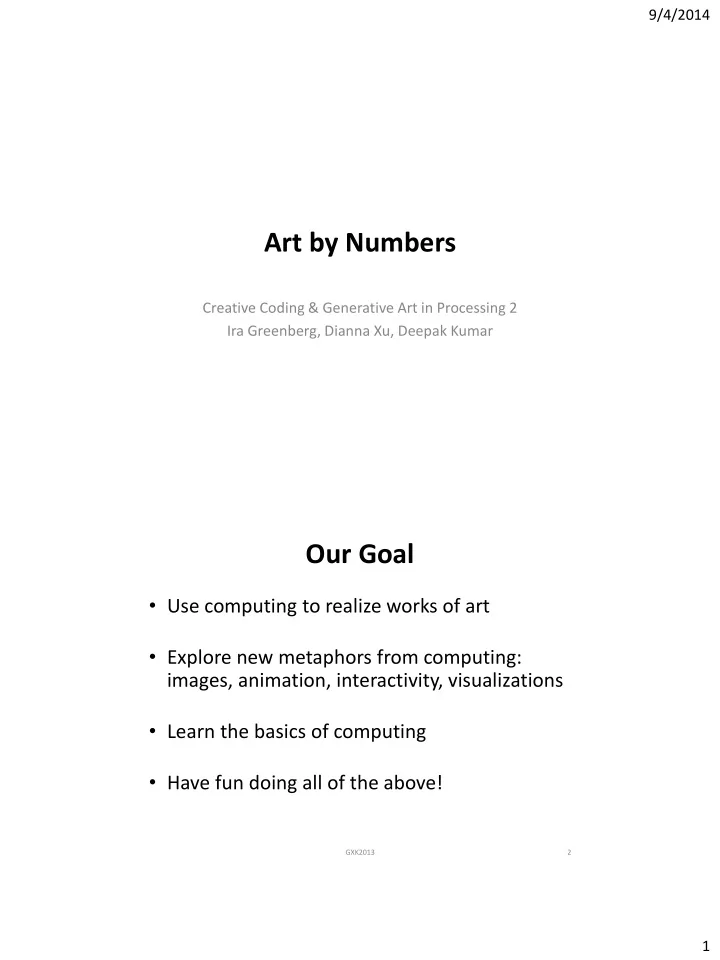
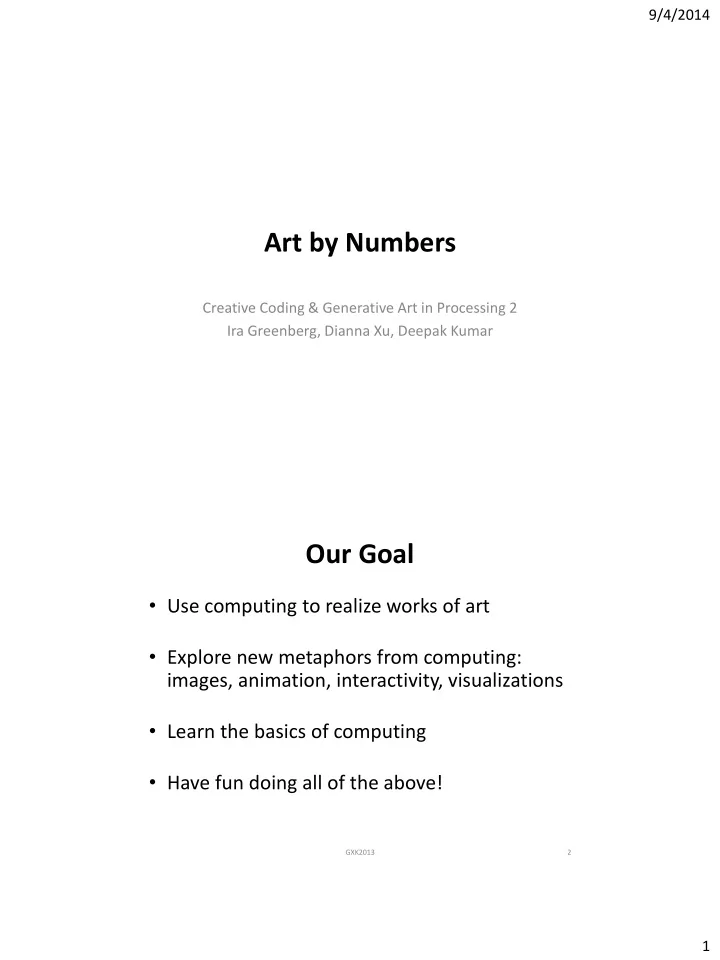
9/4/2014 Art by Numbers Creative Coding & Generative Art in Processing 2 Ira Greenberg, Dianna Xu, Deepak Kumar Our Goal • Use computing to realize works of art • Explore new metaphors from computing: images, animation, interactivity, visualizations • Learn the basics of computing • Have fun doing all of the above! GXK2013 2 1
9/4/2014 Let’s get started… GXK2013 3 Administrivia Software Processing 2.X – Already installed in the CS Lab – Also available for your own computer @ www.processing.org – Processing == Java Book Creative Coding & Generative Art in Processing 2 by Ira Greenberg, Dianna Xu, Deepak Kumar, friendsofEd/APress, 2013. Available at the Campus Bookstore or amazon.com or other vendors. GXK2013 4 2
9/4/2014 Did you do this? • Go the CS Computer Lab (Room 231 PSB) • Log in • Start the Processing application (Make sure it is Version 2.x) • In a web browser, go to the Tutorials section of processing.org http://www.processing.org/tutorials/gettingstarted/ • Read the Getting Started tutorial (by Casey Reas & Ben Fry) and try out the two examples of simple Processing programs presented there • If you’d like, install Processing 2.x on your own computer • Read Chapter 1 (Read pages 1-12, skim 12-32) GXK2013 5 Processing 2.0 IDE Menu bar Tool bar Tab strip Text editor Display Window Message area Console GXK2013 6 3
9/4/2014 First Processing Program GXK2013 7 First Processing Program GXK2013 8 4
9/4/2014 Drawing Basics • Canvas • Drawing Tools • Colors GXK2013 9 Drawing Basics • Canvas – computer screen • Drawing Tools – shape commands • Colors – grayscale or RGB GXK2013 10 5
9/4/2014 Canvas – Computer Screen • Pixels GXK2013 11 Canvas - Computer Screen • Coordinate System (0, 0) +x +y GXK2013 12 6
9/4/2014 Canvas - Computer Screen Processing Commands • Canvas: Create a 400x400 pixel drawing area size(400, 400); GXK2013 13 Canvas - Computer Screen Processing Commands • Canvas: Create a 400x400 pixel drawing area size(400, 400); • Canvas Color: Canvas is gray in color background(125); GXK2013 14 7
9/4/2014 256 Shades of Gray! • 0 = black • 255 = white GXK2013 15 Drawing Basics • Canvas – computer screen size( width , height ); • Drawing Tools – shape commands • Colors – grayscale or RGB background(125); GXK2013 16 8
9/4/2014 Drawing Tools - Basic Shapes Point Arc Line Quad Triangle Polygon Rectangle Curve Ellipse GXK2013 17 Drawing Tools - Basic Shapes Point point( x, y ); x, y x1, y1 Line line( x1, y1, x2, y2 ); x2, y2 x1, y1 Triangle triangle( x1, y1, x2, y2, x3, y3 ); x2, y2 x3, y3 x, y Rectangle rect( x, y, width, height ); height width Ellipse ellipse( x, y, width, height ); height x, y width GXK2013 18 9
9/4/2014 Drawing & Shape Attributes • Anti-aliasing – smooth(); – noSmooth(); • Stroke – noStroke(); – strokeWeight(<pixel width>); – stroke(<stroke color>); • Fill – noFill(); – fill(<fill color>); GXK2013 19 Antialiasing • smooth(); vs noSmooth(); GXK2013 20 10
9/4/2014 Stroke Attributes • stroke(); vs noStroke(); • strokeWeight(1); vs strokeWeight(5); • stroke(125); vs stroke(0); GXK2013 21 Fill Attributes • fill(100); vs noFill(); GXK2013 22 11
9/4/2014 Drawing & Shape Attributes • Anti-aliasing – smooth(); – noSmooth(); • Stroke – noStroke(); – strokeWeight(<pixel width>); – stroke(<stroke color>); • Fill – noFill(); – fill(<fill color>); GXK2013 23 Drawing Tools - Basic Shapes Point point( x, y ); x, y x1, y1 Line line( x1, y1, x2, y2 ); x2, y2 x1, y1 Triangle triangle( x1, y1, x2, y2, x3, y3 ); x2, y2 x3, y3 x, y Rectangle rect( x, y, width, height ); height width Ellipse ellipse( x, y, width, height ); height x, y width GXK2013 24 12
9/4/2014 Modes x, y • rect(x, y, width, height); height width ellipse(x, y, width, height); height x, y width • rectMode(CENTER); height x, y width ellipseMode(CORNER); x, y height • Also CORNERS (see Reference) width • Also rounded rectangles (see Reference) GXK2013 25 Structure of a basic program // Sketch: Simple House // Sketch: Simple House // Purpose: Generates Figure 2-5 in text // Using Processing's 2D primitives. size(400, 600); smooth(); // house rect(50, 250, 300, 300); // roof triangle(50, 250, 350, 250, 200, 50); // door rect(175, 450, 50, 100); // door knob ellipse(185, 515, 6, 6); // left windows rect(85, 300, 40, 40); rect(130, 300, 40, 40); rect(85, 345, 40, 40); rect(130, 345, 40, 40); // right windows rect(230, 300, 40, 40); rect(275, 300, 40, 40); rect(230, 345, 40, 40); GXK2013 26 rect(275, 345, 40, 40); 13
9/4/2014 Programming Principle#1 • Sequencing // left windows rect(85, 300, 40, 40); do this rect(130, 300, 40, 40); rect(85, 345, 40, 40); and this rect(130, 345, 40, 40); and this // right windows rect(230, 300, 40, 40); and this rect(275, 300, 40, 40); rect(230, 345, 40, 40); rect(275, 345, 40, 40); … All commands are carried out in the order they are written. GXK2013 27 Sequencing… GXK2013 28 14
9/4/2014 Sequencing… GXK2013 29 What happens if you switch? GXK2013 30 15
9/4/2014 What happens if you switch? GXK2013 31 Sequencing… Order/sequence matters! GXK2013 32 16
9/4/2014 Programming Principle#2 • Syntax is important! Function name Parentheses line( 10, 10, 50, 80 ); Arguments Statement terminator GXK2013 33 CS Principle: Algorithms An algorithm is an effective method for solving a problem expressed as a finite sequence of instructions. For example, Put on shoes left sock right sock left shoe right shoe GXK2013 34 17
9/4/2014 CS Principle: Algorithms Draw a simple house draw the front wall draw the roof draw the door draw the windows GXK2013 35 Algorithms to Pseudocode Draw a simple house create canvas draw the front wall draw the roof draw the door door knob draw the windows left window right window GXK2013 36 18
9/4/2014 Pseudocode to Code // Sketch: Simple House Draw a simple house // Sketch: Simple House // Purpose: Generates Figure 2-5 in text // Using Processing's 2D primitives. create canvas size(400, 600); draw the front wall // house rect(50, 250, 300, 300); draw the roof // roof triangle(50, 250, 350, 250, 200, 50); draw the door // door rect(175, 450, 50, 100); // door knob door knob ellipse(185, 515, 6, 6); // left windows draw the windows rect(85, 300, 40, 40); rect(130, 300, 40, 40); rect(85, 345, 40, 40); left window rect(130, 345, 40, 40); // right windows right window rect(230, 300, 40, 40); rect(275, 300, 40, 40); rect(230, 345, 40, 40); GXK2013 37 rect(275, 345, 40, 40); CS Principle To solve any problem on a computer First analyze the problem Then design an algorithm Write pseudocode Code it Test and debug GXK2013 38 19
9/4/2014 CS Principle To solve any problem on a computer First analyze the problem Then design an algorithm Write pseudocode Code it Test and debug Much work happens on paper! GXK2013 39 Drawing Basics • Canvas – computer screen size( width , height ); • Drawing Tools – shape commands • Colors – grayscale or RGB background(125); GXK2013 40 20
9/4/2014 Drawing Tools - Basic Shapes Point Arc Line Quad Triangle Polygon Rectangle Curve Ellipse GXK2013 41 Drawing Tools - Basic Shapes Point point( x, y ); x, y x1, y1 Line line( x1, y1, x2, y2 ); x2, y2 x1, y1 Triangle triangle( x1, y1, x2, y2, x3, y3 ); x2, y2 x3, y3 x, y Rectangle rect( x, y, width, height ); height width Ellipse ellipse( x, y, width, height ); height x, y width GXK2013 42 21
9/4/2014 Color • Grayscale (0..255) • RGB – red, green, blue 0..255, 0..255, 0..255 GXK2013 43 Color • Example: size(400, 200); smooth(); background(103, 140, 139); fill(143, 168, 155); rect(150, 50, 100, 100); • Any command that takes a grayscale value, can also take RGB color values: background(<grayscale value>); background(R, G, B); stroke (<grayscale value>); stroke(R, G, B); fill(<grayscale value>); fill(R, G, B); GXK2013 44 22
9/4/2014 Color Transparency • Alpha values (0..255) specify transparency/opacity ALPHA = 0 means completely transparent ALPHA = 255 means completely opaque background(<grayscale value>, ALPHA ); background(R, G, B, ALPHA ); stroke (<grayscale value>, ALPHA ); stroke(R, G, B, ALPHA ); fill(<grayscale value>, ALPHA ); fill(R, G, B, ALPHA ); • Example: background(103, 140, 139); fill(143, 168, 155); rect(150, 50, 100, 100); // Fill with alpha value fill(208, 237, 222, 127); ellipse(250, 100, 100, 100); GXK2013 45 Why 0 .. 255? GXK2013 46 23
9/4/2014 GXK2013 47 GXK2013 48 24
Recommend
More recommend