Arrival Notification and Presentation using the web channel Sea Traffic
How to access the web channel? The link to the web declaration service can be found on the Customs website (www.tulli.fi). The start page for all the declarations can be accessed through the following path: Yrityksille > Sähköinen asiointi > Internet-asiointi ‘Arrival notification and presentation’ declarations must be completed using the ”AREX (entry and exit declarations)” service. The service can also be accessed via the ‘Netti- AREX’ link at the bottom of the customs front page through the favourite sites list 2
Application specific front pages • On the front page of the AREX web service, you will find e. g. – General information on the application – Link to the user’s guide, under which you will find e. g.: • Frequently asked questions • User’s guide and terms of use • Instructions on how to order a Katso ID • Examples of acceptable goods descriptions for summary declarations – Links to the TARIC database of the EU (to find the correct description of goods) – System notices (for example information on non-availability) – Contact information of the call centre AREX: 020 690 629 Mon-Fri 8:00-18:00 – Language choice for the user interface (Finnish, Swedish or English) – The ‘Log in using KATSO ID’ link • Without the Katso ID, only entry summary declarations can be completed for goods arriving by road • Users logged in using the KATSO ID will first see the details of the business associated with the ID and after this: – ’Search’ tab – ‘Selection of declaration type’ tab. – ‘Drafts’ tab 3
Types of declarations that can be made using the AREX web service For vessels arriving by sea shall be provided - either an entry summary declaration prior to the arrival of a vessel at a Finnish port directly from outside the EU - or a summary declaration for temporary storage prior to the arrival of a vessel at a Finnish port from another EU port - an Arrival notification and presentation always when a vessel arrives at a port - and in few cases a Diversion Request Import All exit declarations are used for goods carried by sea 4
AREX, Arrival notification and presentation: Basic information Date can be chosen from calendar, time must be input The instruction provides *= required guidance on how to fill information. in a declaration, when the mouse is clicked and the cursor is over a field. More detailed guidance can (*) indicates be accessed through that a condition the 'Users Guide’ link. exists to enter this information 5
AREX, Arrival notification and presentation: Basic information 1/2 • Several Arrival notification and presentations may be required per vessel depending on the cargo carried, for example – A separate declaration is required for each of the temporary warehouses located at the port where goods are intended to be unloaded – A separate declaration is required for goods to be immediately assigned a customs-approved treatment or use – A separate declaration is required for Community goods (can be declared on the same declaration with goods to be immediately assigned a customs-approved treatment or use) – When an entry summary declaration is lodged a separate declaration is required for goods bound for subsequent ports • Transaction identifier (Customs reference number): if an identified user with Katso ID corrects a declaration lodged earlier, the transaction identifier issued to the declaration can be seen here • LRN (Local Reference Number): the unique reference number allocated by the person responsible for lodging a declaration or his representative: can be a consecutive number allocated by the declarant to their declarations, or another reference number identifying the declaration, e. g. manifest number • Conveyance reference number: mandatory data element for sea transport. Enter the number of the PortNet declaration • Total number of goods items: the total number of goods items to be declared on this declaration • Total number of packages: the sum of all number of packages of the goods items to be presented on this declaration • Identity of means of transport: the seven-digit vessel's International Maritime Organisation (IMO) number or the eight-digit unique European Vessel Identification Number (ENI) 6
AREX, Arrival notification and presentation: Basic information 2/2 • Temporary storage identifier: enter the identifier of the warehouse, into which the goods will be unloaded (FI 1234567-1 Rxxxx). The warehouse operator must have a temporary storage authorisation and its R suffix must be provided. – This field must always be completed if uncleared goods are unloaded into temporary storage premises, unless the goods are immediately assigned a customs-approved treatment or use; otherwise, this field is left blank • Place of unloading: enter the place of unloading of the goods • To be unloaded at the customs office of entry (not into warehouse) customs cleared immediately: tick the box in case of – Community goods, the Community status of which can be proved using the procedure provided for in Article 324c or 324d CCIP, which has been declared in the previous (entry) summary declaration – Goods under sea simplified transit procedure (Article 448 CCIP) when their customs status code in the manifest is C, X (Community goods) or TD (uncleared goods) • If code T1 or TF has been entered for the goods on the sea simplified procedure manifest when used as a transit document, the goods must be customs cleared. If the goods cannot be immediately entered for customs clearance, they must be entered for temporary storage to be unloaded. – Uncleared goods that will be either customs cleared or immediately entered to transit from the vessel without placing into temporary storage • Date and time of arrival: the actual date of arrival must be entered if different from the date and time of presentation. • Customs office of entry: select from the drop down list the code of the customs office of entry supervising the port • Date and time of presentation: enter the time of the arrival of the vessel 7
AREX, Arrival notification and presentation: Trader ’s details By clicking ‘Next’, the user can move to the next page. After You only need to clicking this button, the application enter the EORI will save details on the page and number. Other display an error message if details will appear mandatory data elements are after the missing. A click on the ‘Save as a declaration has draft’ button will also save the been successfully data of an unfinished declaration submitted and as a draft and the user can EORI number continue entering the data later. recognised Carrier and representative must have an EORI number. Representative can be displayed by clicking 'Display’. 8
AREX, Arrival notification and presentation: Trader ’s details • Name and phone number should be provided in declaration contact person’s details. Your email address will help us if we need to contact you. • Country/TIN/Extension: The EORI number must be provided here, if it is available. – The country code prefix of the EORI number issuing country, e.g. FI, must be entered in the ‘Country’ box – The numbers following the EORI number prefix should be entered in the ‘TIN’ box (”Trader Identification Number”) (in Finland Business ID, with hyphen, in the format: 1234567-8) – The ‘Extension’ box is usually left blank when a Summary Declaration for Temporary Storage is completed • This box is to be completed only in cases where the declarant has been authorised by Finnish Customs to use the AREX system (this is not required from declarant using the web channel to lodge AREX declarations; it only concerns declarations for storage of goods). 9
AREX, Arrival notification and presentation Presentation items • 99 999 MRNs can be declared per declaration. • The goods item sequence number between 1 and 999 must be provided for each MRN, i. e. up to 999 goods items with different goods descriptions can be listed per MRN • The goods items under one MRN are listed by clicking the ‘Add line’ button • The following MRNs are entered by clicking the ‘Add MRN’ button and entering the goods items to be presented 10
AREX, Arrival notification and presentation: Summary and sending Although the program provides guidance on provision of missing data when switching from one screen to another, a part of the missing or incorrect data can only be seen on the last sending page either before the submission or after it The submission can only be made if the characters suggested by the program have been entered in the field at the bottom of the page 11
12 AREX, search page of an identified user logged in using Katso ID
Recommend
More recommend