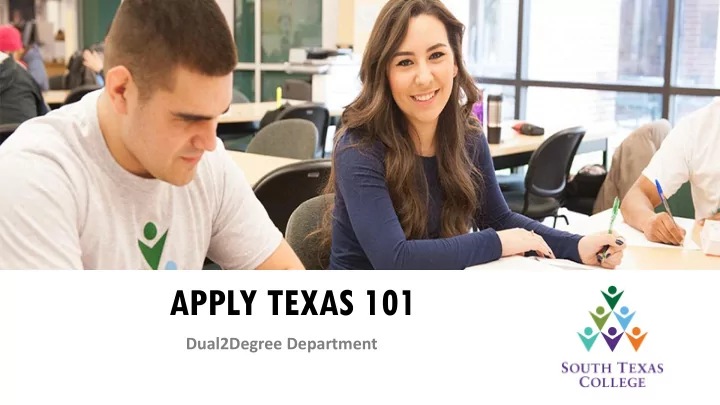
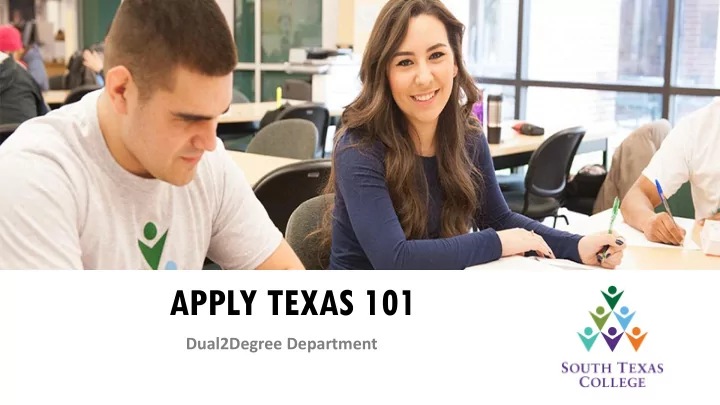
APPLY TEXAS 101 Dual2Degree Department
IN YOUR WEB BROWSER TYPE : WWW.APPLYTEXAS.ORG
CLICK “CREATE YOUR ACCOUNT NOW”
MY PROFILE Check Box Suffix means if your name (for males) ends with Jr., III, etc. Under place of birth, select a country if not United States.
MY PROFILE Select Yes or No Enter a personal email address you have access to Only fill out permanent address portion
MY PROFILE – Only If You Are Not a U.S Citizen Click “No” Choose Citizenship Country Click “No” Click “No” Choose Citizenship Country
MY PROFILE Numbers Only Leave preferred phone country code blank For Emergency Contact only enter a name and phone number
MY PROFILE Selection of these answers are optional and not required
MY PROFILE *Your password must be at least 8 characters long and it must contain at least one number.
MY PROFILE Write down your Username
CLICK THE “MY APPLICATIONS” TAB Click “Create a new application now”
MY APPLICATION Select “create a new 2 year college admissions application”
MY APPLICATION TARGET COLLEGE “South Texas College (McAllen)”
MY APPLICATION Select “NO”
MY APPL APPLICATION Choose Semester of Entry Click “Continue”
MY APPLICATION Select a major that coincides with your high school endorsement Click “Continue”
MY APPLICATION Click “Continue”
MY APPLICATION - Only If You Are Not a U.S. Citizen Choose Citizenship Country Click “NO” Click “NO” Leave Blank Click “Yes” Choose “None of the above”
MY APPLICATION Scroll all the way to the bottom of the page, answer Question 17 and then Click “Save changes”
MY APPLICATION Select “NO”
MY APPLICATION Verify information, then “Save page"
MY APPLICATION Click on “Find Your High School”
MY APPLICATION A pop-up should appear. Enter your school name then click submit. Select the bubble with your schools name.
MY APPLICATION The high school information will be pre-filled Enter expected graduation date Select “NO”
MY APPLICATION Scroll all the way to the bottom of the page and Click “Save changes”
MY APPLICATION Select “NO” Select “High School Graduate” Select “ Earn Associate Degree (2 years) Click “Save changes”
MY APPLICATION Select “TX” Select “Yes” Select “Yes”
MY APPLICATION
MY APPLICATION Click “I acknowledge”
MY APPLICATION
MY APPLICATION
MY APPLICATION
MY APPLICATION Type in Email then select Continue *Now log into the email provided in your profile and verify your email address to proceed to submit application*
MY APPLICATION Log-In with Username/Emai l and Password
MY APPLICATION Select “Edit”
MY APPLICATION Click on “certification and payment information”
MY APPLICATION Select all 3 boxes
MY APPLICATION Answer the THECB contact acknowledgment question and click on “Save and Proceed”
MY APPLICATION Check the small box, then “Submit Application Now”
Questions? Thank You!
Recommend
More recommend