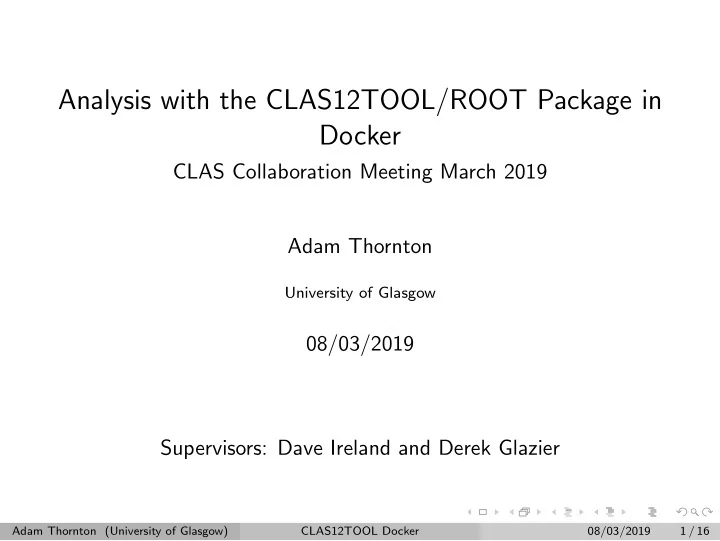
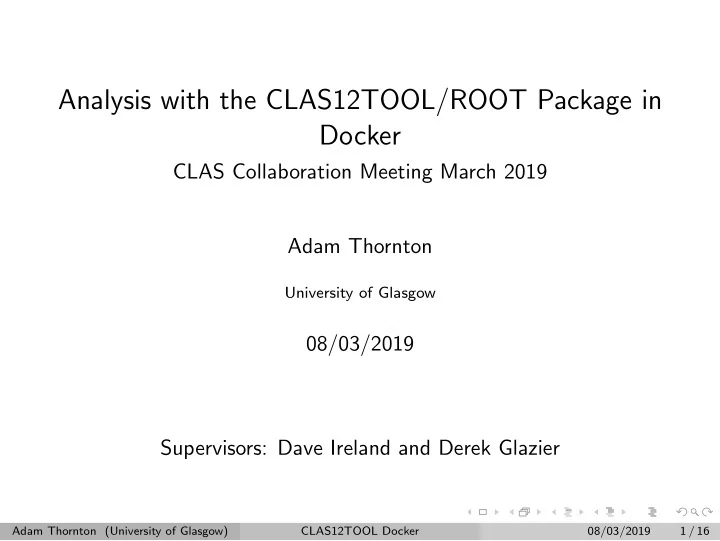
Analysis with the CLAS12TOOL/ROOT Package in Docker CLAS Collaboration Meeting March 2019 Adam Thornton University of Glasgow 08/03/2019 Supervisors: Dave Ireland and Derek Glazier Adam Thornton (University of Glasgow) CLAS12TOOL Docker 08/03/2019 1 / 16
Outline Clas12Tool Docker Tutorial 1 What is Clas12Tool Running Clas12Tool in Docker Starting a Jupyter Notebook Running the Example Notebooks Summary 2 Adam Thornton (University of Glasgow) CLAS12TOOL Docker 08/03/2019 2 / 16
Getting Started Link to dockerhub repository with instructions: https://hub.docker.com/r/ademus4/root-jupyter-haspect Data needed for plotting: /work/clas12/jnp/clas 004152.recon.hipo (Jlab work disk) Adam Thornton (University of Glasgow) CLAS12TOOL Docker 08/03/2019 3 / 16
What is Clas12Tool? https://github.com/dglazier/Clas12Tool Collection of analysis tools written in C++ (Root) Reading HIPO files directly Simple histogram plotting Access to all HIPO banks See Derek’s presentation for details: https://www.jlab.org/indico/event/303/session/3/ contribution/23/material/slides/ Adam Thornton (University of Glasgow) CLAS12TOOL Docker 08/03/2019 4 / 16
Motivation for using Docker Entire software installation packaged in container (like a VM) Version control of entire set-up Portability Fast set-up, instant working environment Scaling (OSG, local cluster) Build containers on containers Adam Thornton (University of Glasgow) CLAS12TOOL Docker 08/03/2019 5 / 16
Running Clas12Tool Docker Pull the image from Dockerhub: Example docker pull ademus4/root-jupyter-haspect:hsfit This will take a minute or so to download. Once finished, it should appear in the list of images on the machine: Example $ docker images REPOSITORY TAG IMAGE ID CREATED SIZE ademus4/root-jupyter-haspect hsfit 9ff04f1d1898 2 hours ago 3GB Adam Thornton (University of Glasgow) CLAS12TOOL Docker 08/03/2019 6 / 16
Running Clas12Tool Docker The following will run the Docker instance, change the path of /myfiles/data/ to where you have stored HIPO file: Example #!/usr/bin/env bash docker run -it --rm \ -v /myfiles/data/:/local_work/ \ -w /work/Clas12Tool/RunRoot/jupy/ \ -p 8888:8888 \ --user $(id -u):$(id -g) \ ademus4/root-jupyter-haspect:hsfit \ bash The terminal should now show: Example bash-4.2$ Adam Thornton (University of Glasgow) CLAS12TOOL Docker 08/03/2019 7 / 16
Starting a Jupyter Notebook Within the interactive Docker session, start a Jupyter notebook: Example jupyter notebook The notebook will then be available from your browser at the following*: http://0.0.0.0:8888/ * Need to copy token from terminal to browser Adam Thornton (University of Glasgow) CLAS12TOOL Docker 08/03/2019 8 / 16
Starting a Jupyter Notebook Paste token in browser Adam Thornton (University of Glasgow) CLAS12TOOL Docker 08/03/2019 9 / 16
Running the Examples The working directory contains a number of example notebooks Ex Python3.ipynb is just a demo for using Python ROOT API, can be ignored for now Adam Thornton (University of Glasgow) CLAS12TOOL Docker 08/03/2019 10 / 16
Running the Examples Adam Thornton (University of Glasgow) CLAS12TOOL Docker 08/03/2019 11 / 16
Running the Examples Adam Thornton (University of Glasgow) CLAS12TOOL Docker 08/03/2019 12 / 16
Running the Examples Adam Thornton (University of Glasgow) CLAS12TOOL Docker 08/03/2019 13 / 16
Summary Follow instructions on the Dockerhub repository below Links to the various repositories: https://hub.docker.com/r/ademus4/root-jupyter-haspect https://github.com/dglazier/Clas12Tool https://github.com/ademus4/Clas12Tool-docker Adam Thornton (University of Glasgow) CLAS12TOOL Docker 08/03/2019 14 / 16
Back-up Adam Thornton (University of Glasgow) CLAS12TOOL Docker 08/03/2019 15 / 16
Docker Run Parameters -it (pseudo-TTY connected to the containers stdin, keeping the session interactive from the terminal, as opposed to detached mode where you run commands separately within the running instance) --rm (removes the container upon exit, keeping things tidy) -v (mounting volumes to be shared between the host machine and docker container, so you can access things from your machine when running the container, and save the work you do) -w (setting the working directory inside the container) -p (mapping a port from inside the container to outside) --user (setting the user, since the default is to run as root, changing files on the local machine will then be unreadable without sudo, and a number of other headaches this can cause, important!!) Adam Thornton (University of Glasgow) CLAS12TOOL Docker 08/03/2019 16 / 16
Recommend
More recommend