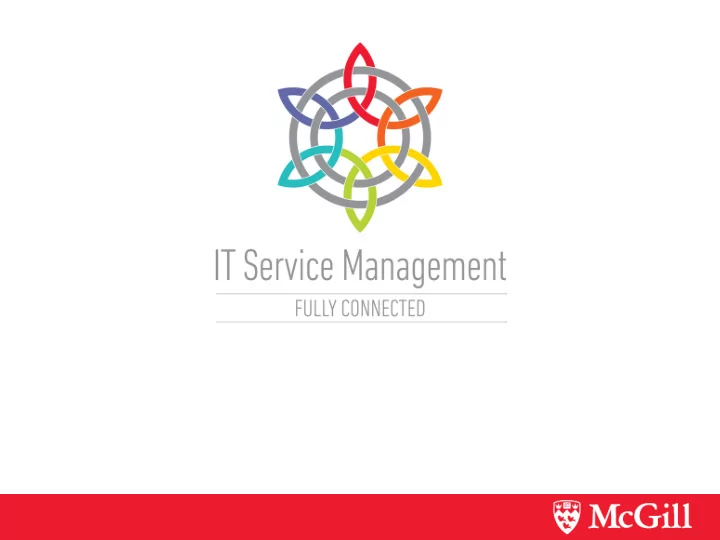
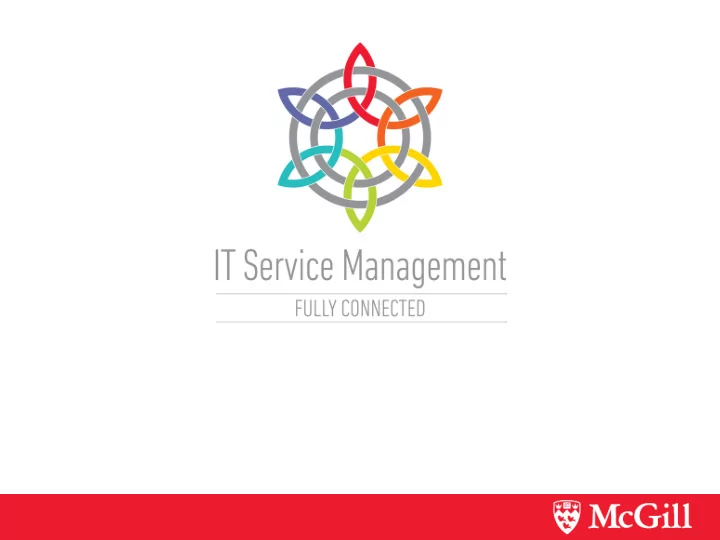
Agenda Incident management Request fulfilment Tickets Templates
The Big Day ServiceNow will replace Heat on July 14… Bastille day! So you will start using it July 16… Orville Redenbacher’s birthday!
Logging on Training https://mcgillqa.service-now.com/ McGill Username & Password Production https://mcgill.service-now.com/ McGill Username & Password
Accepting differences Incidents are different from requests, and how-tos Different information is needed, so the forms need to be different. The goal of Incident Management is Restore service as quickly as possible when there is an unplanned interruption of service. Minimize the impact The goal of Request Fulfilment is To provide a channel for users to request and receive standard services for which a pre-defined approval process is in place.
Why are these processes important? Incident Management and Request Fulfilment are I.T. For many people, reporting an incident/ making a request is the only time they interact with McGill IT Services.
Workflow for calls to the Service Desk INC Incident ITASK Incident task Ticket TKT Log details Request Not an incident or a request? Resolve it as a ticket! RITM Request item TASK Catalog task
Incident Management It wasn’t raining when Noah built the ark
How did we do that last time? Finding old incidents. Breadcrumbs show filter Drag to favourites to save Search field Select fields Add filter wildcard = *
Exercise 1: Find old incidents 1. Go to Incidents > All 2. Create a filter to find all incidents about myCourses Affected Service = “ Learning Management (myCourses) ” 3. Run the filter
Ways incidents are created Create incident record Ticket Incident Web form Incident submitted Log details by client from web form.
Incident assigned to your team by Service Desk Create incident record Ticket Incident Log details
Workflow for incidents assigned to your team Classify, Investigate, Log Escalate Resolve prioritize diagnose Service Desk will have logged, classified & prioritized the incident. Service Desk may have investigated the incident. Available through the Activity log
Where do you find the incidents? My Work My Group’s Work
Find an incident assigned to you 1. Find an incident under My Work Number begins with INC for incidents 2. Acknowledge . 3. Save .
An incident has been assigned to your group Assign to an individual Assign to anyone in your team, or claim it for yourself Ready to work on it? Acknowledge it! Review all fields Is this a duplicate? Is this NOT an incident? Cancel Incident Not enough information? Click MDS (Minimum Data Set) Assigned to the wrong team? Click Misrouted , set Assignment group
Begin working on the incident Review all fields Title and Description are key. Update any field that needs updating. Priority Factor of Impact (how many are affected) and Urgency (how badly they are affected) Understand the history from Activity log Additional comments = communication with client Work notes = log of troubleshooting steps Use filter to focus on what you want Attachments appear at top
Know your client Information about the client VIPs will be indicated Profile note appears at top Location (based on profile- can be changed) Incidents by Same Caller listed at bottom of Incident form
What isn’t working? Service that is directly consumed by the end user to do their work. Affected service Enter Business Service. If one doesn’t exist, enter Application Service. Not sure which it is? Click icon to see the Business Service Map. Configuration item Enter CI, Affected Service auto-populates. Add as affected CI Changes, Incidents for this CI
Business service, other services, CIs Affected service Email (business service) Enterprise email Email services on cloud services premises (application (application service) service) Affected CI Office 365 Exchange (application) (application)
Tips: Generic CIs The following Generic CIs are available Generic desktop computer Generic laptop computer Generic desk phone Generic mobile phone Generic tablet device
Communicating Communicating with the client Responsibility of the assignee, not the Service Desk. Messages posted in Additional Comments are emailed immediately to the client. Put incident On Hold if asking client for information needed to continue work. Follow up on three consecutive business days. Close incident only then if no reply. Document your work Use Work Notes to document all troubleshooting steps in tickets. Someone else should be able to pick up the work where you left off by looking at the Work Notes.
Putting the incident on hold Click On Hold button. Select the On hold reason Awaiting Caller (enter Follow up date) Awaiting Change (enter Change Request number) Awaiting Vendor
Resolving Categorize, Investigate, Log Escalate Resolve prioritize diagnose Required fields Configuration item Close code Cause (required for certain close codes) Close notes (emailed to the client) Click Resolve Incident Reopening an incident Click Reopen Incident button (available for 4 days after resolution) Customer can send email with subject “Please re - open” to automatically reopen
Exercise 2: Resolve the incident assigned to you 1. In My Work , locate the incident assigned to you (Number begins with INC). 2. Go to the task, Acknowledge it. 3. Enter the required information. 4. Click Resolve Incident .
Creating an incident Categorize, Investigate, Log Escalate Resolve prioritize diagnose Any technical team that identifies an incident can create an Incident Record. Click Create New in the Incident Module. Required fields Affected User name/ email (use wildcard to find: * ) ID Title Description Affected Service Assignment group Impact & Urgency
When more than one group needs to work on the incident Scenario 1: You have completed your work, another team needs to take on the next step Reassign the incident to that group. Enter Assignment group . Explain reason in Work notes . Save .
When more than one group needs to work on the incident Scenario 2: You need another team to help you while you continue to work on the incident Create an Incident Task . Click Incident Tasks tab. Click New . Enter Description , Assignment group . Save . All incident tasks must be closed before you can close the incident. If you are assigned an incident task Find it in My Work/ My Group’s Work (ITASK) Set State to “Work in Progress” Click Close Task when work complete.
Incidents involving Information Security If confidentiality/ privacy is required Click Restrict Incident The record will be visible only to members of The assignment group Information Security “Additional Impact” tab Flag when the incident Incident impacted Confidentiality Incident impacted Integrity Incident impacted Availability Incident impacted Safety
When should we restrict an incident? When it contains sensitive information that should not be available to those outside of the service working on it. Information regarding sensitive actions, e.g. disciplinary, or terminations. Details about an unpatched exploit affecting a system. Could negatively affect the reputation of those involved or of the institution.
Request fulfilment Do you take requests?
Workflow for calls to the Service Desk Create request record Ticket Request Log details Request item (Acknowledge) Catalog task
Other ways requests are created Web form Request submitted Request by client from web form. Request item (Acknowledge) Catalog task
Request items A request is like a restaurant order; you are a specialty chef! The order can include a variety of items. A customer wants a salad and a dessert with her spaghetti! The spaghetti cook and the dessert chef are not the same people. You will be assigned one request item (the spaghetti), not the entire request. A request item is made up of tasks When you acknowledge the request item, a task is automatically created, assigned to you. Work on your task, create and assign other tasks if needed. When all tasks are completed, communicate with the client and close your task. The request item will be closed automatically.
Requests, request items, catalog tasks Spaghetti Wine Request Item Cook noodles Open the bottle! Cook sauce Catalog Tasks Request Item Onboarding Request a new WMS site Request Item Access to Lenel Request a new WMS site Access to Catalog Tasks ServiceNow Catalog Tasks
Catalog items Service catalog Is used to support the delivery of IT services. Has information about all IT services, including deliverables, contact points, request process. Every request submitted through our web forms has an associated catalog item . The catalog item is associated with a fulfillment group. Request for WMS site Catalog item = “New WMS Site” Fulfillment group = web team
Recommend
More recommend