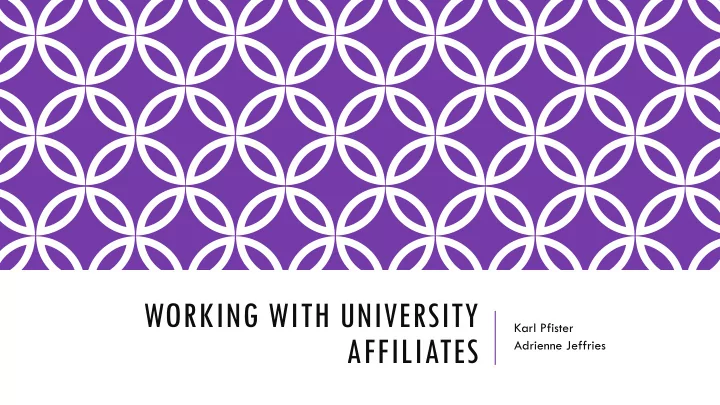
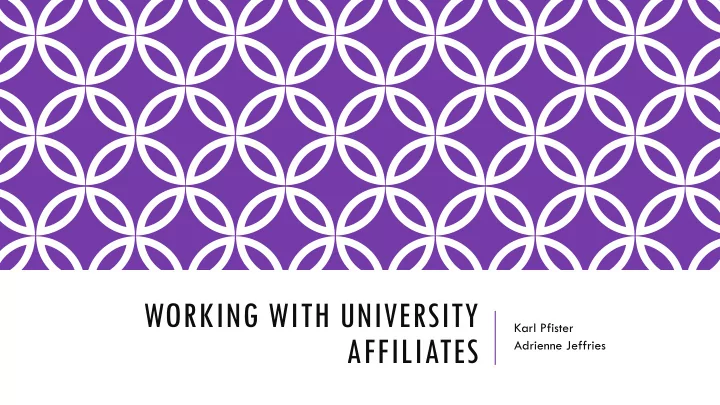
WORKING WITH UNIVERSITY Karl Pfister AFFILIATES Adrienne Jeffries
AGENDA • Introduction • Who is an Affiliate? Who is not an Affiliate? • Affiliate Types • Affiliate Access • Approval & Forms • Affiliate Approval • Affiliate Forms • Setting up Affiliates • Who can set up an Affiliate? • Checking for an Existing PID • Affiliate ePAR vs. Affiliate Request System • Helpful Resources
INTRODUCTION Who is an Affiliate? Who is NOT an Affiliate? An Affiliate is any person who requires University • Anyone paid by University Payroll resources to work in conjunction with UNC-Chapel Hill. Affiliates must have a UNC-CH sponsor. There • Anyone teaching for UNC-Chapel Hill, are more than 20 types of Affiliates, which for-credit courses include: • Visiting Scholars • Anyone enrolled in classes • Unpaid Volunteers • UNC Health Care employees • Unpaid Interns • Independent Contractors* * Independent Contractors (IC) are handled by Finance. If you have questions concerning an IC, please contact your Accounting Technician or Budget Analyst.
AFFILIATE TYPES The most common Affiliates that our HR Specialists encounter are: • Visiting Scholars • Unpaid Interns • Unpaid Volunteers • Research Collaborators Retirees and Emeritus Faculty must go through Ruth Holt (ruth_holt@unc.edu) in HR Benefits.
AFFILIATE ACCESS • Every Affiliate, except volunteers, AHEC (Area Health Education Center), and EHS (Environmental Health & Safety) associates receives the following access: • Onyen • Library access • Email • Volunteers do not receive library access • EHS associates only receive a PID
AFFILIATE ACCESS • Affiliates are eligible to obtain a UNC OneCard after their application has been approved and/or their Affiliate ePAR has executed. The Affiliate will need to visit the UNC OneCard Office and will need: • Valid driver’s license, State ID, Military ID, or passport for identification purposes • Their PID number • A form of payment for the $5 OneCard fee. If the department would like to pay the fee, please contact the OneCard Office at 919-962-8024
APPROVAL AND FORMS
AFFILIATE APPROVAL Advanced approval of sponsoring department and OHR is required for Unpaid Volunteers, Interns, and Visiting Scholars. These Affiliates cannot begin providing services until the department receives approval from the Employment Consultant in OHR. Independent Contractors must be approved by Disbursement Services prior to making any employment commitment or preparing payment vouchers.
AFFILIATE FORMS Unpaid volunteers, unpaid interns, and visiting scholars require the following forms to be completed: • Background Check Request • Results are sent to Employment Consultant in OHR • Unpaid Volunteer, Intern, or Visiting Scholar Request Form • Submitted to the Employment Consultant in OHR for approval • Release of Liability Form • Retained by the Department, unless the individual is a minor. The Affiliate Application Form is not required, but it is extremely helpful
AFFILIATE FORMS Independent Contractors require the following forms to be completed: • Background Check Request • Employee/Independent Contractor Determination Checklist (EICDC) • Individual’s IRS W -9 Form • Additional forms are required if the total payment in a 12-month period is more than $10,000: • Independent Contractor Services Agreement • Statement of Work • Waiver of Competition • Sole Source Letter of Justification
BACKGROUND CHECK REQUEST FORM • Completed for unpaid volunteers, interns, visiting scholars if the individual: • will volunteer for more than seven calendar days • is 18 years of age or older • will have unsupervised access to sensitive populations or sensitive facilities • Completed for independent contractors if: • the assignment lasts in excess of 10 calendar days • the assignment involves a continuous relationship and/or access to sensitive populations or sensitive facilities/data Sensitive populations: individuals less than 18 years of age, patients receiving care in any clinical setting, or other individuals deemed to require enhanced supervision or protection based on University practice or State or Federal law Sensitive facilities: University facilities that require special clearance or background checks for access as well as confidential or protected records
UNPAID VOLUNTEER, INTERN, AND VISITING SCHOLAR REQUEST FORM This form is completed by the department and sent to the HR Specialist in the Business Center or to the Employment Consultant in OHR • Be sure to describe the research in detail under Describe Activities and Specify Environment Setting section. • Be sure to include the Home Institution • The Human Resources Representative signature can be either the Department Manager or HR Specialist
RELEASE OF LIABILITY FORM Completed by the department and signed by Affiliate and Affiliate’s supervisor This form is kept in the department files unless the Affiliate is a minor, in which case a copy of the form is sent to the Employment Consultant in OHR.
AFFILIATE APPLICATION FORM This form is not required, but is extremely helpful for the HR Specialists in the Business Center If you choose to complete this form, do not include the individual’s SSN Reason must include details on what the person will be doing.
SETTING UP AFFILIATES
WHO CAN SET UP AFFILIATES? Basic HR Originators can perform actions in ConnectCarolina for Affiliates. This includes both Student and Complex Originators. Therefore, departments have the ability to complete their own Affiliate requests.
CHECKING FOR AN EXISTING PID Always check to see if a PID already exists for an Affiliate. The Affiliate may have had a previous relationship with the University and the creation of a PID may not be necessary. There are three ways to check for a PID: • Affiliate Information link • Find Existing PID • Affiliate Request System
Affiliate • CC Main Menu – HR/Payroll Menu – WorkForce Administration – Information Affiliate Information – Affiliate Information again The detail screen will appear and give you the name, PID, Affiliate Type, and other Once the Affiliate Data screen appears, enter the information. name in the name block or enter the first/last name in separate boxes. If there is no Affiliate, the message “no matching values were found” will appear. If there is an Affiliate already in the system, search results will appear. Click on a name to view further details, to check if it is the person you are searching for. Serve as a research collaborator to study Asian populations living within Eastern North Carolina.
Find Existing • HR WorkCenter – Find Existing PID PID If the search does not yield any names, the message “no rows found” will appear. When the PID Fetch screen appears, enter First and Last name of If the search does yield names, a list will appear under Fetch Results. Click on the “Details” link to view a the Affiliate and click search. person’s information. With the details screen you can view the person’s organizational relationship (also called POI – Person of Interest), biographical, and contact information. This information will help determine if this is the Affiliate for which a request has been received.
Affiliate Request • HR WorkCenter – Affiliate Request System System Click the login link. Login, if prompted. Otherwise, click on “Search” or “Search On the search page, enter search parameters and click search. Campus Solutions”. If no results are found, “no matches found” will appear. If results are found, they will be listed. Then use the PID shown to verify the person in CC by using the Affiliate Information Search or Find Existing PID search.
CHECKING FOR AN EXISTING PID If you find an existing PID for an Affiliate, also verify their organizational relationship or POI (Person of Interest). The PID Office can correct or add missing POIs. There are several types of POIs. In the Affiliate system, this is also listed as SubPop, as seen below.
AFFILIATE EPAR Use the Affiliate ePAR if: • a background check is required and a PID exists for the affiliate • The start date must be on or after the return date listed on the background check results page • if you are updating a current affiliate • if an independent contractor needs an onyen and email account NOTE: If the Affiliate has a PID, but you receive an error message when creating the Affiliate ePAR, contact the PID Office because the message means there is no home address on record and/or the POI type is not correct.
AFFILIATE EPAR Affiliate ePar will appear if there are no error messages. The screen will auto- populate with the Affiliate’s information. Enter the Sponsor Department # 312300 Use the drop down menu to choose Affiliate Type – the screen will then auto-populate with specific data entry areas for the Affiliate Type chosen.
Recommend
More recommend