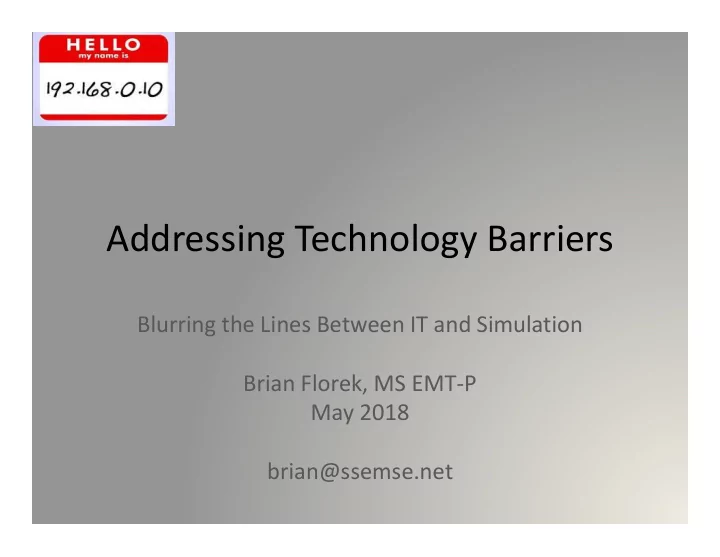
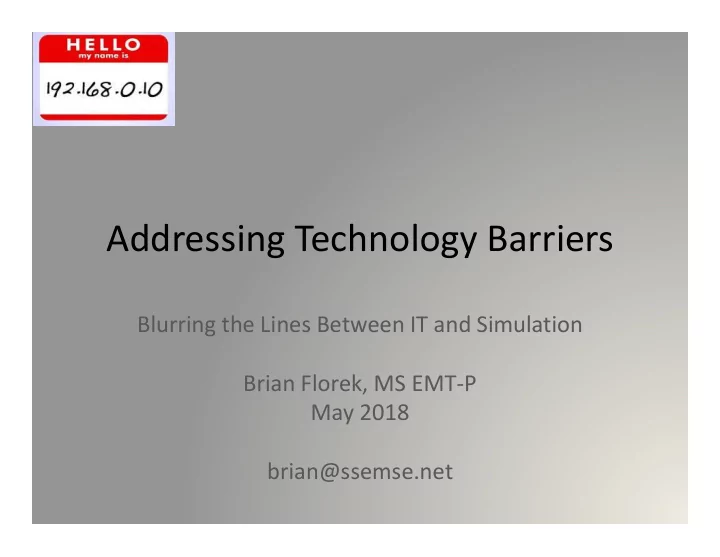
Addressing Technology Barriers Blurring the Lines Between IT and Simulation Brian Florek, MS EMT-P May 2018 brian@ssemse.net
Disclosures • Brian Florek not an employee of or affiliated with Laerdal Medical Corporation • Brian Florek provides independent consulting services for simulation centers
Learning Objectives • Explain the basic concepts of wired and wireless networking • Demonstrate the importance of enterprise network security and IT policies • Construct a simulator network environment after performing a needs assessment • Share lessons learned on integrating the environment into an enterprise / corporate environment • Discuss how to build happy and mutually beneficial relationships with IT staff at your institution
Basic Concepts of Networking Bob wants to use his desktop computer to check his email, but his email is on the internet. How does his computer get to the internet?
Basic Concepts of Networking At home, Bob has a network set up consisting of a modem, router, and switch all in one device. This makes it easy to connect a few devices at once.
Basic Components of a Network • Node – Devices that connect to the network. Computer, cell phone, printer, etc. • Network Interface Card (NIC) – The parts of a node that interface with the network • Switch – A device that can create multiple network connections from a single cable, and learns where to send bits of data • Wireless Access Point (WAP) – A device that send out wireless signals for nodes to connect to the network through • Router – A device that directs network traffic to the appropriate node or switch on the local area network (LAN). Routers can be used to connect to larger wide area networks (WAN), or the internet
Network Communications • Each node has a hostname, MAC address, and an IP address – The IP address can either be static or dynamic, and can be assigned by the router (dynamic via DHCP server) or requested by the node (static) – Routers can also store designated IP addresses for nodes based on their MAC address (DHCP reservation) – Hostnames are text-based names of a device, and are used by some network services to discover and communicate with nodes
Network Communications • Nodes use specific languages and instruction sets to communicate with each other. These languages and instruction sets are known as protocols and services. • Network engineers can allow or disallow certain services and protocols on networks for security and efficiency reasons.
Hi. I’m Bob’s desktop. Can I please access the internet? I’m Bob’s router. You can reach me at 10.10.10.1 if you need anything. Hey Internet, If you No problem. Your need to get to Bob’s address is Desktop, talk to me 10.10.10.2 first and I will relay the info! In Transmission Control Protocol (TCP) communications, each node asks for and confirms receipt of data.
OK. Your address is 10.10.10.3 Hi. I’m Bob’s laptop. In Transmission Control Protocol (TCP) communications, each node asks for and confirms receipt of data.
If you say so... Your address is 10.10.10.4 Hi. I’m Bob’s phone. I’m just here so I won’t get fired. I’ll use my cell service if I need anything In Transmission Control Protocol (TCP) communications, each node asks for and confirms receipt of data.
Hey I need to get to Google! No Problem. Out to the internet you go! When the internet responds I’ll send the data to 10.10.10.2. Leave Port 80 open for me! In Transmission Control Protocol (TCP) communications, each node asks for and confirms receipt of data.
OK. He’s at 10.10.2 and you can go in through Port 80. I’ll connect you, but you’ll need permission You have to come in to get in! through Port 101. I’m busy on Port 100. I need the pictures from Bob’s phone… I have information for Bob’s Desktop.
Hey I’m back from my nap. 10.10.10.2 is Can I talk on the network? here. Good to see everyone! Gee thanks. I want to see who is here! PING!!! Welcome back. Your address is 10.10.10.5. Easy over there. We don’t ping in these parts… I don’t talk to 10.10.10.3 is strangers that here. PING me.
I’m looking for a phone to talk to and share pictures with. I’ll ask through Bonjour! Since you asked nicely… I’m Bob’s phone, and can be talked to at 10.10.10.4 through Port 666. Some nodes don’t respond to PINGs. They prefer to be asked who they are through another service.
I’m gonna keep sending data until someone tells me to stop! Some communications (like video or data streams) requires constant feeding of information and can’t wait for replies from destinations. These streams use User Datagram Protocols (UDP).
Basic Concepts of Networking At work, Bob’s computer goes through a series of switches, routers, and wireless access points to access the internet. This also allows computers to talk to printers on the network.
Hi. I’m Bob’s desktop. I’m gonna keep sending data Hey I need to Can I please access the until someone tells me to get to Google! internet? stop! OK. He’s at 10.10.2 and you I’m Bob’s router. You can go in through Port 80. can reach me at 10.10.10.1 if you need OK. Your address anything. is 10.10.10.3 I have I’ll connect you, but If you say so... No Problem. Out to the information for you’ll need permission Your address is internet you go! When the Bob’s Desktop. You have to come in to get in! No problem. Your 10.10.10.4 Hi. I’m Bob’s phone. I’m just internet responds I’ll send through Port 101. I’m address is here so I don’t get fired. I’ll use the data to 10.10.10.2. busy on Port 100. 10.10.10.2 my cell service if I need Leave Port 80 open for me! Hi. I’m Bob’s laptop. anything In an enterprise environment, routers and switches are set up to eliminate as much extra traffic as possible. “Subnets” may be set up to stop traffic from having to go across multiple switches.
Hi. I’m Bob’s desktop. I’m gonna keep sending data Hey I need to Can I please access the until someone tells me to get to Google! internet? stop! OK. He’s at 10.10.2 and you I’m Bob’s router. You can go in through Port 80. can reach me at 10.10.10.1 if you need OK. Your address anything. is 10.10.10.3 I have I’ll connect you, but If you say so... No Problem. Out to the information for you’ll need permission Your address is internet you go! When the Bob’s Desktop. You have to come in to get in! No problem. Your 10.10.10.4 Hi. I’m Bob’s phone. I’m just internet responds I’ll send through Port 101. I’m address is here so I don’t get fired. I’ll use the data to 10.10.10.2. busy on Port 100. 10.10.10.2 my cell service if I need Leave Port 80 open for me! Hi. I’m Bob’s laptop. anything Computers can also be “managed,” and may not be allowed to send data using certain protocols and ports. This helps limit network traffic and can protect nodes from malicious data transmissions.
So What Does This Mean For Simulation? • In the realm of simulation, networks can be very simple or very complex • Similar to Bob’s home network, simulator networks can utilize all-in-one router / wireless access points for ease of use • In our enterprise example, simulators and computers can be managed by corporate network administrators to comply with policies
Bob’s Home Simulator Network Some simulators have the ability to act as both a network node and a router / wireless access point. In Bob’s home network, the hardware in his simulators connect to Bob’s wireless access point as nodes.
Bob’s Home Simulator Network Bob’s home router is set up to allow pretty much any service and network protocol, because Bob isn’t too worried about security and doesn’t have the knowledge needed to enable special services.
Bob’s Enterprise Simulation Network At work, Bob’s wireless simulators connect to wireless access points, while his computers and patient monitors connect to wired switches.
Bob’s Enterprise Simulation Network Bob’s work network limits access and services. This helps eliminate security risks and eliminates extra network chatter.
Bob’s Mini Simulation Network Bob’s mini simulation network relies on the mannequin (or Link Box) to create a wireless network to connect to.
What Do You See? Here we see Bob’s 3G opened up. Note the white box in his lap. That box is a router & access point combined into one unit.
What Do You See? Bob’s 3G is actually a node (Windows 7 PC to be exact) that connects to the mini-router’s wired ethernet network. The mini router acts as a bridge to Bob’s simulation network or acts as a wireless access point for other devices to connect to.
What Do You See? Bob’s LinkBox has an Android Operating System to control the mannequin, and can act as a node on Bob’s simulation network or a wireless access point.
Wireless Networking Primer • Wireless communication occurs over regulated radio frequencies, using the 802.11 A, B, G, N, & AC standards • In the United States, the 2.4 GHz and 5.0GHz frequency bands are used • A radio can only broadcast on one channel at a time, and each radio can only transmit a set distance away from itself
2.4GHz vs 5.0GHz https://www.metageek.com/training/resources/design-dual-band-wifi.html
Recommend
More recommend