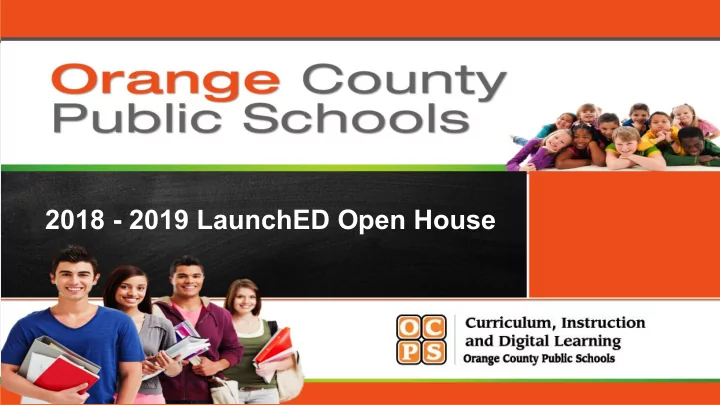
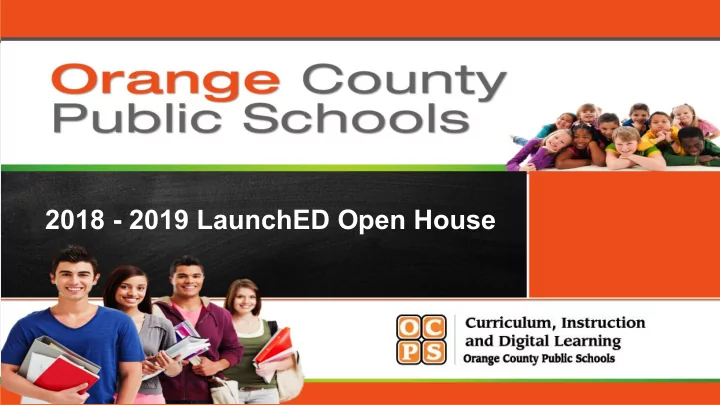
2018 - 2019 LaunchED Open House
at Discovery Middle
LaunchED Open House Purpose • To support parents with understanding to access digital tools and resources at home. • To support parents with managing their student’s device at home.
LaunchED Open House • Digital Learning Transition Overview • Digital Learning in the Classroom • Digital Learning Question & Answers
Superintendent’s Message
Digital Learning Transition Overview
What Changes Can Parents Expect? Parents should expect changes in… ● Instructional model ● Student internet use ● Student tools ● Assessment format
Changes to Instructional Model
Changes to Student Internet Use ● Students will have access to Wi-Fi in all instructional spaces ● All internet access from the OCPS network is filtered in compliance with the Child Internet Protection Act (CIPA) ● Filtering is done on the network, not the device
LaunchED in the Classroom
8th Grade & ASD Unit Wednesday, Aug. 1 8:00 a.m. - 10:00 a.m. (ASD Unit Only) 10:00 a.m. - 12:30 p.m. 1:30 p.m. - 5:00 p.m. 7th Grade LaunchED Device Thursday, Aug. 2 Distribution Schedule 8:30 a.m. - 12:30 p.m. 1:30 p.m. - 4:00 p.m.
6th Grade Friday, Aug. 3 8:30 a.m. - 12:30 p.m. 1:30 p.m. - 4:00 p.m. All Grades LaunchED Device Saturday, Aug. 4th 9:00 am. - 12:00 p.m. Distribution Schedule
Power On Press here to power the device on.
Device Features Use the touchscreen with your finger.
Device Features • Notebook Mode – Best for productivity tasks such as taking notes or doing research. • Stand Mode – Perfect for web conferences and watching videos.
Device Features • Tent Mode – Good for touch-based tasks like graphing, sketch-noting, and viewing images or documents. • Tablet Mode – Great for reading documents and watching videos.
Device Handling ● Students must carry their device in the backpack when walking in between classes and when traveling to and from school daily. ● Choosing a backpack with a laptop pocket inside or a buying a padded sleeve would be wise!
Device Charging ● Students must charge their devices overnight so that it lasts all day ● It is helpful to bring the charger labeled with their name just in case. ● Limited outlets are available at school for emergency use. ● If a student loses the provided charger, they will need to purchase a new one from the Media Center.
Device Monitoring
Device Monitoring • Your student’s device is monitored using classroom management software. • This allows the teacher to see what the student is doing and also keep everyone on track and on task.
LanSchool at a Glance
by ClassLink
What can I find on LaunchPad? • Access to online textbooks, Canvas, Google Drive, library media center resources, web apps and more
How do I access LaunchPad? launch.ocps.net Search Classlink
Canvas for Parents
What is Canvas? • Secure learning network for teachers, students, and schools. • Safe way for teachers and students to • connect • share content • access homework • participate in discussions • manage due dates • receive class information
How do I sign up for a Parent Account? • Visit canvasparent.ocps.net • Click on parent login icon • Parent account registration information will be distributed at the start of the school year.
Google Drive
What is Google Drive?
What can students do with Google Drive? • Cloud-based storage, communication, and collaboration • Create docs, slides, sheets, drawings, and more • Use docs for essays and research papers • Use slides for presentations • Use sheets for math and data analysis • Use drawings for infographics and posters
Student & Parent Responsibilities
Parent Forms Bundle
Parent Responsibilities • Carefully read and explain the policies to your student. • Check the device frequently for damage and report any issues to the appropriate school personnel. • Carefully monitor your student’s daily use of the internet at home.
Student Responsibilities General Responsibilities • Read, sign, and adhere to the: • Student Technology Acceptable and Responsible Use Form • OCPS Code of Student Conduct Daily Responsibilities • Charge device overnight • Restart the device to receive updates weekly • Bring the device to school everyday
Device Accidents vs. Intentional Acts Accidents Intentional Acts • fell off desk • objects stuck/jammed into • dropped device ports • backpack stepped on • striking or throwing device • liquid spill • peeling keys off • fell off bike/skateboard
Device Fines 1st Offense 2nd Offense 3+ Offenses Accident Actual cost of Actual cost of Actual cost of repair/replacement (up repair/replacement (up repair/replacement. to $50.00 maximum) to $100.00 maximum) Intentional Act Actual cost of Actual cost of repair/replacement (up repair/replacement. to $100.00 maximum)
Charger Fines 3+ Offenses 1st Offense 2nd Offense Actual cost of Actual cost of Actual cost of Accident repair/replacement (up repair/replacement (up repair/replacement. to $10.00 maximum) to $25.00 maximum) Actual cost of Actual cost of Intentional Act repair/replacement (up repair/replacement. to $100.00 maximum)
Questions & Answers
Parent Exit Ticket https://tinyurl.com/1819DLOH • Share your thoughts on this Google Form • This is an activity much like one your students will complete throughout the school year
Thank you for attending the Open House at Discovery Middle
Recommend
More recommend