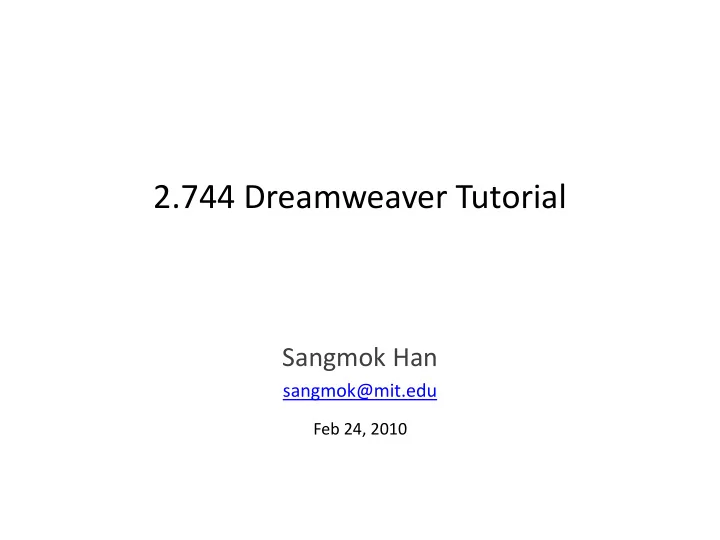
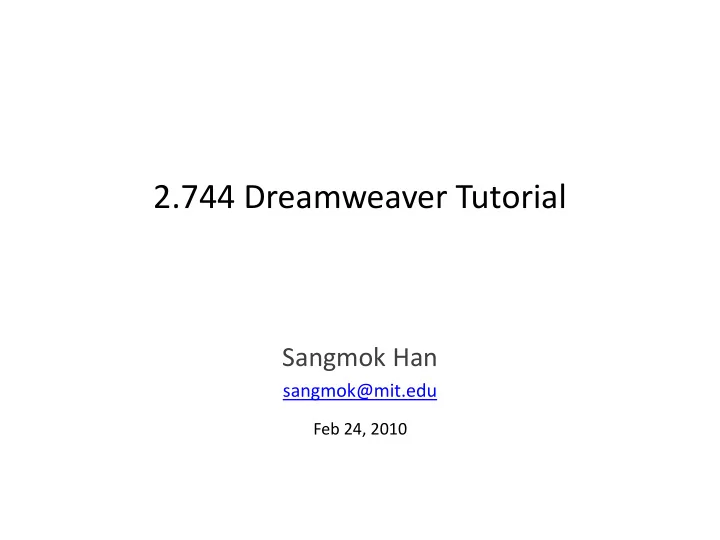
2.744 Dreamweaver Tutorial Sangmok Han sangmok@mit.edu Feb 24, 2010
Overview We will go over the steps for creating the below page using Dreamweaver: http://web.mit.edu/2.744/www/Results/studentSubmissions/humanUseAnalysis/sa ngmok/introduction.html
Set up for creating web pages (1) Create folders for 2.744 web pages (2) Set up Dreamweaver for uploading web pages
Create folders for 2.744 web pages Human-use analysis C:\2.744\ humanUseAnalysis\ *.html C:\2.744\ humanUseAnalysis\images\ *.jpg User-experience storyboards C:\2.744\ storyboardDesign\ *.html C:\2.744\ storyboardDesign\images\ *.jpg
Set up Dreamweaver for uploading files Click Site > New Site… in the menu. Below information is useful when you walk through the New Site dialogs. humanUseAnalysis First dialog http://web.mit.edu/2.744/www/Results/studentSubmissions/humanUseAnalysis/USERNAME Third dialog C:\2.744\humanUseAnalysis athena.dialup.mit.edu Fourth dialog /afs/athena.mit.edu/course/2/2.744/www/Results/studentSubmissions/humanUseAnalysis/USERNAME
Create a blank web page Dreamweaver Menu: File > New…
Test the page in a web browser (1) Modify the page and save it as C:\2.744\humanUseAnalysis\introduction.html (2) Click or press F12 to view the page in a web browser.
Five steps to create web pages (1) Layout elements using tables (2) Fill the tables with some random text (3) Decorate (4) Make multiple copies (5) Write contents and put images Title title. Title title. Subtitle text here Subtitle text Title title. here Subtitle text here Subtitle text here Subtitle text Title title. body text here body text here here Subtitle text here Subtitle text here Subtitle text body text here body text here here Subtitle text here Subtitle text here Subtitle text body text here body text here body text here body text here body text here body text here here Subtitle text here body text here body text here body text here body text here body text here body text here body text here body text here body text here body text here body text here body text here body text here body text here body text here body text here body text here body text here body text here body text here body text here body text here body text here body text here body text here body text here body text here body text here body text here body text here body text here body text here body text here body text here chama inc. when was the last time you took the temperature of communications strategy? We asked you, "when was the last time you considered your business and communications strategy?" And then we asked ourselves the same question
Layout elements using tables How many tables do we need to layout this page?
Create the first table Dreamweaver Menu: Insert > Table
Create the first table Dreamweaver Menu: Insert > Table
Create the second table Dreamweaver Menu: Insert > Table (Note: To ensure that the second table is created right after the first one, click on the blank line right below the </table>)
Create the second table Dreamweaver Menu: Insert > Table
Prep for inserting images Copy and paste all your image files to: C:\2.744\humanUseAnalysis\images\ Remind that our HTML files are located at: C:\2.744\humanUseAnalysis\ This setup allows us to reference image files from a HTML file using a relative path. For example, C:\2.744\humanUseAnalysis\images\ kindle.jpg Image file C:\2.744\humanUseAnalysis\ introduction.html HTML file images\ kindle.jpg Relative path
Insert a logo image Dreamweaver Menu: Insert > Image or use Assets toolbar
Overview: Creating web pages (1) Layout elements using tables (2) Fill tables with some random text (3) Decorate (4) Make multiple copies (5) Write contents and put images Title title. Title title. Subtitle text here Subtitle text Title title. here Subtitle text here Subtitle text here Subtitle text Title title. body text here body text here here Subtitle text here Subtitle text here Subtitle text body text here body text here here Subtitle text here Subtitle text here Subtitle text body text here body text here body text here body text here body text here body text here here Subtitle text here body text here body text here body text here body text here body text here body text here body text here body text here body text here body text here body text here body text here body text here body text here body text here body text here body text here body text here body text here body text here body text here body text here body text here body text here body text here body text here body text here body text here body text here body text here body text here body text here body text here body text here chama inc. when was the last time you took the temperature of communications strategy? We asked you, "when was the last time you considered your business and communications strategy?" And then we asked ourselves the same question
Fill the tables with some text No worry about how it looks (e.g. font-size, color, margin) at this point.
Overview: Creating web pages (1) Layout elements using tables (2) Fill tables with some random text (3) Decorate (4) Make multiple copies (5) Write contents and put images Title title. Title title. Subtitle text here Subtitle text Title title. here Subtitle text here Subtitle text here Subtitle text Title title. body text here body text here here Subtitle text here Subtitle text here Subtitle text body text here body text here here Subtitle text here Subtitle text here Subtitle text body text here body text here body text here body text here body text here body text here here Subtitle text here body text here body text here body text here body text here body text here body text here body text here body text here body text here body text here body text here body text here body text here body text here body text here body text here body text here body text here body text here body text here body text here body text here body text here body text here body text here body text here body text here body text here body text here body text here body text here body text here body text here body text here chama inc. when was the last time you took the temperature of communications strategy? We asked you, "when was the last time you considered your business and communications strategy?" And then we asked ourselves the same question
Decorate the page title Select title text “ Kindle eBook Reader ” and pick Heading 1 in the property toolbar at the bottom.
Decorate the subsection title Select title text “ subtitle title ” and pick Heading 3 in the property toolbar at the bottom. Click or press F12 to view the page in a web browser.
Turn menu text into a link Select menu text. Modify > Make Link. Select Introduction and link to introduction.html. Select Experience and link to experience.html. Links (URLs) are case-sensitive. Try keeping all file names in lower-case.
Adjust text alignment in a table Click on the table cell and use the property toolbar at the bottom.
Make table borders invisible Click <table> just above the property bar at the bottom. It will reveal a property page about this table. Set Border = 0.
CSS is useful for decorating multiple pages a page Cascade Style Sheet Try adding the following line before </head>. <link href=" green.css " rel="stylesheet" type="text/css" /> This will make the HTML page is decorated based on “green.css” Then also try replacing the line with the following. <link href =“ minimalism.css " rel="stylesheet" type="text/css"/> This will make the HTML page is decorated based on “minimalism.css”
CSS is useful for decorating multiple pages Let’s say we have included the below line in all web pages we just created. <link href =“ minimalism.css " rel="stylesheet" type="text/css"/> Then we can change the look of all web pages by modifying just one CSS file minimalism.css (Note: Ctrl + Space is the shortcut key for using code completion in Dreamweaver.)
Adding more style rules to a CSS file We just learned that text inside the Heading 3 tag <h3>subsection title</h3> can be decorated by the following lines (called style rules) in the CSS file: h3 { font-size: 20px; border-bottom-color: dotted; border-bottom-width: 1px; } When we have two Heading 3 tags that need to be styled differently, we can use this technique: First, add class attribute in the h3 tag: <h3 class="blueClass">subsection title in blue</h3> <h3 class="greenClass">subsection title in green</h3> Second, add following lines in the CSS file: .blueClass { color: #00F; } .greenClass { color: #0F0; } In the CSS file, rule names that start without a period (.) is used to decorate tags with the same name (e.g. h3) whereas rule names that start with a period (.) is used to decorate tags with a corresponding class attribute.
Recommend
More recommend