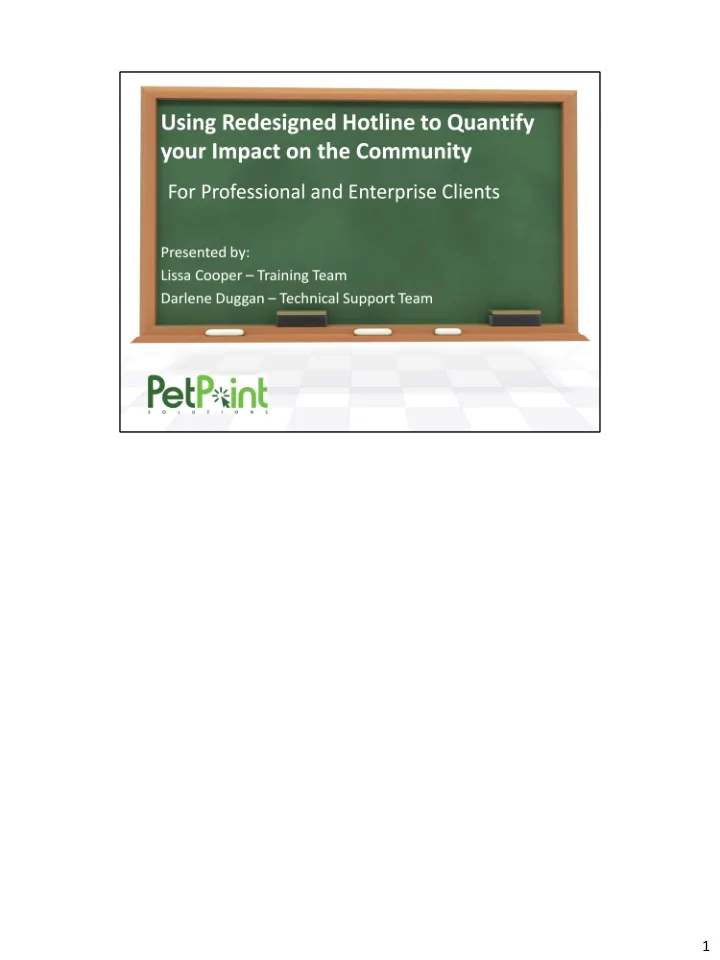
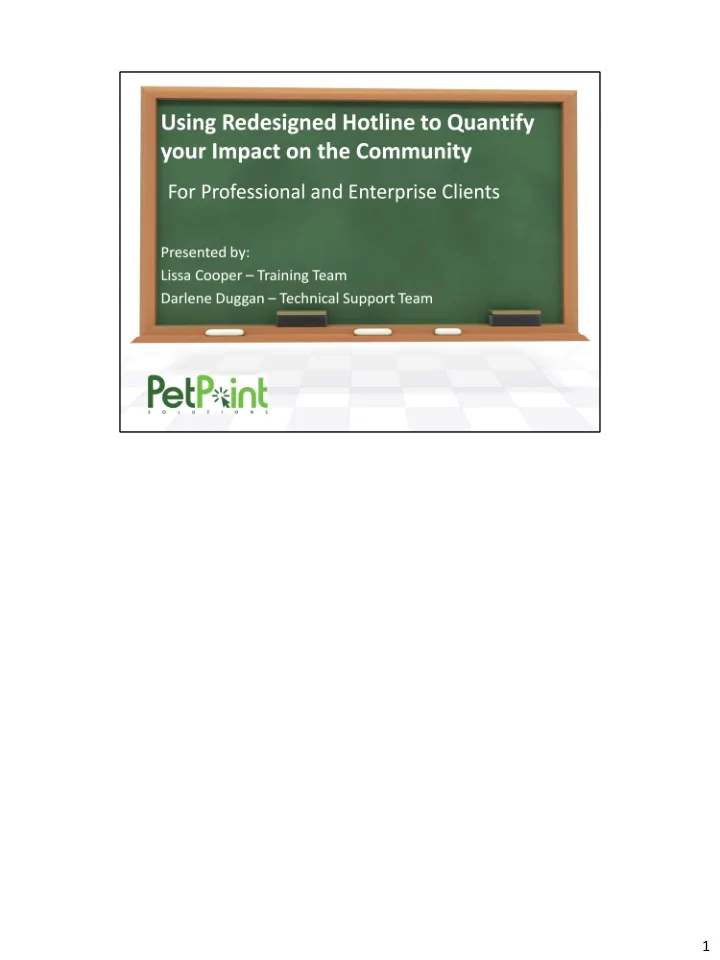
1
2
Where would you go to look up this information? Edit Person. Are there any memos? Are three any hotline records? Was a survey completed? 3
Please search for Susan Smith Can anyone tell me what is going on? This is just a way to show you how you can utilize memos, surveys and hotline to keep track of interactions that are made between you and the public. PetPoint is a great animal management system, but it can also be a great person management system 4
5
On any person or animal memo subtypes, whether pre populated or created by an administrator, you have the option to choose that it is a special alert memo. For special alerts, when searching for and selecting the person or animal record, a pop up will appear with the memo text on it. Read more about memos here. 6
Associations are used to define the relationships that people in your database have with your organization. You can list one or more associations to group a person record, and have it appear when needed in drop down lists. Several changes have been made to the Association section. The is now an Association Subtype drop down menu. Administrators can add to this drop down by going to Admin Options Add/Edit Field Valu e, selecting the new Customer Field: Association Subtype. Here you will select the group you wish to work with (the Association) to add additional sub types to the group. An example of how you might use this field is shown below. The Association information can also be edited on the Details tab. Databases do not come pre-populated with Association Subtypes. 7
When they are done, go back to the express tab. Notice summit participant in the association box. 8
9
The Hotline module is available in PetPoint Professional and PetPoint Enterprise. It is designed to keep record of behavior hotlines, post-adoption follow up hotlines, and other opportunities for contact with and impact on the community. 10
Video Demo: http://www.youtube.com/watch?v=oTQ39gYASlc&feature=player_embedded 11
12
13
14
Creating a New Hotline Record Video Walkthrough: http://www.youtube.com/watch?v=om1c- bdB_Dg&feature=player_embedded Search Tab From the Search menu, click “Create New” button. Person Tab Find an existing person record, or create a new one. Animal Tab Find an existing animal record, or create a new one. At this time, only one animal can be added to a hotline call. Details Tab Complete the details as appropriate. *Please note: the “Follow Up” section will be shown once the call is saved or submitted: Summary Tab From the Summary Tab, access the documents for the animal or person, and use jump to functions to jump to another place in the database with the selected animal. 15
The Hotline records can now be searched via a search tab, similar to the search tabs in the other PetPoint Operations. You will need a hotline power user or hotline manager user role in order to search and access hotline records. You will be able to look up existing hotline records in order to duplicate, add another or follow up on that call. Leaving everything set to all and changing the record status to pending & scheduled; then check the status date and time check box. The results will include all records that are scheduled or pending for follow up today. Record # - is the PetPoint generated number for each hotline record. Record Details – allows you to search for record records based on type, owner, site, record status, and dates Follow Ups – Status and Status date Person choices include: name, person number, etc…. Animal: choices are Animal # (default) and ARN. Clicking on the “Animal Search” button will allow you to search for the animal record using the standard search criteria. Search for the animal, clicking on the animal number will copy it to the animal # box on the search tab, click Find. Last 10: retrieves last 10 Care Hotline records that were created and accessed on the computer you are working on. 16
The Search Results Grid includes: hotline#, Animal#, ARN, name, species, breeds, type, status, status date/time, and person. Click here to show more results per page. All columns are click-to-sort; selecting a Record from the Search Results Grid will Load that Animal into the operation Animal Grid & add its record on the Animal Tab. Navigate the user to details Tab with the selected hotline Record loaded. 17
You can Schedule a Hotline Follow Up when creating the original Hotline Record. OR use the Search feature to search for the Hotline record and complete follow up later. Record Status - Pending, Scheduled, Completed, History, or Cancelled. Status Date/Time & By Animal Status Followed Recommendation Additional customer defined & optional fields to fill in: Was this Service Helpful? Need More Help? Result Method Review Date/Time Follow Up Notes 18
Submit saves the page and takes you to the Summary tab. Save Details saves the page and keeps you on the Details tab. Clear will clear the entire Hotline Record and take you back to the Search tab. Hotline Managers and Administrators will be able to see Delete; which will remove the Hotline Record Duplicate Button – will duplicate the details tab and allow you to select a new person and new animal. Add Another - will keep the same person and animal and clear the details tab for another record to be created. 19
The Summary Tab allows you to access the Hotline view report and person or Animal View Report and details about the record created. Actions Printouts Jump To Menu Hotline View Report 20
21
22
23
Submit saves the page and takes you to the Summary tab. Save Details saves the page and keeps you on the Details tab. Clear will clear the entire Hotline Record and take you back to the Search tab. Hotline Managers and Administrators will be able to see Delete; which will remove the Hotline Record Duplicate Button – will duplicate the details tab and allow you to select a new person and new animal. Add Another - will keep the same person and animal and clear the details tab for another record to be created. 24
Select Based On = Review Date to sort/select data based on the review date defined in the module 25
26
Video Demonstration: http://www.youtube.com/watch?v=kWp1GC20Evk&feature=player_embedded 27
Step 1 Build the “Recorded Owner” list for Hotline Record The “Record Owner “drop down is a required field on any new Hotline Record. This list contains the names of the Person records in your database that contain the association “Hotline personnel” You can assure the correct people are able to be selected in the “Record Owner” field by going to Edit Person and change the search criteria to association. Then select the association “hotline personnel” and click Find. You will see a list of everyone who will appear in that drop down. To add new people to this list, search for and select the person you wish to add, and if you do not find them create a new person record. If there is an association on the express tab and you change it here this current association will overwritten and be removed from that person’s record, please go to the Details tab to add multiple associations. To Remove People from this list you will need to delete the association from their record. 28
Administrators will want to allow other PetPoint users to access the Hotline Record module. Navigate to Admin Options - Add/Edit Users. Here you can add one of three Hotline Record user roles to each staff member’s login. ◦ Hotline - User: Can add Hotline Records. ◦ Hotline - Power User: Can add and edit Hotline Records. ◦ Hotline - Managers: Can add, edit, and delete Hotline Records. Select the appropriate user role, and click Add. Don’t forget to submit your changes. A great place to check to see if you have given Hotline access to all of the correct people is the Security Center. Here you can select a User Role and click Search. This will display a list of everyone who has this Hotline Record user role. 29
Hotline is a highly customizable module in PetPoint; there is a spreadsheet available for your reference to modify the 16 fields that must be populated to use the module Save this spreadsheet on your computer and then you can edit the spreadsheet or submit it as is. Attach the spreadsheet to an email and send it to techsupport@petpoint.com with your PetPoint shelter id to have it imported into your database. 30
31
Recommend
More recommend