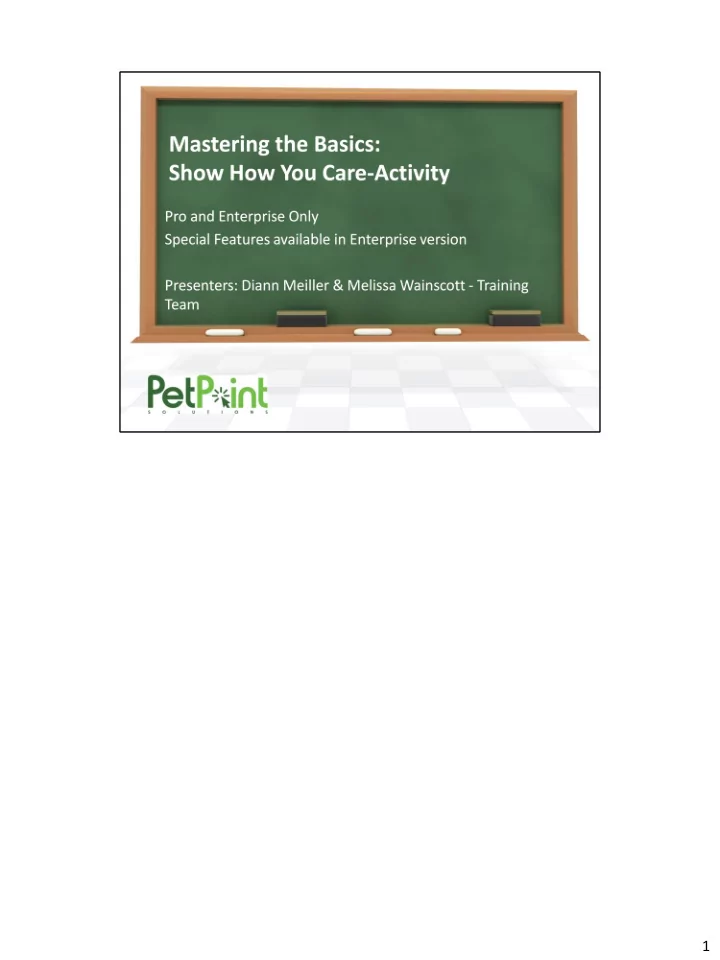
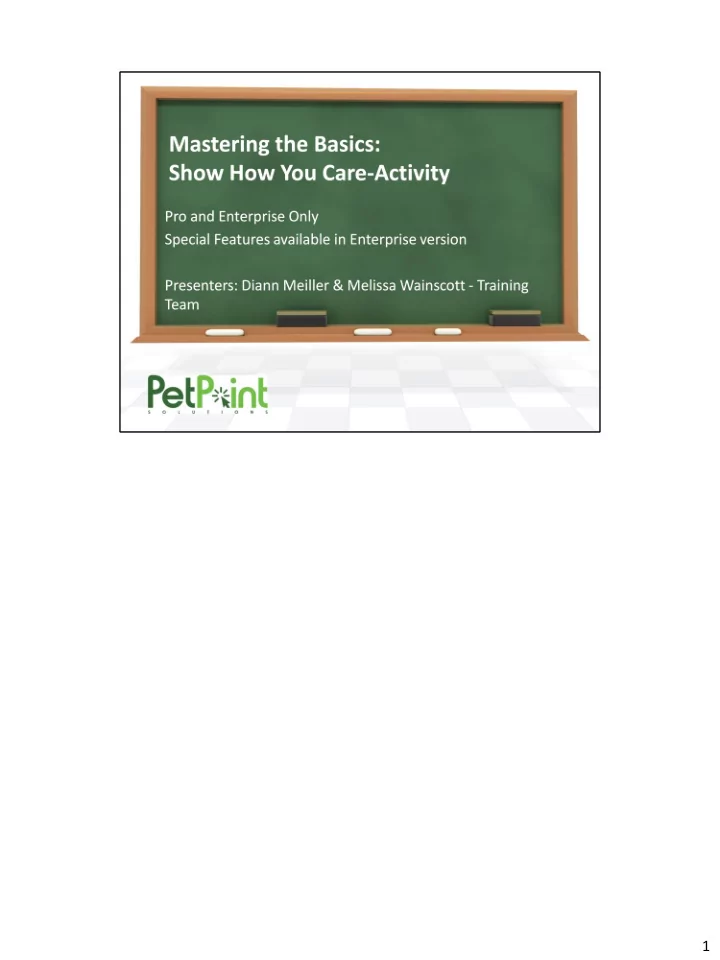
1
2
The real question to ask yourself when you are setting up Care Activity is what do you want to record within your organization, specifically in regards to individual animals, that you have not yet found the perfect place in PetPoint where you can track, report, quantify the details you want to. 3
Care Activity used to be called Care Post Mortem, but the name change isn't the only change it has undergone. The Post Mortem module was redesigned to include all types of activities. This note is especially for all of you that have previously used this module, it is important to remember it can still be used to record post mortem activities, but that thought shouldn’t limit your imagination on what you CAN use this for. 4
Before we begin talking about how to set up and use the module, let’s preview some reports. There are great benefits to using Care Activity, specifically because of the comprehensive yet simple reports you can run Use the reports to Quantify your special programs You will also see how you can provide lists of activities to those who need them, whether the activity is completed or scheduled And as always you can use our extended reports to pull information into microsoft excel, to do whatever you want to it. 5
Here is our basic Care Activity report that contains the list of animals. Our example was a volunteer shelter groomer. We grouped the animals into Activity Subtypes, which broke the list down by who got a full groom and who got a cleanup. We have a tip here to pass along to you. Note that we have a separate Activity Count and Unique Animal Count. This helps us to know if an animal had that activity more than once in the period of time we are running the report for. Just like many of our other reports, you can resort within the groupings by clicking on the column header and even show or hide entire groups by clicking on the collapse expand button next to the group name. 6
This report is an example of a crosstab report. The activity information that we pulled in this report is in the Humane Education category. You can see a chart of what breed of animals attended which type of humane education: School, Scouts or Senior Center. So what it is showing us here is the counts of animals who have been used for different types of humane education. Another report tip for you, this particular report can be pulled by Age/Species as you see here, which is a breakdown of animals into their age groups by birth date that categorizes them into puppy or dog, cat or kitten or other. When you select the other parameters of this report, you can define up to what age would be considered a puppy or kitten. 7
We also have the extended report. Why might you want to use an extended report? Its especially helpful when you want to find the most information easily accessible in excel so you can create charts or graphs, or find that one nugget of information in these 49 columns of data. Did you know that any report in PP can be exported into excel, or csv, or pdf? Extended reports are built for that purpose, so they work the best, but if you just select the format you want, and click Export at the top of the report you can save it into a number of formats. 8
That is WHY you want to use Care Activity, the information that you can pull out to help demonstrate your value as an organization in these projects throughout the community! So, how do we imagine using these new features? We will start with the most obvious type of activity you might want to track - Animal Care. An Example of this we have already seen in our reports is grooming, create lists for volunteers to work from while they are performing tasks with the animals. Depending on your resources, you may or may not want to use PetPoint’s Care Activity for every day activities, such as dog walking. However, you can if you want to. In our examples, we are using it to track activities that may happen less often than every day. 9
Here is another example, Socialization. When we run through setup, we will show you how we set up this activity example. You can see here we have mapped out the Category, Type and Subtype to include socialization activities with other animals and with people. 10
In that same vein, consider Care Activity a meeting place for staff members who may or may not have access to other modules such as Special programs that the animal is a part of. Some examples of that are: Working Dog Testing such as Drug Dogs, or Search & Rescue Dogs. As the staff interacts with the animals in your care, they may form some opinions on the potential these dogs have, and recommend them for testing. the Foster module. Here they can make a recommendation for a dog to be considered for the Foster Care program, without having to learn to use the Foster Module. Very helpful if you have a foster coordinator who wants to keep close tabs on the information in his or her module and not give everyone access. Eligibility for Events - we will go over some great walkthroughs for this one later, but keep in mind this can be used for any type of event you can dream of! Some examples we use are Media Appearances - we will see how to track this through the reports, produce custom documents using our contract setup, and return to the animal records to make updates. Humane Education - can be used to track when you take an animal to a class room, senior group, therapy dog / companion animal visits & rotations. 11
We will follow up at the end of the session to see if anyone has any Activities they can imagine using this module for, so be brainstorming so that we can create a list for everyone in class. 11
We will start by showing you how to set up the required drop down menu selections on the Care Activity menu: Lets start with the drop down lists you will find on Care Activity. Record Owner - this could be one of your staff who recorded this activity. Then we have our three field values, and they should be added in this order: Care Activity Category, Care Activity Type and Care Activity Subtype. Note that care activity subtype is not required but is helpful to further parse the data. 12
So let’s go into a PetPoint database and check out the various setup that needs to be done if you want to start using this module today. We can start by adding our staff member as a new selection in the drop down list called “Record Owner”. This is done on Edit Person, and can be completed either by administrators or end users. Either create a new person or update an existing person. Here we are selecting a person’s record to add a new association on the Details tab. The association that makes someone a potential “Record Owner” is called “Operation By.” So select that choice from the drop down menu and click the Add Association button, and don’t forget to save or update the changes to the person’s record. You can also see who is already on this list by using the Search Criteria: Association, then run the search which will bring you back a list of names. Add/Edit Field Values is the place where we build our activities list. Select the customer field called Care Activity Category. As you can see, we have many categories already entered. For this example, we are adding a new activity - the category is Socialization, To record a new category, simply type it into the box called Field Value, give it an order number, then click Add. Next we will go to the Care Activity Type and select the group we just entered, and add a new type called is With Other Animals, Finally, we move to Care Activity subtype, from group we select the 13
new Type and then add the SubTypes are Buddy Walk, and Play Group. When setting these up, remember you can also enter a Default Review Date to have the screen automatically calculate the activity review date for you. After we add these, you will want to sign out and sign back in to see the changes appear in the drop down lists in your database. A very important setup step is to update the user permissions. So go to Admin > Admin Options Add/Edit Users. Aside from Admins, who can do everything, any staff member who needs to be able to access this screen should be granted an Advanced Modular Security role for Care Activity. Users can add activities Power Users can add and edit activities Managers can add, edit and delete activities Don’t forget to update your changes when you are done. The last setup step we will go through is optional, but can be invaluable if you need to produce paperwork with any of the activities. You can create your contract in Microsoft Word, and then copy and paste it into the correct contract type, which is care activity under the contract subtype which is your field values. So that means you can have your own specific contract text for each subtype. 13
Recommend
More recommend