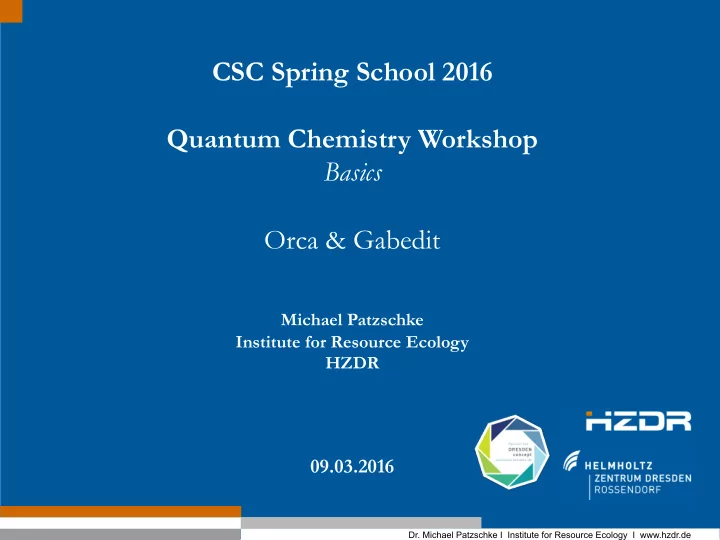
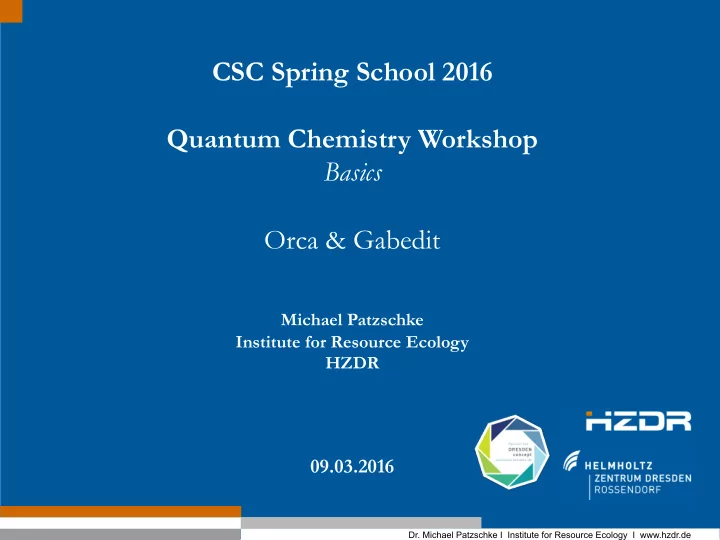
CSC Spring School 2016 Quantum Chemistry Workshop Basics Orca & Gabedit Michael Patzschke Institute for Resource Ecology HZDR 09.03.2016 ¡ Dr. Michael Patzschke I Institute for Resource Ecology I www.hzdr.de ¡
Download Presentation • Updated today • All orca inputs can be copied from the presentation! Page 2 Member of the Helmholtz Association Dr. Michael Patzschke I Institute for Resource Ecology I www.hzdr.de ¡
The Codes • Orca – general purpose QC code – Free (download from http://cec.mpg.de/forum/) – Developed by F.Neese et al. in C++ – Precompiled binaries (no sources) • Gabedit – Free (download from https://sites.google.com/site/allouchear/Home/gabedit/download) – Developed by A.-R. Allouche – Sources and Binaries available • Both codes available for Mac, Linux & Windows – Good combination for research & teaching Page 3 Member of the Helmholtz Association Dr. Michael Patzschke I Institute for Resource Ecology I www.hzdr.de ¡
Learning Outcome • Draw and import molecular structure • Pre-optimization • Creating input files using the GUI • Writing simple input files • Comparing QC methods (quality and timing) • Running constraint optimizations • Relativistic effect – An example follows on Friday • Visualizing results – Much more on Thursday using VMD Page 4 Member of the Helmholtz Association Dr. Michael Patzschke I Institute for Resource Ecology I www.hzdr.de ¡
Gabedit • Assuming you have the gabedit executable in your $PATH Please open a terminal: ¡ • mkdir qc_lab cd qc_lab gabedit • Have a look around • Open the structure editor Page 5 Member of the Helmholtz Association Dr. Michael Patzschke I Institute for Resource Ecology I www.hzdr.de ¡
Editing Structures • Press the pen tool to add atoms • Press the periodic-table button to change the atom (C is standard) • Press the button below that to toggle adding hydrogens • Pre-optimizing self-drawn structures – Important for speedup of real calculations – Avoid for transition metals, lanthanides & actinides – Two methods available: MM or semiempirical calculations • Press “M” button or right-click in drawing window – Choose “Molecular Mechanics” “Optimization” Page 6 Member of the Helmholtz Association Dr. Michael Patzschke I Institute for Resource Ecology I www.hzdr.de ¡
Editing Structures – Further Points • Fragments can be used to draw structures • Parts of the molecule can be selected • Atoms and parts of the molecule can be removed • And moved • Structural parameters can be measured and changed • Measurements can be shown or removed • For Semiempirical methods: – Interface to Mopac, Orca & Firefly Page 7 Member of the Helmholtz Association Dr. Michael Patzschke I Institute for Resource Ecology I www.hzdr.de ¡
Drawing Formaldehyde • Please try to draw formaldehyde – “Menu-Edit-Delete Molecule” – Add Carbon – Choose Oxygen from periodic table – Replace one hydrogen – Click on the bond to make double bond – Pre optimize using MM • The result should look like this • Close the drawing window (“Menu-Close”) (saving possible – not necessary here) Page 8 Member of the Helmholtz Association Dr. Michael Patzschke I Institute for Resource Ecology I www.hzdr.de ¡
Setting up an Orca calculation • Gabedit generates input for different QC codes • Choose Orca from the top menu • The pop-up menu lets you set up the calculation • Change “Job Type” to “Equilibrium Structure Search” • Change “Type of method” to “Meta-GGA and hybrid meta GGA's” • Change “Method” to “TPSS” • Change “Type” to “def2 Ahlrichs basis sets” Page 9 Member of the Helmholtz Association Dr. Michael Patzschke I Institute for Resource Ecology I www.hzdr.de ¡
Setting up an Orca calculation • “Basis” will change, leave that choice • Press “Ok” Page 10 Member of the Helmholtz Association Dr. Michael Patzschke I Institute for Resource Ecology I www.hzdr.de ¡
Orca Input Files • Inspect the generated input file # Lines are comments ! Lines contain keywords % Lines start key blocks end lines end key blocks * starts and ends the geometry block • Comments can be inserted like this: ! Opt # this will be ignored # TPSS • The “output” block is added by gabedit for visualisation, but not necessary • The “geom” block is wrong (more later) Please remove it! Page 11 Member of the Helmholtz Association Dr. Michael Patzschke I Institute for Resource Ecology I www.hzdr.de ¡
Running Orca • Input files can be saved (“File” menu) • QC codes can be run by Gabedit – Set up run commands in “Settings”-“Preferences” on the “Commands” tab – Press cogwheels to start a job – Choose “Orca” – Press “Ok” – Click on “NoName.out” tab to see the output Page 12 Member of the Helmholtz Association Dr. Michael Patzschke I Institute for Resource Ecology I www.hzdr.de ¡
Interlude • Congratulations, you have hopefully just run your Orca calculation • A few considerations: – Gabedit is useful for drawing simple structures many alternatives exist (have a look at Avogadro) – Good to remember basic input file structure – Excellent for visualizing results – The input file can be changed in gabedit – A simple text editor might be easier to use ... • We will visualize the results • Then an editor will be used to set up some more advanced calculations Page 13 Member of the Helmholtz Association Dr. Michael Patzschke I Institute for Resource Ecology I www.hzdr.de ¡
Looking at Results • During a run you can – Look at the output file – Update it – Look at geometry convergence – Visualize MO's & Densities from the first step of the calculation – Get data from remote calculations • After the calculation has finished, press the visualize button Page 14 Member of the Helmholtz Association Dr. Michael Patzschke I Institute for Resource Ecology I www.hzdr.de ¡
Visualizing Orbitals • In the visualization window click “M” or right-click • Choose “Orbitals” from the menu • Choose “Orca output file” • Read the “NoName.out” file • An MO selection should appear – Select an orbital – The right part shows its participating AO’s – Change cut-off value here – Click “Ok” Page 15 Member of the Helmholtz Association Dr. Michael Patzschke I Institute for Resource Ecology I www.hzdr.de ¡
Visualising Orbitals • Orbitals are calculated in a cube – Select position here – Select size here – Select quality here – Standard choices are ok – Press “Ok” • After the calculation is finished you can – Change the iso-value – 0.1 should be a good choice – Get a proposition for a certain size – Press “Ok” Page 16 Member of the Helmholtz Association Dr. Michael Patzschke I Institute for Resource Ecology I www.hzdr.de ¡
Other Things to Visualise • Take a few moments to look around the menu (“M” or right-click”) • Geometry optimizations can be visualized from the .trj files • Choose “Animation” and load the .trj file • Press “Play” • A movie can be made for presentation purposes (using ImageMagick) Page 17 Member of the Helmholtz Association Dr. Michael Patzschke I Institute for Resource Ecology I www.hzdr.de ¡
Orca Input Help • Have the orca manual ready (532 pages including theory...) Actually a rather useful textbook as well • Have a look at https://sites.google.com/site/orcainputlibrary/home – a very good input library • Under http://cec.mpg.de/forum/ you can join the forum – Very active, fast help – Please read the manual and consult the forum before complaining! Page 18 Member of the Helmholtz Association Dr. Michael Patzschke I Institute for Resource Ecology I www.hzdr.de ¡
More Advanced Calculations • Close gabedit (Press “File”-“Exit” from the main window) • Open your input file using your favourite editor • Edit it to look like this: !Opt ¡TPSS ¡Def2-‑SV(P) ¡ * ¡xyz ¡0 ¡ ¡ ¡1 ¡ • Change the functional ¡C ¡ ¡-‑1.182146 ¡-‑0.191818 ¡-‑11.887076 ¡ – For a list see next page ¡H ¡ ¡-‑1.567738 ¡0.546391 ¡-‑12.590258 ¡ ¡H ¡ ¡-‑1.864597 ¡-‑0.714867 ¡-‑11.217165 ¡ • Change the basis set ¡O ¡ ¡0.022990 ¡-‑0.429026 ¡-‑11.844415 ¡ * ¡ – For a list see further down • Save the input file under a new name • Start orca by issuing at the prompt: “orca filename.inp > filename.out &” Page 19 Member of the Helmholtz Association Dr. Michael Patzschke I Institute for Resource Ecology I www.hzdr.de ¡
Orca – List of DFT functionals • Available functionals • Double hybrids are available (MP2 calculation will be performed!) • DFT tries to use the RI approach automatically (NORI to witch of) • Dispersion correction with keywords vdw10 or vdw10bj Page 20 Member of the Helmholtz Association Dr. Michael Patzschke I Institute for Resource Ecology I www.hzdr.de ¡
Recommend
More recommend