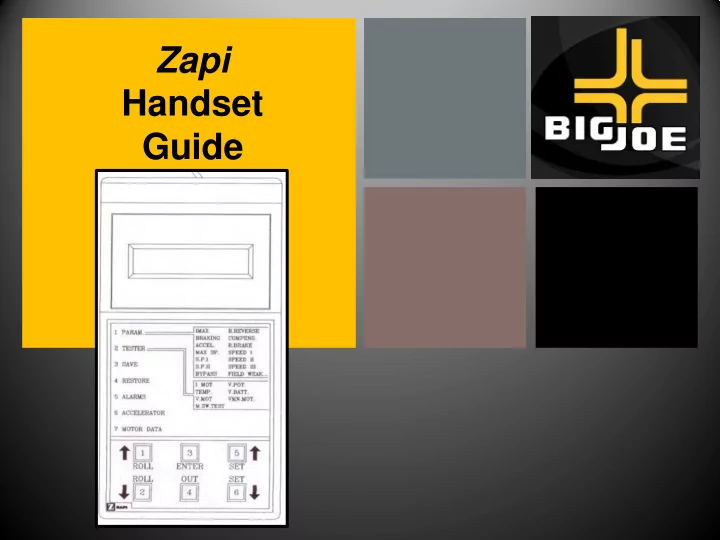
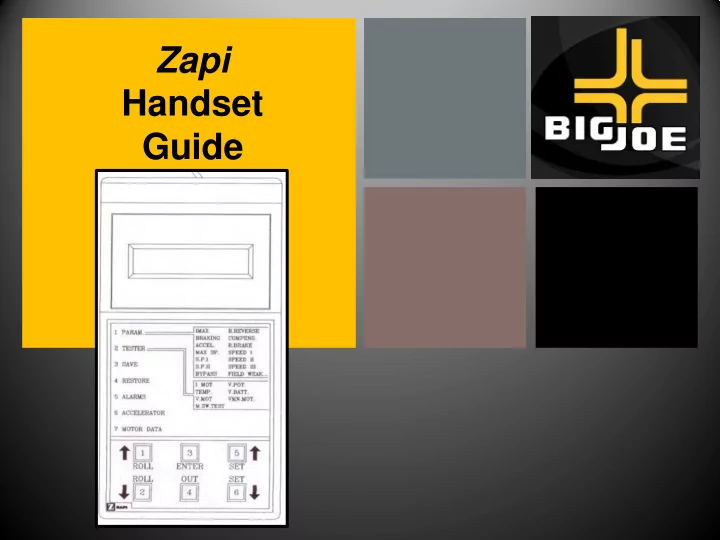
+ Zapi Handset Guide
+ 1. Turn the Key Switch off, remove cover (s) as needed 2. Remove the Rubber Dust Cover from the Zapi Controller The Zapi AC-0 means that it is an A/C (Alternating Current) Inverter & the Amperage is a 150 Amp Maximum Capacity
+ 1. Turn the Key Switch off 2. Remove the Rubber Dust Cover from the Zapi Controller 3. Connect the Zapi Handset to the Exposed Pins
+ 1. Turn the Key Switch off 2. Remove the Rubber Dust Cover from the Zapi Controller 3. Connect the Zapi Handset to the Exposed Pins **Note the Connector Shape and position**
+ 4.Turn The Key Switch On 5.This will power up the Zapi Handset
+ 1. Press the Roll Up & Enter Button Simultaneously 2. This will allow you to get to the Tester & Parameter Change Menus, then by using the Roll up or Down Buttons on the left you can go to the desired functions.
+ 1. The Tester menu will allow you to see a variety of live inputs
+ 1. The Tester menu will allow you to see a variety of live inputs The Items listed are a few of the Items you will see in the Tester Mode
+ 1. The Tester menu will allow you to see a variety of live inputs 2. The Alarms menu will show you the stored Controller Faults and can be cleared from the menu The items shown are a few examples of what a Alarm will look like
+ 3. The Parameter Change menu will allow adjustments to the unit
+ 1. The Tester menu will allow you to see a variety of live inputs 2. The Alarms menu will show you the stored Controller Faults and can be cleared from the menu 3. The Parameter Change menu will allow adjustments to the unit The items shown are a few of the Parameters you can Adjust
+ 4. The Program VACC will allow you to program the speed controller
+ 1. The Tester menu will allow you to see a variety of live inputs 2. The Alarms menu will show you the stored Controller Faults and can be cleared from the menu 3. The Parameter Change menu will allow adjustments to the unit 4. The Program VACC will allow you to program the speed controller This is what the programing screen will look like ** NOTE: When a Zapi Controller or a Accelerator has been replaced it is necessary to RE-Program the VACC with the Zapi Handset
+ This is what the programing screen will look like ** NOTE: When a Zapi Controller or a Accelerator has been replaced it is necessary to RE-Program the VACC with the Zapi Handset
+ For further instructions go to: http://www.bigjoesupport.com/
Recommend
More recommend