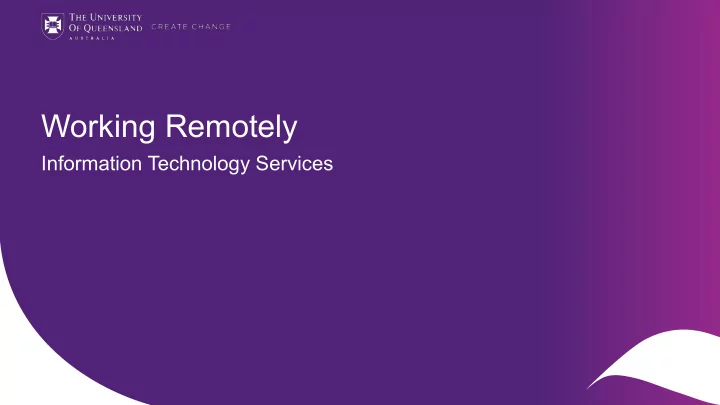
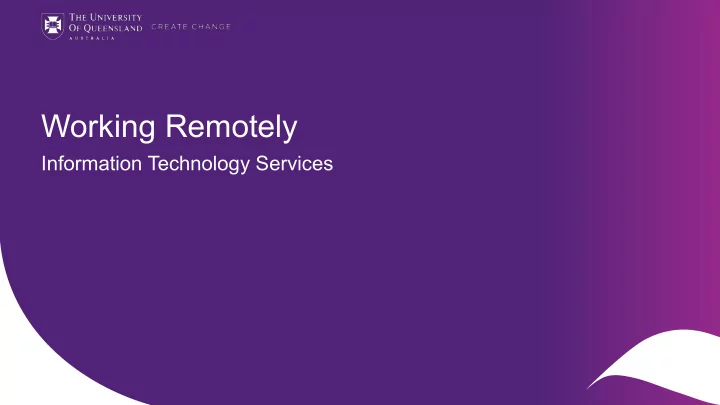
Working Remotely Information Technology Services CRICOS code 00025B
Purpose The purpose of this pack is to provide UQ staff with an overview of IT requirements and information for working remotely (off campus). For more information and links to user guides, visit the Accessing IT systems and services remotely web page. Staff seeking information on remote teaching and learning should consult ITaLI’s remote teaching guidance. For Students, the library has prepared the Virtual Classroom (Zoom) page CRICOS code 00025B CRICOS code 00025B
Key messages X VPN Connect ect Access f files Connect Access Auth thoris risatio ion Cyber Do Not via via when Office 3 365 to take IT security is download Zoom UQ VPN necessa ecessary software equipment Important UQ files to personal USB or similar Note: e: Do Do Not take Lab computers or desktops* off campus *If it is absolutely necessary to take a desktop computer to work remotely, first ensure you have: • Installed UQ’s VPN software and have all the necessary components (e.g mouse, keyboard, network cable, monitors, microphone and speakers) to work remotely . Working Remotely | 2020 CRICOS code 00025B CRICOS code 00025B 3 This Photo by Unknown Author is licensed under CC BY-SA-NC
Before you work from home UQ Authorisation UQ Laptop Personal Internet Support to take IT Necessary computer Ensure your home request for equipment software internet connection Installed most outstanding IT downloaded is stable and fast recent version of issues enough to complete your operating your work reliably system for security Working Remotely | 2020 CRICOS code 00025B CRICOS code 00025B 4
Connect via Zoom All staff and students can use Zoom to communicate with colleagues. Use Zoom to: Chat with colleagues • Organise and attend video conferences • • Schedule recurring meetings • Dial into meetings via phone Share your screen with others • Follow the Zoom guides to install and use Zoom. If you experience performance issues with Zoom, consider swapping to audio only and ensure that you are not connected to the VPN unless required. Working Remotely | 2020 CRICOS code 00025B CRICOS code 00025B 5
VPN Tips – Make sure your connection address is vpn.uq.edu.au before clicking Connect Remote access to UQ files • Microsoft OneDrive with 1TB of storage over the Internet. Installation guide or OneDrive via web browser. VPN • Connect to UQ’s shared folders (network drives) remotely – must be connected to the Virtual Private Network (VPN). Follow the user guides to connect to the VPN and access Log into the VPN with your staff your files. username and password. Disconnect from VPN when you have finished accessing • your UQ files by opening the Cisco AnyConnect software and click Disconnect. Only connect to the VPN when it is necessary. You do not need to be connected to the VPN to access UQ systems including Email, Office 365, Zoom and MyAurion. Working Remotely | 2020 CRICOS code 00025B 6
Remote access to UQ’s core systems Go to the my.UQ portal • Access most UQ systems over the Internet without the need for additional software. • Find quick links to core UQ systems • Email MyAurion • • Office 365 ARCHIBUS and more • Working Remotely | 2020 CRICOS code 00025B 7
Remote access to UQ’s core systems You can also download Office 365 to your home computer with the following steps: 1. Log into the my.UQ portal with your 3 staff username and password. 2. Click All apps in the bottom left 4 corner of your screen 5 2 3. Click Office 365 4. Click Install Office 5. Click Office 365 apps Your download will start automatically, simply click the downloaded file and follow the instructions to instal l. Working Remotely | 2020 CRICOS code 00025B 8
X Working with University information When working remotely, staff should remain aware of the University’s legislative obligations. • Ensure confidential or private information is accessed and managed accordingly Do not move UQ files to non-UQ storage solutions like Dropbox or USB drives. • UQ files can be stored on UQ file shares, OneDrive and AARNET CloudStor. Ensure you have anti-virus software installed on your computer • • Be mindful of cyber security risks such as phishing emails, particularly those relating to the COVID-19 pandemic Working Remotely | 2020 CRICOS code 00025B 9
Where to get help • View the Accessing IT systems and software remotely page for information and links to helpful user guides. • Please keep in mind that remote IT support can be limited. If possible, submit your support requests and queries before leaving campus. • For urgent support contact the ITS Service Desk on (07) 3365 6000 Working Remotely | 2020 CRICOS code 00025B 10
Recommend
More recommend