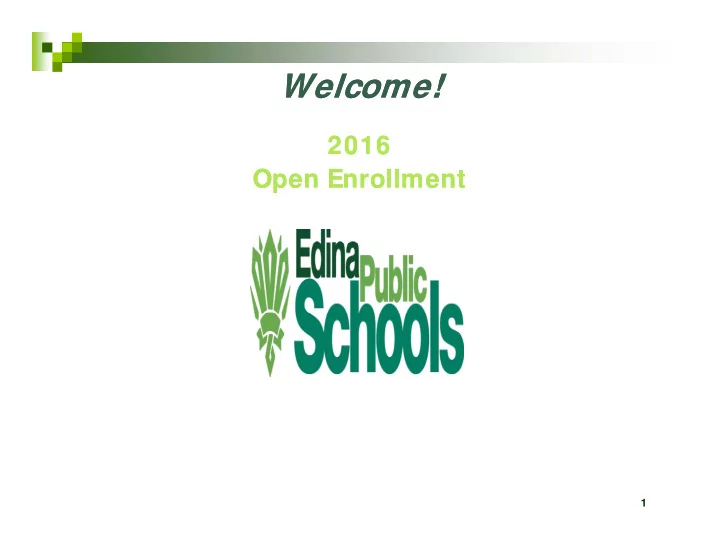
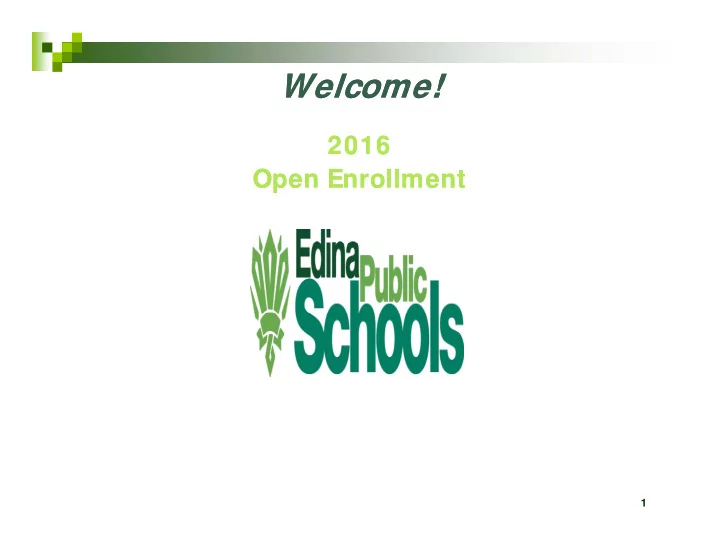
Welcome! Welcome! 2016 2016 O O Open Enrollment Open Enrollment E E ll ll t t 1
FLEXI BLE BENEFI T PLAN FLEXI BLE BENEFI T PLAN What is Flexible Spending? Set aside money pre-tax for eligible health care and dependent care expenses. Your taxable income may be reduced which will save Your taxable income may be reduced which will save you tax dollars and increase your take-home pay. Health Care Annual Maximum $2,550. Dependent Care Annual Maximum $5,000. D d C A l M i $5 000 MUST re-enroll on an annual basis! Questions: Questions: Tracy Hyde – Benefit Administrator 952-873-7138 2
FLEXI BLE BENEFI T PLAN FLEXI BLE BENEFI T PLAN REMEMBER - Use it or Lose it! Plan year 1 / 1 – 1 2 / 3 1 Deadline to incur claim s is 0 2 / 2 9 / 2 0 1 6 Deadline to file claim s is 3 / 3 1 / 2 0 1 6 3
HRA OVERVI EW HRA OVERVI EW Autom atically enrolled if: A tom aticall en olled if Prior year balance 2 0 1 6 m edical plan election 2 0 1 6 m edical plan election Flex plan pays first Services need to be incurred after S i d t b i d ft your effective date Deadline to file claim s is D dli t fil l i i 3 / 3 1 / 2 0 1 6 4
DEBI T CARD DEBI T CARD Keep your debit card Keep o debit ca d Card good for 3 years New participants: N ti i t W atch for card Set of 2 cards in em ployees nam e Set of 2 cards in em ployees nam e Call CHS if you have not received your card by January 3 1 your card by January 3 1 Replacem ent cards $ 5 .0 0 fee Alw ays retain docum entation Alw ays retain docum entation after use 5
2016 OPEN ENROLLMENT 2016 OPEN ENROLLMENT All employees must complete the on line p y p enrollment system if you wish to make f changes or enroll in a Flexible Spending Account p g (Health Care or Dependent Care) Pl Please watch your emails from CHS on t h il f CHS the enrollment dates & deadlines 6
ONLI NE ENROLLMENT I NSTRUCTI ONS Step 1 - Login to site Step 1 Login to site Open your web browser (e.g. MS Explorer, Firefox, etc.) and log into the following website: g http://enroll.corphealthsys.com
ONLI NE ENROLLMENT I NSTRUCTI ONS Step 2 - Login User ID: Will be computer generated. p g You will receive and email with this information. Password: edina0116 The User ID and password are CASE SENSITIVE, they must be entered as lower case. Step 3 - Change Password You will be prompted to change your password. Follow the instructions on the screen screen.
ONLI NE ENROLLMENT I NSTRUCTI ONS Step 3 - Review and accept the Terms and Conditions of the Terms and Conditions of the enrollment Review and accept the terms and conditions in order to proceed with conditions in order to proceed with the enrollment. You will be guided step-by-step through the enrollment process, just g p , j follow along, enter the required information and click button in the dialog box to update your personal information your personal information.
ONLI NE ENROLLMENT I NSTRUCTI ONS Step 4 - Update your Personal Step 4 Update your Personal I nformation Review your personal information for accuracy, make changes, and then press the button to save your changes. Click on button in th the dialog box to review/update di l b t i / d t your dependent information.
ONLI NE ENROLLMENT I NSTRUCTI ONS Step 5 - Update your Dependent I I nformation (I f any) f ti (I f ) Make any necessary changes to your dependent information. Select the button to add a dependent. You must enter complete information for all dependents that you intend to cover under the benefit plans benefit plans. Click the radio button next to an existing dependent to edit that dependent’s personal information. Please note: system will prompt you for any incomplete data before it can save that dependent’s information. When dependent information is When dependent information is completed click on button in the dialog box to review/update your elections.
ONLI NE ENROLLMENT I NSTRUCTI ONS Step 6 - Make Plan Elections M k Make any benefit changes by using the b fit h b i th drop down boxes by any coverage that indicates “select option”. See below screen print. Note : Any coverage with p y g “ ” next to the name has a link to more information about the plan. Don’t forget to press the button.
ONLINE ENROLLMENT INSTRUCTIONS Step 7 – FSA Select a Reimbursement Method Reimbursement Method Select your reimbursement method; enter banking info if you want direct deposit. Press the Button to save your elections.
ONLI NE ENROLLMENT I NSTRUCTI ONS Step 8 - Review / Change beneficiar beneficiary information information Review your beneficiary information for accuracy. If you wish to make changes, do so, g then press the button to save your changes. When you have completed your beneficiary information click on f f button
ONLI NE ENROLLMENT I NSTRUCTI ONS Step 9 - Confirm your Step 9 Confirm your enrollment Enter your email address and click to complete your enrollment complete your enrollment. You will then receive an email with confirmation of your elections. Should you need to y make adjustments, you can return to the site as often as you wish until the enrollment period closes at midnight on November closes at midnight on November 16th.
Questions? / Whom to contact? Questions? / Whom to contact? For General Questions contact: Carm en Trettel – Benefit Adm inistrator Carm en Trettel – Benefit Adm inistrator Corporate Health System s, I nc. 9 5 2 -8 7 3 -7 1 3 9 Em ail: ctrettel@corphealthsys.com For Flexible Spending/ HRA Questions contact: Tracy Hyde – Benefit Adm inistrator Corporate Health System s, I nc. 9 5 2 -8 7 3 -7 1 3 8 9 5 2 -8 7 3 -7 1 3 8 Em ail: thyde@corphealthsys.com OR Ruthie Bloch – Benefits Specialist District W ide Extension 4 9 3 6 Em ail: ruthie bloch@edinaschools org Em ail: ruthie.bloch@edinaschools.org 16
Thank you for coming! Questions ti Q
Recommend
More recommend