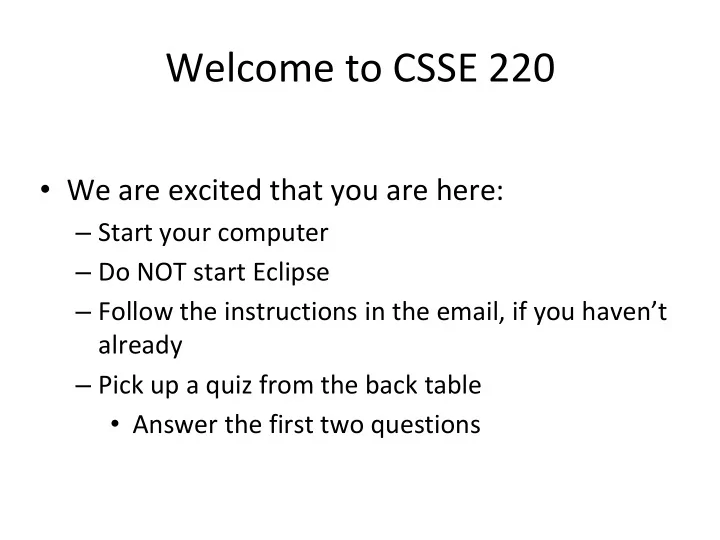
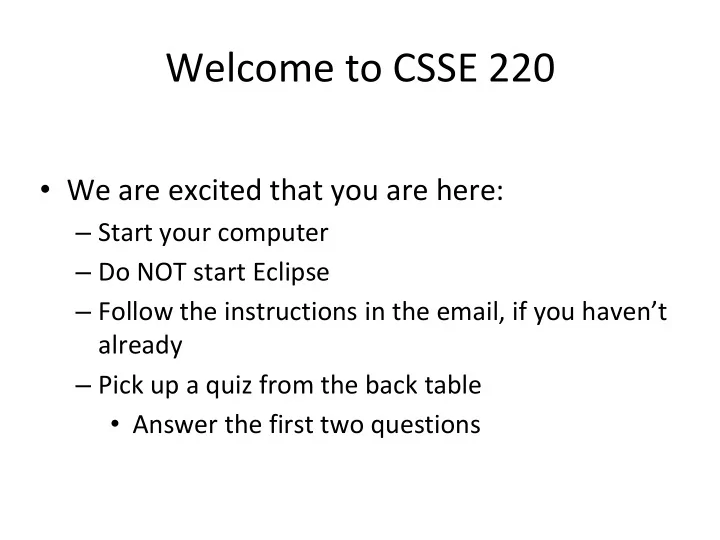
Welcome to CSSE 220 • We are excited that you are here: – Start your computer – Do NOT start Eclipse – Follow the instructions in the email, if you haven’t already – Pick up a quiz from the back table • Answer the first two questions
Course Introduction, Starting with Java CSSE 220 — Object-Oriented Software Development Rose-Hulman Institute of Technology
Agenda • Instructor intro • A few administrative details • Verify Eclipse and Subclipse configuration • Java vs . Python • Examine and modify simple Java programs
Instructor Info • Amanda Stouder – Bachelor of Science, Rose-Hulman 2008 – Computer Science and Software Engineering • Amadeus Consulting – June 2008 – May 2010 • SEP – April 2010 – April 2014 • Stouder Software Consulting, LLC – April 2014 - Now
Instructor Info (continued) • On Campus Monday, Wednesday, Friday – Office Hours (M240A) • 7:30am – 9:45am • 1:30pm – 3:15pm – Email – Always by my phone/computer – If you need another time, let me know and I’ll do my best
Instructor Info • Delvin Defoe – PhD, Washington University in St Louis 2007 – Computer Science and Engineering • Tenured Associate Professor – Fall 2013 • SEP – June 2014 – July 2015 • Christian – Knightsville Church of Christ
Instructor Info (continued) • On Campus Mon., Tues., Wednes., Fri. – Office Hours (M240D) • See my schedule page • http://www.rose- hulman.edu/~defoe/schedule.html – Email – Always by my phone/computer – If you need another time, let me know and I’ll do my best
Daily Quizzes • I expect you to answer every question. – Including the last two, at least put N/A • Stop me if I don’t cover a question! Q1 - 2
A Tour of the On-line Course Materials • Moodle • Piazza • Syllabus • Schedule Q3 – 7
Programming is not a spectator sport • And neither is this course • Ask, evaluate, respond, comment! • Interrupt me! Even with statements like, “I have no idea what you were just talking about.” • I do not intend for classroom discussions to go over your head. Don't let them!
Ok, let’s write our first Java program! • Hello world 11
Check the Repository Folder • Click Start Computer • Double- Click “Local Disk (C:)” • Double- Click “ EclipseWorkspaces ” – If it doesn’t exist, create it • Verify that you have a folder named “csse220” – If it doesn’t exist, create it • If you have taken the course before: – Rename the existing folder to “csse220 - old” – Create a new folder named “csse220”
Opening Eclipse • Start Eclipse – Go to C:\Program Files\eclipse – Double- click “eclipse.exe” • When prompted for the workspace, enter: – C:\EclipseWorkspaces\csse220 • If not prompted for the workspace, after Eclipse loads: – Click File Switch Workspaces Other – Enter path above
Select Perspective • Look at the top-right corner of Eclipse • If “Java” is selected, do nothing and wait for next slide • Otherwise: – Click Window Perspective Other… – Select “Java” – Click OK
Set Compiler Version • Open Eclipse • Select Window -> Preferences • Expand Java in the left menu • Click Compiler • Select compiler compliance level of 1.7 and check "Use default compliance settings" if it isn't already selected. • Click OK
Get SVN Menu • If SVN menu not shown at the top of the screen: – Click Window Perspective Customize Perspective – Click “Command Groups Availability” OR “Action Set Availability” – Scroll down and check “SVN” – Click “OK”
SVN Repositories Window • You can also display the SVN Repositories Window by doing the following: – Click Window Show View Other… – Expand SVN – Select “SVN Repositories” – Click OK
Add Your Repository • Click SVN “Checkout projects from SVN” – Select “Create a new repository location” • Click Next • Type the following URL, replace the user in blue with your username: http://svn.csse.rose-hulman.edu/repos/csse220-201630-user Mine would be: http://svn.csse.rose-hulman.edu/repos/csse220-201630-stouder OR defoe • Click Next
Checkout Project for Today • If you received an error at the end of the last slide, – let myself or a TA know immediately – Use https://svn.csse.rose- hulman.edu/password/ to reset your SVN password • Otherwise, expand your repository and select “ JavaIntro ” • Click Finish • Do the same for HW1 now if you’d like, or you can wait and check it out later
Show Package Explorer • If JavaIntro did not show up in the Package Explorer (defaults to the left): – Click Window Show View Package Explorer
HelloPrinter.java • To run a Java program: – Right-click the .java file in Package Explorer view – Choose Run As → Java Application • Change the program to say hello to a person next to you • Introduce an error in the program – See if you can come up with a different error than the person next to you • Fix the error that the person next to you introduced
A First Java Program In Java, all variable and function definitions are main is where we start inside class definitions public class HelloPrinter { public static void main(String[] args) { System. out .println("Hello, World!"); } } System.out is Java's standard System.out is an object from output stream. This is the the PrintStream class. variable called out in the PrintStream has a method System class. called println( ). Q8
Introduction to Java
Things Java Has in Common with Python • Classes and objects • Lists (but no special language syntax for them like Python) • Standard ways of doing graphics and GUIs • A huge library of classes/functions that make many tasks easier • Nice integration with the Eclipse IDE
Why Java? • Widely used in industry for large projects – From cell phones • including smart phones — Android platform – To global medical records • Highlights essential topic of the class – Object Orientation • Similar to other popular languages C#, Objective-C • Less complex than C++ • Most popular language according to the TIOBE Programming Community Index [March 2016] http://www.tiobe.com/index.php/content/paperinfo/t pci/index.html Q9
Interlude: JavaScript and Java Java is to Javascript as Ham is to Hamster From Wikipedia (edited, bullets added to enhance PowerPoint readability): • The change of name to JavaScript roughly coincided with Netscape adding support for Java technology in its web browser. • The name caused confusion, giving the impression that JavaScript was a spin-off of Java. • The choice has been characterized by many as a marketing ploy by Netscape to give JavaScript the cachet of what was then the hot new web-programming language. • It has also been claimed that the language's name is the result of a co- marketing deal between Netscape and Sun, in exchange for Netscape bundling Sun's Java runtime with its then-dominant browser.
Basic Java Functions and Conditionals • Let’s go through the ConditionalExamples.java file 27
/** Javadoc * Has a static method for computing n! * (n factorial) and a main method that comments * computes n! for n up to Factorial.MAX. * We left out something * @author Mike Hewner & Delvin Defoe */ important on the previous public class Factorial { slide – comments! /** * Biggest factorial to compute. Java provides Javadoc */ public static final int MAX = 17; comments (they begin with /**) for both: /** • Internal documentation for * Computes n! for the given n. when someone reads the * * @param n code itself * @return n! for the given n. • External documentation for */ when someone re-uses the public static int factorial (int n) { code ... } Comment your own code now, as ... indicated by this example. Don’t forget the @author tag in } HelloPrinter.
Writing Javadocs • Written in special comments: /** … */ • Can come before: – Class declarations – Field declarations – Constructor declarations – Method declarations • Eclipse is your friend! – It will generate Javadoc comments automatically – It will notice when you start typing a Javadoc comment
In all your code: • Write appropriate comments: – Javadoc comments for public fields and methods. – Explanations of anything else that is not obvious. • Give self-documenting variable and method names: – Use name completion in Eclipse, Ctrl-Space, to keep typing cost low and readability high • Use Ctrl-Shift-F in Eclipse to format your code. • Take care of all auto- generated TODO’s. – Then delete the TODO comment . • Correct ALL compiler warnings. Quick Fix is your friend! Q10 - 11
HW1 DUE BEFORE NEXT SESSION IT’S ON THE SCHEDULE PAGE . (IT IS YOUR RESPONSIBILITY TO KEEP UP WITH THE SCHEDULE PAGE) AS ALWAYS, POST ON PIAZZA (OR EMAIL ME) IF YOU HAVE ANY QUESTIONS 31
Recommend
More recommend