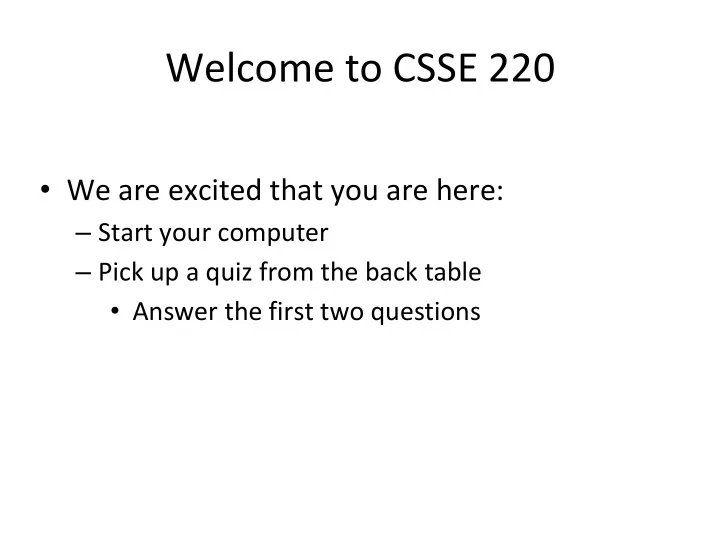
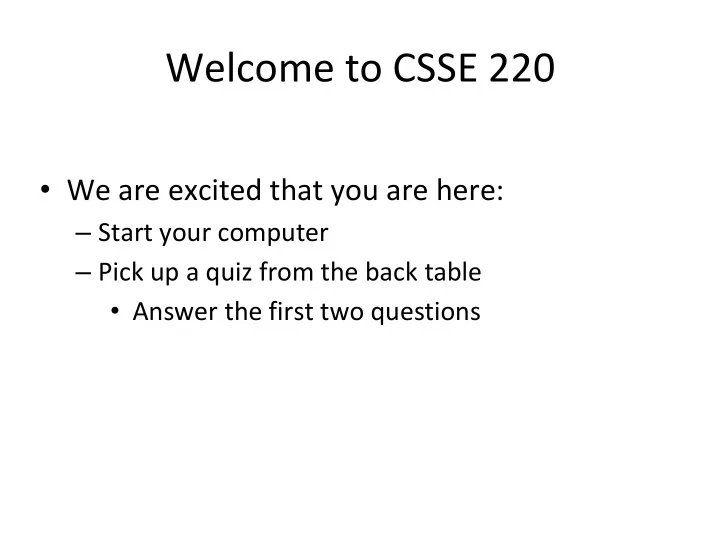
Welcome to CSSE 220 • We are excited that you are here: – Start your computer – Pick up a quiz from the back table • Answer the first two questions
Course Introduction, Starting with Java CSSE 220 — Object-Oriented Software Development Rose-Hulman Institute of Technology
Agenda • Instructor intro • A few administrative details • Verify Eclipse and Subclipse configuration • Java vs . Python • Examine and modify simple Java programs
Instructor Info • Aaron Wilkin
Instructor Info (continued) • On Campus every day – Office Hours (F203) • … – Email – wilkin@rose-hulman.edu – If you need another time, let me know and I’ll do my best
Daily Quizzes • I expect you to answer every question. – Including the last two, at least put N/A • Stop me if I don’t cover a question! Q1 - 2
A Tour of the On-line Course Materials • Moodle • Schedule • Syllabus Q3 – 5
Programming is not a spectator sport • And neither is this course • Ask, evaluate, respond, comment! • Interrupt me! Even with statements like, “I have no idea what you were just talking about.” • I do not intend for classroom discussions to go over your head. Don't let them!
Ok, let’s write our first Java program! • Hello world 16
Opening Eclipse • Start Eclipse – Go to C:\Program Files\eclipse – Double- click “eclipse.exe” • When prompted for the workspace, enter: – C:\EclipseWorkspaces\csse220 • If not prompted for the workspace, after Eclipse loads: – Click File Switch Workspaces Other – Enter path above
Select Perspective • Look at the top-right corner of Eclipse • If “Java” is selected, do nothing and wait for next slide • Otherwise: – Click Window Perspective Other… – Select “Java” – Click OK
SVN Repositories Window • You can also display the SVN Repositories Window by doing the following: – Click Window Show View Other… – Expand SVN – Select “SVN Repositories” – Click OK
Add Your Repository • Click SVN “Checkout projects from SVN” – Select “Create a new repository location” • Click Next • Type the following URL, replace the user in blue with your username: http://svn.csse.rose-hulman.edu/repos/csse220-201710-user Mine would be: http://svn.csse.rose-hulman.edu/repos/csse220-201630-hewner • Click Next
Checkout Project for Today • If you received an error at the end of the last slide, – let myself or a TA know immediately – Use https://svn.csse.rose- hulman.edu/password/ to reset your SVN password • Otherwise, expand your repository and select “ JavaIntro ” • Click Finish • Do the same for HW1 now if you’d like, or you can wait and check it out later
Show Package Explorer • If JavaIntro did not show up in the Package Explorer (defaults to the left): – Click Window Show View Package Explorer
HelloPrinter.java • To run a Java program: – Right-click the .java file in Package Explorer view – Choose Run As → Java Application • Change the program to say hello to a person next to you • Introduce an error in the program – See if you can come up with a different error than the person next to you • Fix the error that the person next to you introduced
A First Java Program In Java, all variable and function definitions are main is where we start inside class definitions public class HelloPrinter { public static void main(String[] args) { System. out .println("Hello, World!"); } } System.out is Java's standard System.out is an object from output stream. This is the the PrintStream class. variable called out in the PrintStream has a method System class. called println( ). Q6
Introduction to Java
Things Java Has in Common with Python • Classes and objects • Lists (but no special language syntax for them like Python) • Standard ways of doing graphics and GUIs • A huge library of classes/functions that make many tasks easier • Nice integration with the Eclipse IDE
Why Java? • Widely used in industry for large projects – From cell phones • including smart phones — Android platform – To global medical records • Highlights essential topic of the class – Object Orientation • Similar to other popular languages C#, Objective-C • Less complex than C++ • Most popular language according to the TIOBE Programming Community Index [March 2016] http://www.tiobe.com/index.php/content/paperinfo/t pci/index.html
Interlude: JavaScript and Java Java is to Javascript as Ham is to Hamster From Wikipedia (edited, bullets added to enhance PowerPoint readability): • The change of name to JavaScript roughly coincided with Netscape adding support for Java technology in its web browser. • The name caused confusion, giving the impression that JavaScript was a spin-off of Java. • The choice has been characterized by many as a marketing ploy by Netscape to give JavaScript the cachet of what was then the hot new web-programming language. • It has also been claimed that the language's name is the result of a co- marketing deal between Netscape and Sun, in exchange for Netscape bundling Sun's Java runtime with its then-dominant browser.
Interlude: Wanted: Assistants • If you have workstudy funding for this year (ask Financial Aid if you aren’t sure) – We are looking for in-class assistants for CSSE120 – Up to 6 hours/week typically – We will also pay for 1 hour/week training (Monday, 10 th hour) – Starting rate is $8.50/hour – Can lead to grading/helping for upper-level classes and higher pay – Talk to your instructor if you are interested, or just show up Monday 32
Basic Java Functions and Conditionals • Let’s go through the ConditionalExamples.java file Q7 33
What are Types? • All variables in Java have a “type” • Describes the data that can be stored in a variable • String – text only • short/int/long – whole numbers only • float/double – numbers with decimals • boolean – true or false • char – a single text character • Classes – Class names are also types, let you define your own, more complex, types
Strings • String myString = “hello”; • String otherString = new String(“hello2”); • Java’s way of storing text data • Has many handy functions like substring, charAt, etc. that you will slowly learn • But how do you find out about these cool functions?
Java API Documentation • What’s an API? • Application Programming Interface • The Java API on-line You need the 7 (or 8) to get the current version of • Google for: java api documentation 7 Java • Or go to: http://download.oracle.com/javase/7/docs/api/ • Also hopefully on your computer at C:\Program Files\Java\jdk1.7.0_9\docs\api\index.html Note: Your version may be something other than 7.0_9. We recommend that you bookmark this page in your browser, so you can refer to it quickly, with or without an internet Q8 connection.
Java Documentation in Eclipse • Setting up Java API documentation in Eclipse • Should be done already, • Using the API documentation in Eclipse • Hover text • Open external documentation (Shift-F2)
Exercise • Work on StringProbs Q9-12
HW1 DUE BEFORE NEXT SESSION IT’S ON THE SCHEDULE PAGE . (IT IS YOUR RESPONSIBILITY TO KEEP UP WITH THE SCHEDULE PAGE) AS ALWAYS, EMAIL ME IF YOU HAVE ANY QUESTIONS 39
Recommend
More recommend