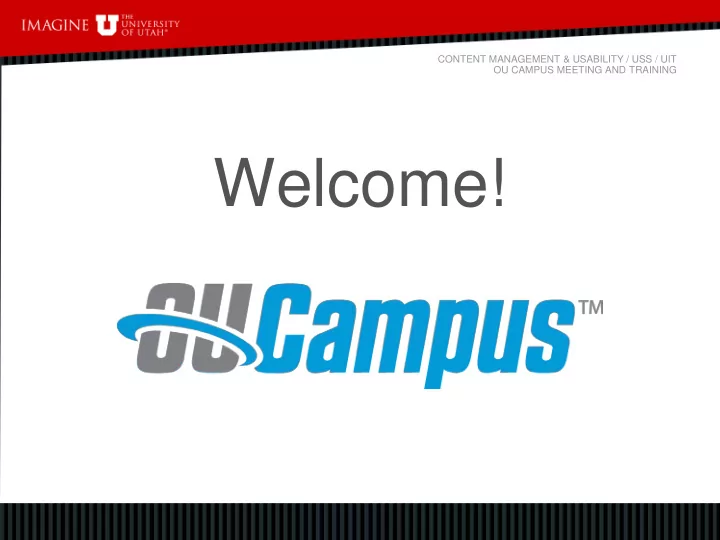
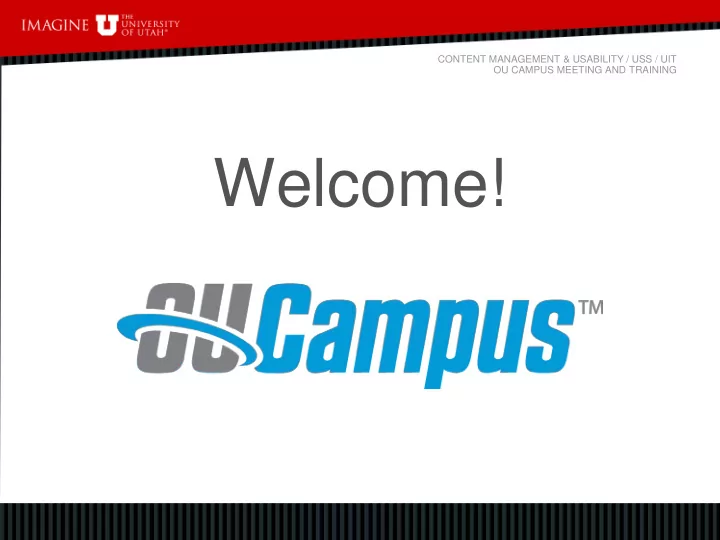
CONTENT MANAGEMENT & USABILITY / USS / UIT OU CAMPUS MEETING AND TRAINING Welcome!
CONTENT MANAGEMENT & USABILITY / USS / UIT OU CAMPUS MEETING AND TRAINING Last Time We Met: OU Campus v10 Upgrade • Brand new, streamlined interface • Updated navigation • Customizable dashboard • Drag and drop file uploads (multiple files at once) • Image editing (resize, crop, rotate, zoom, undo, save as)
CONTENT MANAGEMENT & USABILITY / USS / UIT OU CAMPUS MEETING AND TRAINING This Time: New Look & Feel, New Templates, New Tools and Options But before we dive in, let’s start with some perspective…
CONTENT MANAGEMENT & USABILITY / USS / UIT OU CAMPUS MEETING AND TRAINING OU Campus and the University Templates Pros: Cons: • Not as much control over look • Easy to update content for and feel non-technical people • Not as easy to design custom • Mobile-responsive templates components (Mobilegeddon! See next slide) • Accessible templates for • Not as easy to add custom people with disabilities scripts (WCAG 2.0 Level AA Conformance) • Periodic template upgrades/refreshes • Technical support & design
CONTENT MANAGEMENT & USABILITY / USS / UIT OU CAMPUS MEETING AND TRAINING Mobilegeddon!!! On April 21 st , 2015, Google changed its algorithm so that on searches made on mobile devices, "mobile friendly" sites will be elevated over sites that are not mobile friendly.
CONTENT MANAGEMENT & USABILITY / USS / UIT OU CAMPUS MEETING AND TRAINING The Big Picture: Content Management Systems are designed so that the administrators can… a) control the look and feel with templates to ensure consistency across pages/sites*, and b) shift the burden of technical and design concerns (such as Mobilegeddon and accessibility) off of the editors. This frees up editors to focus on what is really important … *Around 2010, UofU President Young mandated a unified look and feel for all University websites.
CONTENT MANAGEMENT & USABILITY / USS / UIT OU CAMPUS MEETING AND TRAINING CONTENT!!! • The number one, MOST IMPORTANT element of a web site is well written, well organized, content . • If your users can’t find the information they are looking for, no amount of flashy design, graphics or cool features will make your site useful.
CONTENT MANAGEMENT & USABILITY / USS / UIT OU CAMPUS MEETING AND TRAINING Side Effect of a Centrally Managed System: A rigid approach about how A flexible approach makes things should look can make the system much easier to things difficult. work with.
CONTENT MANAGEMENT & USABILITY / USS / UIT OU CAMPUS MEETING AND TRAINING Our Solution: New Tools and Options Snippets Drop-down styles Building blocks to help with Options to change the default page layout, content look of certain elements organization, and highlighting – Tables – Columns – Headings – Panels – Text – Buttons – Image placement
CONTENT MANAGEMENT & USABILITY / USS / UIT OU CAMPUS MEETING AND TRAINING Other New Features: • Dependency Manager for binary files – You can now move and rename images and pdfs, just like regular pages, without worrying about breaking pages that use or link to them (if they are inserted into the page correctly!) • Ability to change the page layout • New editor with in-context editing • Snippets for rotating banners and image galleries • Google Analytics integration
CONTENT MANAGEMENT & USABILITY / USS / UIT OU CAMPUS MEETING AND TRAINING Demonstration…
CONTENT MANAGEMENT & USABILITY / USS / UIT OU CAMPUS MEETING AND TRAINING Image & Document Management: (aka “Binary Files”) • Images and documents can now be seen on the staging server. • Operations like editing and publishing can be performed on them just like regular web pages. *Note – If you upload files in the ‘Pages’ view (above), you will need to explicitly publish these files after uploading them before they can be seen on your website! If you upload them inside the editor while editing a page, when you go to Publish that page, it will show you a checkbox to choose whether to publish the unpublished dependencies.
CONTENT MANAGEMENT & USABILITY / USS / UIT OU CAMPUS MEETING AND TRAINING Image & Document Management Cont’d: (Images) If you insert an image using the Insert/Edit Image dialogue box (#1), and use the file chooser (#2) to select an image, you should see a special “code” in the Source field that looks like this {{f:1234567}}. (The actual path to the file appears underneath the code.) This means that the Dependency Manager is tracking this image on this page for you. If you rename or move the file, the page will automatically be *Note – if you use the Image Gadget to drag and updated so the image doesn’t break. drop images onto a page, they will also be tracked by the Dependency Manager. More on gadgets in a minute…
CONTENT MANAGEMENT & USABILITY / USS / UIT OU CAMPUS MEETING AND TRAINING Image & Document Management Cont’d: (Documents) Same with documents. If you insert a document using the Insert/Edit Link dialogue box (#1), and use the file chooser (#2) to select an file, you should see a special “code” in the Source field that looks like this {{f:1234567}}. (The actual path to the file appears underneath the code.) This means that the Dependency Manager is tracking this link on this page for you. If you rename or move the file, the page will automatically be updated so the link doesn’t break.
CONTENT MANAGEMENT & USABILITY / USS / UIT OU CAMPUS MEETING AND TRAINING Gadgets : Clicking the icon that looks like a plug on the right hand side of the screen will expand the gadgets sidebar. • Gadgets are “context sensitive”, meaning that your gadget options change depending on what you are doing (i.e. editing a page vs previewing a page vs viewing your file list). • You can also customize your gadget options by clicking the wheel icon.
CONTENT MANAGEMENT & USABILITY / USS / UIT OU CAMPUS MEETING AND TRAINING New Editor: The new editor offers a really nice “in-context” editing feature. That means that what you see in your editing view is very similar to what you see on the actual page. *Note – the new editor is missing one or two features that the old one had, but they are working on it. If you need to use a feature from the old editor, you can switch back to it by pressing “Shift” while clicking on an “Edit Content Area” button.
CONTENT MANAGEMENT & USABILITY / USS / UIT OU CAMPUS MEETING AND TRAINING Snippets: Snippets are HTML elements that you can insert onto your page and then customize with your own content. This example: 3 columns with gray panels and buttons
CONTENT MANAGEMENT & USABILITY / USS / UIT OU CAMPUS MEETING AND TRAINING Snippets Cont’d: There are two ways to insert snippets onto a page… #1 – Click the “Insert Snippet” button on the editor toolbar #2 – Drag and drop them from the “Snippets” sidebar gadget (click the arrow to expand the Snippet gadget, click on a snippet, drag and drop directly into an editable region.)
CONTENT MANAGEMENT & USABILITY / USS / UIT OU CAMPUS MEETING AND TRAINING Drop-down Styles: Drop-down styles allow you to change how elements look
CONTENT MANAGEMENT & USABILITY / USS / UIT OU CAMPUS MEETING AND TRAINING Drop-down Styles Cont’d: To use the drop-down style options for images, you must apply the styles from within the Insert/Edit Image dialogue box.
CONTENT MANAGEMENT & USABILITY / USS / UIT OU CAMPUS MEETING AND TRAINING Drop-down Styles Cont’d: To use the drop-down style options for tables, you must apply the styles from within the Table Properties dialogue box. *Note - You can also get to Table Properties by right clicking inside a table and choosing it from the context menu.
CONTENT MANAGEMENT & USABILITY / USS / UIT OU CAMPUS MEETING AND TRAINING Change Page Layout: You can now change the base layout of a page (Example: two column to a three column)
CONTENT MANAGEMENT & USABILITY / USS / UIT OU CAMPUS MEETING AND TRAINING Google Analytics: Dashboard Gadget – Site Analytics (site-wide statistics)
CONTENT MANAGEMENT & USABILITY / USS / UIT OU CAMPUS MEETING AND TRAINING Google Analytics Cont’d: Sidebar Gadget – Page Analytics (page specific stats)
CONTENT MANAGEMENT & USABILITY / USS / UIT OU CAMPUS MEETING AND TRAINING Coming Soon: • More template enhancements • More control over text in forms • More tools and design options • Snippets for accordions and tabs • Enhancements to current tools and options Have any suggestions? Let us know!
CONTENT MANAGEMENT & USABILITY / USS / UIT OU CAMPUS MEETING AND TRAINING A Few Parting Items: • If you have questions, need advice, need custom design elements or functionality, please ask for our help ! It’s what we’re here for! • We are working on getting an online ticket system in place. In the meantime, if you don’t receive a response from us within 6 business hours, please don’t hesitate to send a follow-up email! – Student Affairs support email: sa-webmaster@lists.utah.edu – Everyone else support email: ou-admins@lists.utah.edu • We are working on our Editor Guides for those who would rather have self-help options..
Recommend
More recommend