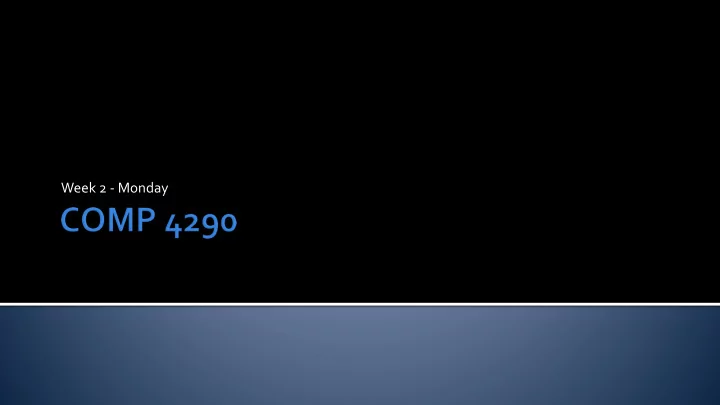
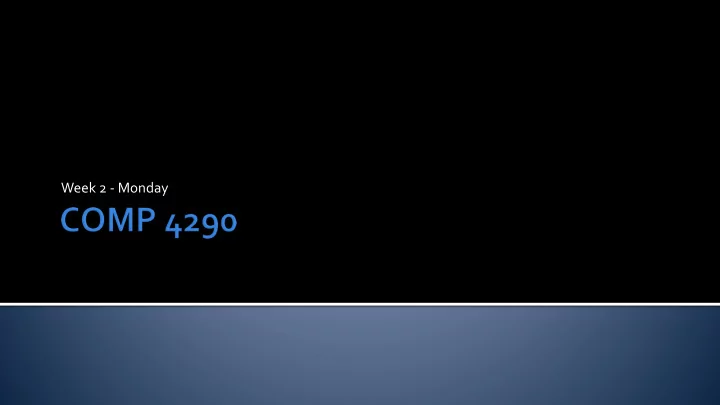
Week 2 - Monday
C# MonoGame
Program creates a Game1 (or similar) object and starts it running Game1 has: Initialize() LoadContent() Update() Draw() It runs an update-draw loop continuously until told to exit
We're used to interacting with programs from the command line (console) MonoGame was not designed with this in mind It has pretty easy ways to read from the keyboard, the mouse, and also Xbox controllers But you'll need a console for Project 1 so that you can tell it which file to load and what kind of manipulations to perform on it So that Console.Write() and Console.Read() work Go to the Properties page for your project Go to the Application tab Change Output Type to Console Application More information: http://rbwhitaker.wikidot.com/console-windows You'll need a separate thread to read and write to the console if you don't want your game to freeze up
To draw a picture on the screen, we need to load it first Inside a MonoGame project, right-click the Content.mgcb file and choose Open with… Select MonoGame Pipeline Tool Add and then Existing Item… Find an image you want on your hard drive Make sure the Build Action is Build The Importer should be Texture Importer - MonoGame Create a Texture2D member variable to hold it Assume the member variable is called cat and the content is called cat.jpg In LoadContent() , add the line: cat = Content.Load<Texture2D>("cat.jpg");
Now the variable cat contains a loaded 2D texture Inside the Draw() method, add the following code: spriteBatch.Begin(); spriteBatch.Draw(cat, new Vector2(x, y), Color.White); spriteBatch.End(); This will draw cat at location ( x , y ) All sprites need to be drawn between Begin() and End() spriteBatch calls
Modern TrueType and OpenType fonts are vector descriptions of the shapes of characters Vector descriptions are good for quality, but bad for speed MonoGame allows us to take a vector-based font and turn it into a picture of characters that can be rendered as a texture Just like everything else
Inside a MonoGame project, right-click the Content.mgcb file and choose Open with… Select MonoGame Pipeline Tool Right click on Content in the tool, and select Add -> New Item… Choose SpriteFont Description and give your new SpriteFont a name Open the spritefont file, choosing a text editor like Notepad++ By default, the font is Arial at size 12 Edit the XML to pick the font, size, and spacing You will need multiple Sprite Fonts even for different sizes of the same font Repeat the process to make more fonts Note: fonts have complex licensing and distribution requirements
Load the font similar to texture content font = Content.Load<SpriteFont>("Text"); Add a DrawString() call in the Draw() method: spriteBatch.Begin(); spriteBatch.DrawString(font, "Hello, World!", new Vector2(100, 100), Color.Black); spriteBatch.End();
They "float" above the background like fairies… Multiple sprites are often stored on one texture It's cheaper to store one big image than a lot of small ones This is an idea borrowed from old video games that rendered characters as sprites
It is possible to apply all kinds of 3D transformations to a sprite A sprite can be used for billboarding or other image-based techniques in a fully 3D environment But, we can also simply rotate them using an overloaded call to Draw() spriteBatch.Draw(texture, location, sourceRectangle, Color.White, angle, origin, 1.0f, SpriteEffects.None, 1);
texture : Texture2D to draw location : Location to draw it sourceRectangle Portion of image Color.White Full brightness angle Angle in radians origin Origin of rotation 1.0f Scaling SpriteEffects.None No effects 1 Float level
For API design, practical top-down problem solving, and hardware design, and efficiency, rendering is described as a pipeline This pipeline contains three conceptual stages: Decides Produces what, Renders material how, and the final Application Geometry Rasterizer to be where to image rendered render
The output of the Application Stage is polygons The Geometry Stage processes these polygons using the following pipeline: Model and Vertex Screen View Projection Clipping Shading Mapping Transform
Each 3D model has its own coordinate system called model space When combining all the models in a scene together, the models must be converted from model space to world space After that, we still have to account for the position of the camera
We transform the models into camera space or eye space with a view transform Then, the camera will sit at (0,0,0), looking into negative z The z -axis comes out of the screen in the book's examples and in MonoGame (but not in older DirectX)
Figuring out the effect of light on a material is called shading This involves computing a (sometimes complex) shading equation at different points on an object Typically, information is computed on a per-vertex basis and may include: Location Normals Colors
Projection transforms the view volume into a standardized unit cube Vertices then have a 2D location and a z -value There are two common forms of projection: Orthographic : Parallel lines stay parallel, objects do not get smaller in the distance Perspective : The farther away an object is, the smaller it appears
Clipping process the polygons based on their location relative to the view volume A polygon completely inside the view volume is unchanged A polygon completely outside the view volume is ignored (not rendered) A polygon partially inside is clipped New vertices on the boundary of the volume are created Since everything has been transformed into a unit cube, dedicated hardware can do the clipping in exactly the same way, every time
Screen-mapping transforms the x and y coordinates of each polygon from the unit cube to screen coordinates A few oddities: DirectX has weird coordinate systems for pixels where the location is the center of the pixel DirectX conforms to the Windows standard of pixel (0,0) being in the upper left of the screen OpenGL conforms to the Cartesian system with pixel (0,0) in the lower left of the screen
Rendering pipeline Rasterizer stage
Keep reading Chapter 2 Want a Williams-Sonoma internship? Visit http://wsisupplychain.weebly.com/ Interested in coaching 7-18 year old kids in programming? Consider working at theCoderSchool For more information: ▪ Visit https://www.thecoderschool.com/locations/westerville/ ▪ Contact Kevin Choo at kevin@thecoderschool.com ▪ Ask me!
Recommend
More recommend