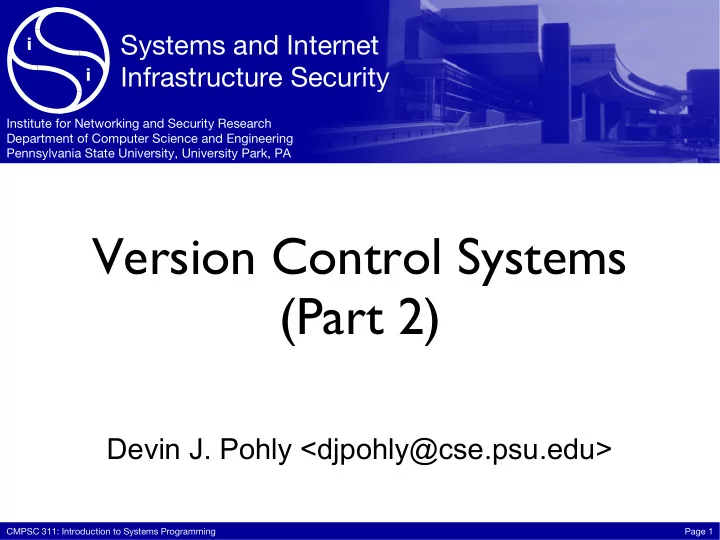
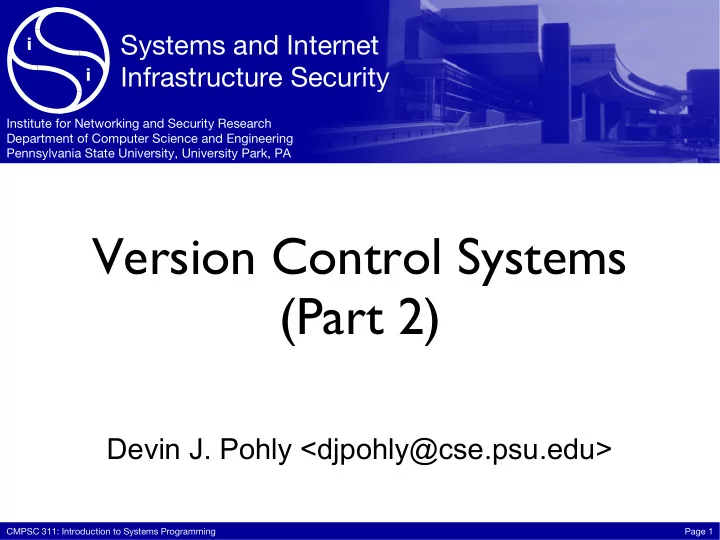
Systems and Internet i Infrastructure Security i Institute for Networking and Security Research Department of Computer Science and Engineering Pennsylvania State University, University Park, PA Version Control Systems (Part 2) Devin J. Pohly <djpohly@cse.psu.edu> CMPSC 311: Introduction to Systems Programming Page 1
Goal for today • I’ll have a walkthrough • Feel free to play with things as you go along • There may be time for exploration at the end CMPSC 311: Introduction to Systems Programming Page 2
First things first • Git uses a name and email to identify the author of each commit ‣ So you need to let it know who you are • Note: all Git commands are run by the program git , and the first argument is the command ‣ I will leave out the “git” part in bullet points, e.g., “we will use the config command to set up a name and email.” git config --global user.name "Your Name" git config --global user.email "foo4242@psu.edu" CMPSC 311: Introduction to Systems Programming Page 3
Clone a repository • Let’s start by making a clone rather than creating our own repository. ‣ This is done using the clone command and the URL for a repository. ‣ We’ll make a clone for Bob too. Don’t worry, we get to be Alice first. • Note: Git will automatically create a working copy when cloning by checking out the head revision. git clone https://github.com/djpohly/text.git git clone text bob CMPSC 311: Introduction to Systems Programming Page 4
Make some changes • This is your own copy, so you won’t hurt anything! ‣ The original version is safely kept in your repository. • Go ahead, insert some nonsense into a song. • To see a list of what files have changed, use the status command. cd text vim frozen.txt git status CMPSC 311: Introduction to Systems Programming Page 5
More detail, please • To see exactly what changes have been made, use the diff command. ‣ The output of this command is called a “diff” or a “patch,” and it’s one way of sharing your changes with someone else, especially if they don’t have a Git repository. git diff CMPSC 311: Introduction to Systems Programming Page 6
Gold star I tried • Try to check in your changes using the commit command. ‣ What happens? What does Git say? • What does the status command tell you about your changes? git commit git status CMPSC 311: Introduction to Systems Programming Page 7
Git’s staging area (index) • Changes aren’t committed by default • Instead, you stage them ‣ To stage changes: add ‣ To unstage: reset ‣ To be even more selective, give the -p (patch) flag • Lets you decide exactly what goes into a commit ‣ Clean commits ‣ Understandable history CMPSC 311: Introduction to Systems Programming Page 8
For real this time • Add your changes to the staging area and commit them. ‣ Never be afraid to commit. You can always undo it later. • Describe what you changed in the commit message . ‣ Commit message format: one line summary, a blank line, and then any further description needed. git add frozen.txt git commit CMPSC 311: Introduction to Systems Programming Page 9
Okay, now what? • Does status show your changes anymore? • Use the log command to see the entire history. ‣ Hey, there’s your commit. Nice job! ‣ The -p (patch) flag will show exactly what changed, kind of like a combined log / diff . git status git log CMPSC 311: Introduction to Systems Programming Page 10
Commit IDs • Look at the log output again... ‣ No simple 1, 2, 3 revision numbers! ‣ It’s actually impossible in a distributed VCS to assign numbers like this that will be the same for everyone. • Git uses a hash: that bunch of hex digits you see after “commit” ‣ Git lets you abbreviate these to the first 4-6 characters. Try it! git log git log ba4f CMPSC 311: Introduction to Systems Programming Page 11
Local branches in Git Repository D master • Multiple lines of development aren’t necessarily multiple people! • We can create a branch locally with the branch command. CMPSC 311: Introduction to Systems Programming Page 12
Local branches in Git git branch newidea master Repository D newidea • This creates newidea, but master is still the current branch . • Type the branch command with no arguments to see which branch we are currently on. CMPSC 311: Introduction to Systems Programming Page 13
Local branches in Git git commit Repository D E master newidea • When we make a commit, the current branch follows along to track our progress. CMPSC 311: Introduction to Systems Programming Page 14
Local branches in Git git commit Repository D E F master newidea • Suppose we want to work on that new idea now. • We can switch branches with git checkout . CMPSC 311: Introduction to Systems Programming Page 15
Local branches in Git git checkout newidea Repository D E F master newidea • Git checks out revision D into our working copy and makes newidea the current branch. CMPSC 311: Introduction to Systems Programming Page 16
Local branches in Git Repository D E F master G newidea git commit • Any new commits now update the newidea branch. • Notice that other branches are left alone. CMPSC 311: Introduction to Systems Programming Page 17
Local branches in Git Repository D E F master G H newidea git commit • We can continue working on newidea even if there are other commits on master. CMPSC 311: Introduction to Systems Programming Page 18
Local branches in Git • Just a reference to the tip of the branch • Work on multiple ideas simultaneously • Follow other developers’ repositories • Save some temporary changes and throw them away later • Many other possibilities CMPSC 311: Introduction to Systems Programming Page 19
Make a local branch • If you haven’t already, make a newidea branch and check it out ‣ PROTIP: you can combine this using checkout -b . • Add a new file “hello” and commit it. ‣ Check out master and notice the file isn’t there. ‣ Check out newidea and your changes are back. git checkout -b newidea vim hello git add hello git commit git checkout master git checkout newidea CMPSC 311: Introduction to Systems Programming Page 20
Bob’s turn • OK, let’s pretend to be Bob for a moment. Change directories into his copy. • Bob adds a file called “foo” and commits it. cd ../bob vim foo git add foo git commit CMPSC 311: Introduction to Systems Programming Page 21
Poor Bob... always second • Now Bob is going to try to push his changes to Alice’s repository. ‣ Go ahead, try the push command. What does Git say? • Remember: you can only push a new revision if it is a descendant of the existing one! ‣ Git calls this a “fast-forward” because all it has to do is move the branch reference forward along the commit graph. git push CMPSC 311: Introduction to Systems Programming Page 22
Pull first • Bob needs to use pull to get Alice’s commits first. ‣ Note: Git’s pull command will attempt to merge the changes automatically. To avoid this, use fetch instead. • Now take a look at the commit graph ( --oneline gives short descriptions only): the merge revision has two parents, and one is the tip from Alice’s repository. • Bob’s latest revision is a descendant of Alice’s, so he can push now! git pull git log --graph --oneline git push CMPSC 311: Introduction to Systems Programming Page 23
Back to Alice • Recall Alice has been working on newidea. ‣ Bob pushed to the master branch, so it wasn’t affected. • She decides it’s ready to be an official part of master. ‣ First switch to the master branch, then use merge to bring in the commits from newidea. ‣ Now master has both “hello” from newidea and “foo” from Bob! cd ../text git checkout master git merge newidea ls CMPSC 311: Introduction to Systems Programming Page 24
Cleaning up • Take a look at the commit graph now. ‣ All of the newidea commits are part of master since we merged the branches. • We don’t need newidea anymore, so we can delete it with branch -d . git log --graph --oneline git branch -d newidea CMPSC 311: Introduction to Systems Programming Page 25
Regret and blame • You know, I shouldn’t have added a title to Mending Wall. None of the other files have titles. Let’s undo that. ‣ First we have to find out what commit we want to undo. Let’s use the blame command. ‣ What’s the ID of the commit in which the title was added? git blame frost.txt CMPSC 311: Introduction to Systems Programming Page 26
Undoing mistakes • OK, so we want to revert commit 1eb8 . • This will actually create a new commit which undoes the old one. None of the history is lost. ‣ For example, you can revert the revert to get it back. git revert 1eb8 git log CMPSC 311: Introduction to Systems Programming Page 27
One last first command • We started by cloning an existing repository • To set up a new repository in a directory, use the init command. • To convert an existing directory: ‣ Change to it. ‣ git init . ‣ git add any files you want Git to track. ‣ git commit . CMPSC 311: Introduction to Systems Programming Page 28
Recommend
More recommend