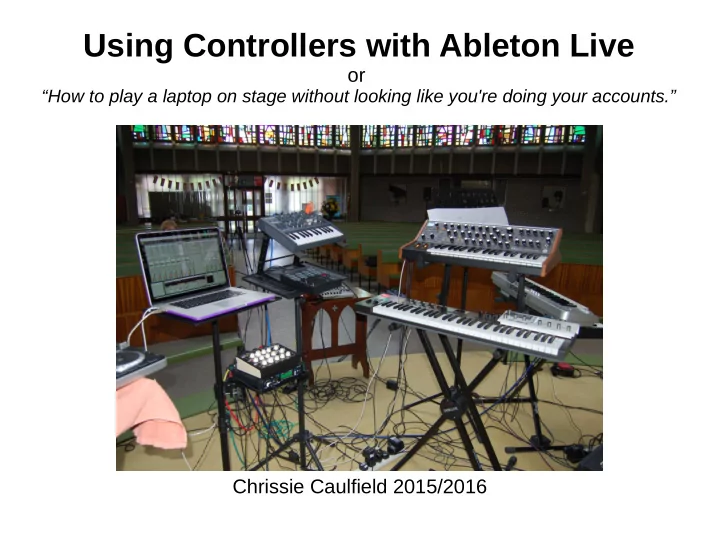
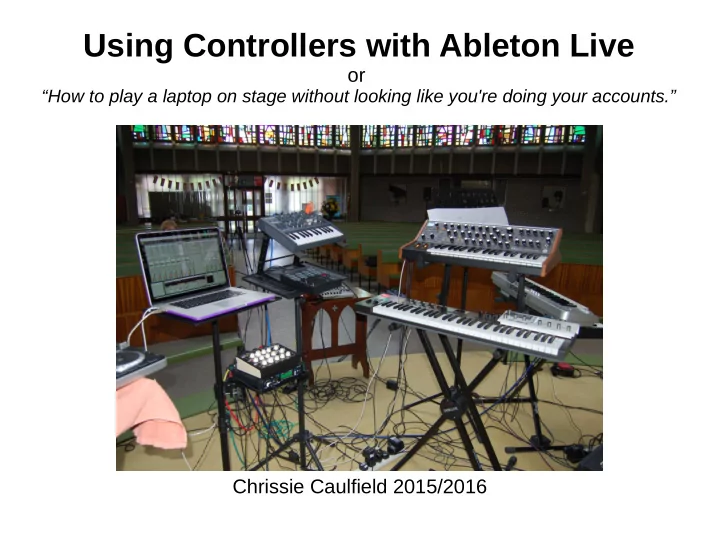
Using Controllers with Ableton Live or “How to play a laptop on stage without looking like you're doing your accounts.” Chrissie Caulfield 2015/2016
Introduction Ableton Live is a variant on a standard DAW (Digital Audio Workstation) with extras tailored for live performance. You can use it as a recording DAW but that's not what I'll be covering today 3 variants ● Live Intro/Light – comes free with many hardware controllers (eg I got it with a £25 keyboard!) – restricted number of tracks/scenes ● Live Standard – Unrestricted ● Live Suite – Unrestricted plus comes with lots of extra samples and several software synthesizers and Max for Live ● Can add bits of ‘Suite’ to ‘Standard’ by buying just the bits you want Even 'Intro' version comes with 'Simpler' which is a very useful sampler.
Tracks ● Audio & MIDI tracks – Audio: for pre-recorded sounds/ live instruments – MIDI: for driving synthesizers/drum machines etc ● Both external and software – ⌘ T (ctrl-T on Windows) create an audio track – ^ ⌘ T to create a MIDI track ● Both can have effects ● Flexible routing – Which we probably won't go into
Views Session vs Arrangement view Arrangement view is the standard DAW view of tracks – can be used to record sessions TAB to switch between them Session view is particular to Live. Looks like a mixer initially. Clips/Scenes Devices/effects - Show some devices (delay/reverb/distortion) - Show clicking on clips/tracks to reveal clip detail/device detail
Arrange (DAW) View Transport Mixer Tracks Browser Clip/Effects
Session View
Launching clips ● Keyboard controls ● Effects ● Warping ● Synced starts ● Launch launching of clips & scenes from keyboard – Will launch on the beat – can warp clips to match beat easily
Ableton has a Looper You only really need to map the big button to a footswitch
‘Simpler’ is awesome ● T r a n s i e n t s l i c i n g ● MIDI control ● Just put an audio file into it and play about!
OK lets see some controllers
Controllers ● Types – Foot, Button, Keyboard, ‘Knobular’, physical ● Keyboards not just for playing notes use for : ● Mapping to clips ● Mapping to FX ● Looper!
Launchpad ● The ‘original’ Ableton controller ● Easily maps clips onto buttons ● Also a mixer ● Can map own effects too ● New one is full colour
Mapping Screen ⌘ M ● It's not a complex as it looks! ● Seriously ● It's really easy
Set up your devices ● Preferences – ⌘ , (on Mac) – Choose 'MIDI' ● 'Remote' – For controllers ● 'Track' – Mainly keyboards for playing ● 'Sync' – For keeping instruments on the beat ● Takeover mode – Defines how external controls change internal values.
What can you do (1)? ● Play clips (of course) – L a u n c h p a d d e s i g n e d f o r t h i s ● Clips can be launched individually ● ...or in ‘scenes’ (rows)
What can you do (2)? ● Control softsynth parameters ● This works for the built-in ones or VSTs ● Keeps you at the keyboard where you belong
What can you do (3)? ● Control effects – Built in or VST ● Useful for playing non-soft instruments – Guitar/violin/hardware synths ● Be careful of latency though Audio setup dialogue
What can you do (4)? ● Control external hardware synths/fx using MIDI control passed through Ableton ● You can even use pre-prepared automation – Change FX on a live instrument ● Works best when playing to a backing track – And when you’re sure of your timing!
Push ● Push is an Ableton hardware device ● Looks a bit like launchpad ● Can control all built-in FX – And add new ones ‘on the fly’ – Shows graphics too ● I haven’t used this but it seems popular – If expensive ● Personally I prefer to be more ‘out of the box’ – Though it can be used with external instruments
Example Sets ● Minus-artists – Minus-barem ● Not a bad starter kit for beats – Minus-Gaiser ● Shows launchpad well ● Mine – Ada ● complicated multichannel routing ● Plus clips – Witch Hazel ● Simpler routing, lots of FX & loops ● Uses Max for Live for more complex things
Plug some things in and play! ● Try a control surface ● Try instruments – Synths ● Hardware and software ● 'Analog'/'Operator' synths built-in – 'Impulse' for beats (including samples) ● Voice – Plug in a microphone ● And headphones ● I use violin with it a lot
Recommend
More recommend