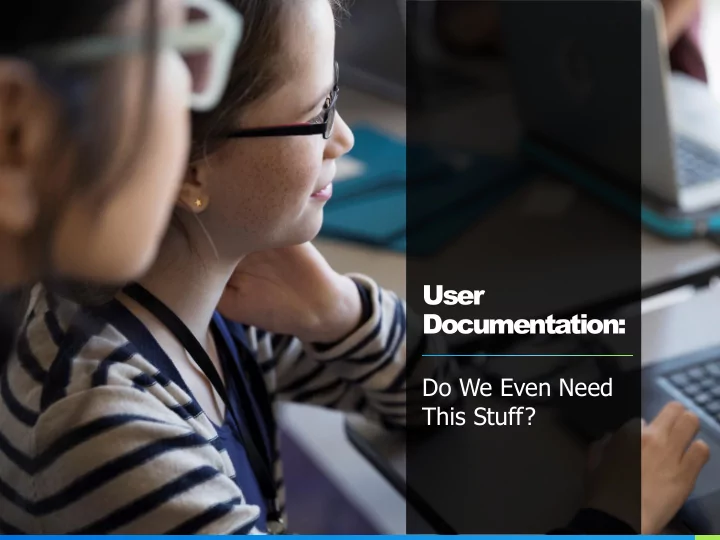
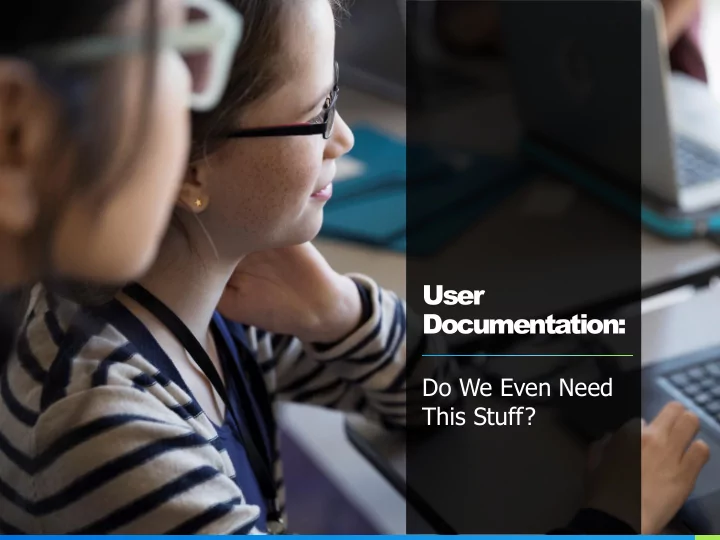
User Documentation: Do We Even Need This Stuff? NAME OR LOGO
Kristen Faiferlick User Experience (UX) Writer & Designer NAME OR LOGO 2
A few assumptions about you... You build things. You want your users to be able to use those things effectively and efficiently. NAME OR LOGO 3
What is User Documentation? NAME OR LOGO 4
What is User Documentation? (slide 2 of 5) Any tool provided to help the user understand… How it How to Do What the User What the Impacts Them Those Things Can Do With It Product Is NAME OR LOGO 5
What is User Documentation? (slide 3 of 5) (This is a pretty broad definition.) NAME OR LOGO 6
What is User Documentation? (slide 4 of 5) We’ve been doing this for a while. The first known “technical manual” in English was written by Chaucer in 1326 when he described to a young boy how to use an astrolabe (a guide to the stars). NAME OR LOGO 7
What is User Documentation? (slide 5 of 5) User documentation can take many, many forms. As technology advances, we’ll see more and more forms of user documentation. NAME OR LOGO 8
Is It Actually Used? (slide 1 of 6) Anyone who has created products has run into the unfortunate situation of users asking questions that are answered—clearly and concisely—in the user documentation. Which leads us to ask… NAME OR LOGO 9
Is It Actually Used? (slide 2 of 6) “ A handful of research studies have previously been carried out to determine whether users are indeed reluctant to consult the documentation that is delivered with a product, and these are surprisingly unanimous in their findings. ... However, they invariably conclude that—at least for complex and unfamiliar products—the documentation is consulted; even if it is not read, marked, learned, and inwardly digested in its entirety. ” “Nobody reads the documentation”: true or not? Brigit van Loggem Open Universiteit, Heerlen, the Netherlands, September 2014 NAME OR LOGO 10
Is It Actually Used? (slide 3 of 6) % “Yes” N Consultation of Reference 82.9 44 the printed documentation for complex P. Wright, Creighton, and Threlfall, 1982 equipment such as VCRs 96.0 201 instruction manuals Schriver, 1997 99.0 400 the printed manual for a major word processing Smart, DeTienne, and Whiting, 1998; Smart, program Whiting, and DeTienne, 2001 65.0 400 the online Help for a major word processing Smart et al., 1998; Smart et al., 2001 program 95.5 224 the printed manual for an accounting software Vromen and Overduin, 2000 package 58.9 36 the manual of the vehicle that they drive most Mehlenbacher, Wogalter, and Laughery, 2002 often 92.0 201 the manual that comes with a product they buy Jansen and Balijon, 2002 59.0 107 the printed manual for any piece of software Martin, Ivory, Megraw, and Slabosky, 2005 57.0 107 the online Help for any piece of software Martin et al., 2005 91.2 70 Tsai, Rogers, and Lee, 2012 (older product manuals for technological products adults) NAME OR LOGO 11
Is It Actually Used? (slide 4 of 6) “ Time and again it is found that ease of access and convenience are the strongest determinants for the choice of an information source, with online browsing as the single most popular method for seeking information (e.g., Connaway, Dickey, and Radford, 2011; Fast and Campbell, 2004; Julien and Michels, 2004; Kim and Sin, 2011). ” “Nobody reads the documentation”: true or not? Brigit van Loggem Open Universiteit, Heerlen, the Netherlands, September 2014 NAME OR LOGO 12
Is It Actually Used? (slide 5 of 6) NAME OR LOGO 13
Is It Actually Used? (slide 6 of 6) Even if users read your documentation, if your documentation isn’t , it won’t solve their problem. Poorly-created documentation might cause people to or . Creating user-friendly documentation takes time, but it takes far more time to build back trust. NAME OR LOGO 14
How Do We Make User-Friendly Documentation? NAME OR LOGO 15
How Do We Make User-Friendly Documentation? (slide 2 of 8) Approach the creation of your documentation as you would the creation of any other tool. First, determine the objective of a specific piece of documentation. Is your goal to… • Introduce —Tell the user what the program Informative does or what problem it solves for them Actionable • Teach —Teach the user how to do certain tasks Informative • Reference —Provide reference information • Connect —Provide the user with ways to learn Either more Either • Satisfy —Fulfill developer or legal requirements NAME OR LOGO 16
How Do We Make User-Friendly Documentation? (slide 5 of 8) Sometimes a specific piece of documentation can serve more than one purpose. NAME OR LOGO 17
How Do We Make User-Friendly Documentation? (slide 6 of 8) NAME OR LOGO 18
How Do We Make User-Friendly Documentation? (slide 7 of 8) Decide if your documentation is meant to be informative or actionable . Try to avoid overlap between the two, since it dilutes the purpose of your documentation. Actionable documentation works best when it… • Uses short sentences • Uses second-person language (Say “Open your welcome packet” instead of “Applicants should open their welcome packet”) • Incorporates steps, lists, or bullets • Starts sentences with clear verbs • Puts reference information elsewhere NAME OR LOGO 19
How Do We Make User-Friendly Documentation? (slide 8 of 8) Although some types of documentation lend themselves more readily to certain forms (for example, actionable documentation might take the form of a tutorial or Quickstart guide), technically all types are form-agnostic . Once you know the purpose of your documentation, it’s up to you to determine the right form, and when and where to present it. Some common forms of user documentation include… NAME OR LOGO 20
Welcome Screen (slide 1 of 2) This is an opportunity to introduce your program, provide a high- level overview, or explain the first steps to begin using the program. NAME OR LOGO 21
Welcome Screen (slide 2 of 2) NAME OR LOGO 22
Product Tour (slide 1 of 3) If you’d like to highlight certain features of your program or show users how to navigate the product, consider adding a product tour. • This should be short and sweet—no more than a few steps. • Always let users opt out. NAME OR LOGO 23
Product Tour (slide 2 of 3) NAME OR LOGO 24
Product Tour (slide 3 of 3) NAME OR LOGO 25
Interactive Tour (slide 1 of 2) You can make your product tour an interactive tour by letting users actually TRY the feature. NAME OR LOGO 26
Interactive Tour (slide 2 of 2) NAME OR LOGO 27
Embedded Help (slide 1 of 3) Give users just-in-time guidance that they can access as they use the program at their own pace. NAME OR LOGO 28
Embedded Help (slide 2 of 3) Give users just-in-time guidance that they can access as they use the program at their own pace. NAME OR LOGO 29
Embedded Help (slide 3 of 3) Give users just-in-time guidance that they can access as they use the program at their own pace. NAME OR LOGO 30
Tutorials (slide 1 of 2) If you know that your users want to digest information outside the program, or will be looking for resources in other places (like Youtube), consider a tutorial that they can download or access outside of the program. NAME OR LOGO 31
Tutorials (slide 2 of 2) NAME OR LOGO 32
Support Articles (slide 1 of 3) Support articles are usually a series of articles or pages that the user can search through to find help on a specific topic. The individual articles are generally actionable and together, form a help or knowledge base or support center. NAME OR LOGO 33
Support Articles (slide 2 of 3) NAME OR LOGO 34
Support Articles (slide 3 of 3) NAME OR LOGO 35
Checklists Checklists can be a good way to prompt users to take additional steps or explore additional features. NAME OR LOGO 36
Bots and “Helpers” Bots usually serve to help direct users to the right resource within a help center, or to collect more information before passing the user to human support or sales. NAME OR LOGO 37
Printed Materials (slide 1 of 2) If your product is a physical object, printed materials may be appropriate. These materials can be short-and-sweet, like assembly diagrams, or extensive, like printed user manuals. NAME OR LOGO 38
Printed Materials (slide 2 of 2) (Of course, if your instructions aren't clear, users will look elsewhere.) NAME OR LOGO 39
And really, anything else you can imagine. Vlogs, story maps, webinars, audio files, pages in the website footer, and more. What possibilities will AR and VR open for us? NAME OR LOGO 40
So, which form should I choose? • Know your users. Leverage research and data you gained when you created the original product. • Talk to your outreach, marketing, sales, or support teams (if you have them) to see how users like to get information. • Look at Google Analytics to see what questions people have and what resources they’re using to find answers. • If you don’t have this data or can’t get it, make an educated guess and test the documentation with users. NAME OR LOGO 41
Tips for Creating Good Documentation NAME OR LOGO 42
Recommend
More recommend