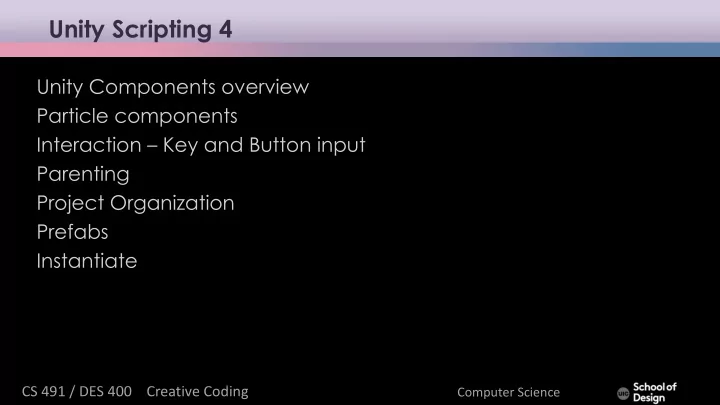
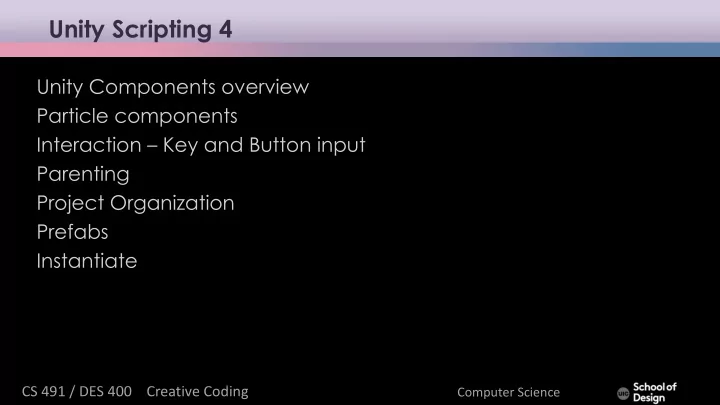
Unity Scripting 4 Unity Components overview Particle components Interaction – Key and Button input Parenting Project Organization Prefabs Instantiate CS ¡491 ¡/ ¡DES ¡400 ¡ ¡ ¡ ¡Creative ¡Coding ¡ Computer ¡Science
Unity Components Animation components Mesh components Asset components Network group Audio components Particle components Physics components Rendering components The GameObject Transform component Image effect scripts UnityGUI group Settings managers Wizards CS ¡491 ¡/ ¡DES ¡400 ¡ ¡ ¡ ¡Creative ¡Coding ¡ Computer ¡Science
Unity Components Audio components Implement sound in Unity – Audio Listener Add this to a Camera to get 3D positional sound. – Audio Source Add this Component to a GameObject to make it play a sound – Audio Effects CS ¡491 ¡/ ¡DES ¡400 ¡ ¡ ¡ ¡Creative ¡Coding ¡ Computer ¡Science
Unity Components Physics components Physic Material Rigidbody Box Collider Capsule Collider Character Controller Character Joint Configurable Joint Constant Force Fixed Joint Hinge Joint Spring Joint Interactive Cloth Skinned Cloth… CS ¡491 ¡/ ¡DES ¡400 ¡ ¡ ¡ ¡Creative ¡Coding ¡ Computer ¡Science
Unity Components The Game Object GameObjects are containers for all other Components All objects in your scene are inherently GameObjects They are containers that hold Components, which implement actual functionality. Ex. a Light is a Component which is attached to a GameObject. CS ¡491 ¡/ ¡DES ¡400 ¡ ¡ ¡ ¡Creative ¡Coding ¡ Computer ¡Science
Unity Components Mesh components 3D Meshes are the main graphics primitive of Unity Various components exist in Unity to render regular or skinned meshes, trails or 3D lines Mesh Filter Mesh Renderer Skinned Mesh Renderer Text Mesh CS ¡491 ¡/ ¡DES ¡400 ¡ ¡ ¡ ¡Creative ¡Coding ¡ Computer ¡Science
Unity Components Particle components Particle Systems are used to make effects Smoke Steam Fire Atmospheric effects Particle systems in Unity work by using one or two textures (2D), and drawing them many times, creating a chaotic random effect CS ¡491 ¡/ ¡DES ¡400 ¡ ¡ ¡ ¡Creative ¡Coding ¡ Computer ¡Science
Unity Components Particle components Ellipsoid Particle Emitter Line Renderer Mesh Particle Emitter Particle Animator Particle Renderer Trail Renderer Particle Collider CS ¡491 ¡/ ¡DES ¡400 ¡ ¡ ¡ ¡Creative ¡Coding ¡ Computer ¡Science
Unity Components Particle components Ellipsoid Particle Emitter spawns particles inside a sphere Use the Ellipsoid property to scale & stretch the sphere CS ¡491 ¡/ ¡DES ¡400 ¡ ¡ ¡ ¡Creative ¡Coding ¡ Computer ¡Science
Unity Components Particle components Line Renderer draws a straight line between two or more points in 3D space can be used to draw anything from a simple straight line, to a complex spiral renders billboard lines that have width and can be textured uses the same algorithm for line rendering as the Trail Renderer CS ¡491 ¡/ ¡DES ¡400 ¡ ¡ ¡ ¡Creative ¡Coding ¡ Computer ¡Science
Unity Components Particle components Trail Renderer makes trails behind moving objects in the scene CS ¡491 ¡/ ¡DES ¡400 ¡ ¡ ¡ ¡Creative ¡Coding ¡ Computer ¡Science
Unity Components Particle components Particle animator Move particles over time Used to apply wind, drag and color cycling to particle systems CS ¡491 ¡/ ¡DES ¡400 ¡ ¡ ¡ ¡Creative ¡Coding ¡ Computer ¡Science
Unity Components Particle components Mesh particle emitter emits particles around a mesh particles are spawned from the surface of the mesh CS ¡491 ¡/ ¡DES ¡400 ¡ ¡ ¡ ¡Creative ¡Coding ¡ Computer ¡Science
Particle component Open your Unity scene GameObject >Particle System Rename it “Confetti” CS ¡491 ¡/ ¡DES ¡400 ¡ ¡ ¡ ¡Creative ¡Coding ¡ Computer ¡Science
Particle component Particle Effect window / Inspector GameObject >Particle System CS ¡491 ¡/ ¡DES ¡400 ¡ ¡ ¡ ¡Creative ¡Coding ¡ Computer ¡Science
Particle component Open Particle Editor Adjust Size over Lifetime parameter in the graph view Adjust Color over Lifetime in the Editor CS ¡491 ¡/ ¡DES ¡400 ¡ ¡ ¡ ¡Creative ¡Coding ¡ Computer ¡Science
Particle component Create a script “ParticleScript” public var confettiEmitter : ParticleSystem; function Start() { confettiEmitter = GameObject.Find("Confetti").GetComponent(ParticleSyste m); } function Update() { if (Input.GetButtonDown("Fire1")) { confettiEmitter.Emit(30); //emits 30 particles } } CS ¡491 ¡/ ¡DES ¡400 ¡ ¡ ¡ ¡Creative ¡Coding ¡ Computer ¡Science
Particle component Assign “ParticleScript” to a cylinder (drag and drop) Assign Confetti Particles to Confetti Emitter Var in the Inspector (drag and drop from Hierarchy) Uncheck “Play on Awake” box in the Inspector Uncheck “Looping” box With selected Confetti object in Hierarchy CS ¡491 ¡/ ¡DES ¡400 ¡ ¡ ¡ ¡Creative ¡Coding ¡ Computer ¡Science
Particle component Assign “ParticleScript” to a cylinder (drag and drop) Assign Confetti Particles to Confetti Emitter Var in the Inspector (drag and drop from Hierarchy) CS ¡491 ¡/ ¡DES ¡400 ¡ ¡ ¡ ¡Creative ¡Coding ¡ Computer ¡Science
Particle component Assign “ParticleScript” to a cylinder (drag and drop) Assign Confetti Particles to Confetti Emitter Var in the Inspector (drag and drop from Hierarchy) CS ¡491 ¡/ ¡DES ¡400 ¡ ¡ ¡ ¡Creative ¡Coding ¡ Computer ¡Science
Particle component Test the mouse button input and interaction The particle should emit 30 particles on mouse click CS ¡491 ¡/ ¡DES ¡400 ¡ ¡ ¡ ¡Creative ¡Coding ¡ Computer ¡Science
Parenting Parent-Child Relationship in Unity The Child Game Object will inherit the behaviour of its parent It will move, rotate, scale exactly as its Parent does. Similar to Arm/Body rleationship- whenever your body moves, your arm moves along with it This is a way of grouping objects together • Children can have their own children and etc. • Complex parent-child structore • Represented in the Hierarchy window • CS ¡491 ¡/ ¡DES ¡400 ¡ ¡ ¡ ¡Creative ¡Coding ¡ Computer ¡Science
Parenting Drag and drop Confetti particles inside the Cylinder object in the Hierarchy window Test the game CS ¡491 ¡/ ¡DES ¡400 ¡ ¡ ¡ ¡Creative ¡Coding ¡ Computer ¡Science
Parenting Drag and drop Confetti particles inside the Cylinder object in the Hierarchy window Test the game CS ¡491 ¡/ ¡DES ¡400 ¡ ¡ ¡ ¡Creative ¡Coding ¡ Computer ¡Science
Project Assets Assets are the models, textures, sounds and all other media files from which you make your 3D project – Audio Files – Materials – Meshes – Textures – Prefabs – Scripts – Prefabs CS ¡491 ¡/ ¡DES ¡400 ¡ ¡ ¡ ¡Creative ¡Coding ¡ Computer ¡Science
Project Organization Project > Create >Folder CS ¡491 ¡/ ¡DES ¡400 ¡ ¡ ¡ ¡Creative ¡Coding ¡ Computer ¡Science
Project Organization Assets > Folder > Rename Materials • Scripts • Scenes • Prefabs • Textures • Sounds • CS ¡491 ¡/ ¡DES ¡400 ¡ ¡ ¡ ¡Creative ¡Coding ¡ Computer ¡Science
Prefabs Prefabs and reusable assets Create Prefab: Project > Create > Prefab • Rename it “PrefabSphere” • Game Object > 3D > Sphere • Inspector : Add RigidBody Component • Drag and drop sphere into PrefabSphere • Delete Sphere in the Hierarchy window / scene • CS ¡491 ¡/ ¡DES ¡400 ¡ ¡ ¡ ¡Creative ¡Coding ¡ Computer ¡Science
Prefabs CS ¡491 ¡/ ¡DES ¡400 ¡ ¡ ¡ ¡Creative ¡Coding ¡ Computer ¡Science
Prefabs CS ¡491 ¡/ ¡DES ¡400 ¡ ¡ ¡ ¡Creative ¡Coding ¡ Computer ¡Science
Prefabs CS ¡491 ¡/ ¡DES ¡400 ¡ ¡ ¡ ¡Creative ¡Coding ¡ Computer ¡Science
Prefabs Create InstantiateScript var prefabSphere : Transform; function Update () { if (Input.GetButtonDown("Jump")) { var instanceObject = Instantiate(prefabSphere, transform.position, transform.rotation); } } CS ¡491 ¡/ ¡DES ¡400 ¡ ¡ ¡ ¡Creative ¡Coding ¡ Computer ¡Science
Prefabs Assign script to FP character Controller (add one if your scene has no FPC) Assign prefabShpere to New Object in the Inspector Test the game ad press Space bar to instantiate spheres CS ¡491 ¡/ ¡DES ¡400 ¡ ¡ ¡ ¡Creative ¡Coding ¡ Computer ¡Science
Recommend
More recommend