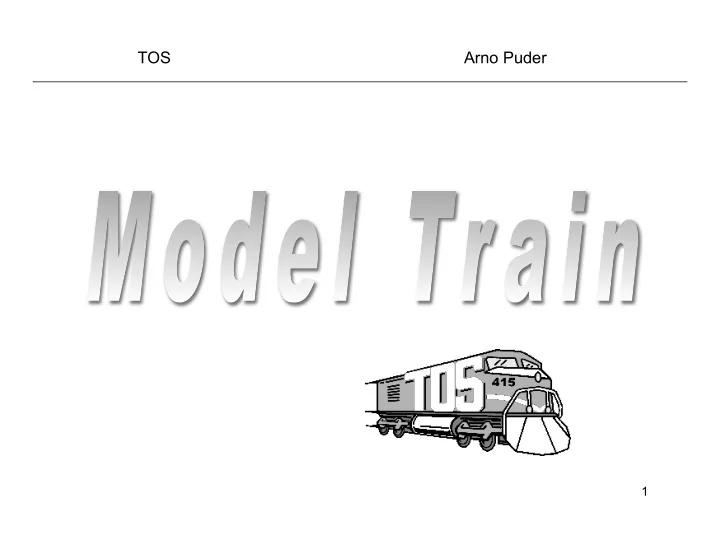
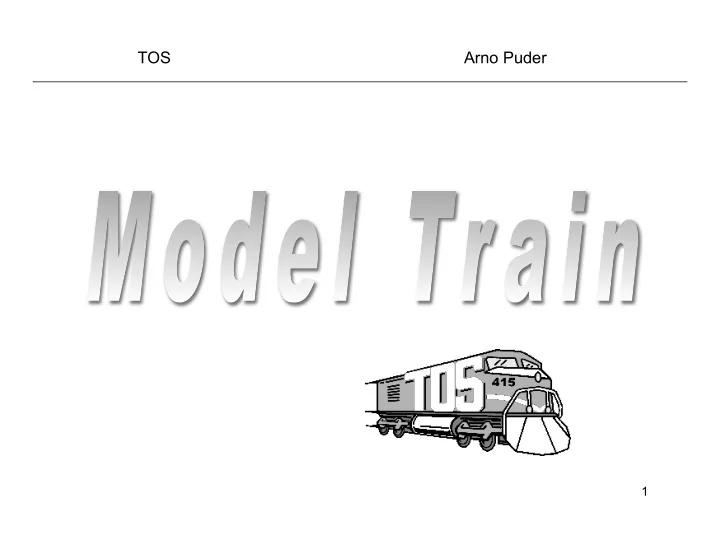
TOS Arno Puder 1
Objectives • Introduce the train simulator • Using the model train • Hints for writing the train application 2
Train Setup Train app. TOS com1 PC • Train application runs on top of TOS • TOS implements various operating system functions including a serial line device driver • Serial line (com1) of the PC is connected to the train • Commands that control the train are sent via the serial line 3
Train Simulation Train app TOS Train Simulation Software Bochs Host OS (e.g., Linux) Hardware Real Hardware (e.g., PC) 4
Labels and Switch Settings Contact Wagon Switch Train Zamboni • Numbers in square are contact IDs • Numbers in circle are switch IDs. • Color green stands for ‘ G ’ setting of a switch. 5 Color red stands for ‘ R ’ setting of a switch.
Train Commands (1) Command Function Examples Note L#D{CR} Change the To change the You cannot change the direction of a direction of the train: direction of any vehicle #: vehicle ID vehicle. “ L20D\015 ” other than the train. Train ID is 20. L#S#{CR} Change the speed To change the speed 1. You cannot change of a vehicle. of the train to 4: the speed of any 1 st #: vehicle ID “ L20S4\015 ” vehicle other than the 2 nd #: speed, 0-5 train. To stop the train: 2. On the real system, “ L20S0\015 ” speeds 1-3 do not work well. Notation: • #: a number. • {CR}: carriage return. (see Note 1.) 6
Train Commands (2) Command Function Examples Note M#x{CR} Change a switch to ‘ G ’ or To set switch 5 to The initial setting of ‘ R ’ . “ R ” : ‘ M5R\015 ’ a switch can be #: switch ID either ‘ G ’ or ‘ R ’ ‘ G ’ and ‘ R ’ are the two X: ‘ R ’ or possible settings of a switch. ‘ G ’ R{CR} Clear the s88 memory buffer. “ R\015 ” This command is required for every s88 is the device that controls “ C ” command. the contacts. C#{CR} Get the status of a contact. To know if any 1. A contact is a vehicle is on track segment with a #: contact “ * 1\015 ” is returned if there contact 3: “ C3\015 ” sensor. ID is a vehicle on the contact. 2. Must be Otherwise, “ * 0\015 ” is preceeded by a “ R ” returned. (see Note 2) command. 7
An Example Commands sent: 1. “ R\015 ” Clear memory buffer 2. “ C3\015 ” Probe contact 3. Result is 0. 3. “ R\015 ” Clear memory buffer 4. “ C3\015 ” Probe contact 2. Result is 1. 5. “ L20S4\015 ” Set train speed to 4 6. “ M9R\015 ” Set switch 9 to red. 8
Note –About the Commands 1. {CR} -- carriage return – The ASCII of carriage return is 13. In C, you can use ‘ \015 ’ . – In the simulator, if a command is from the keyboard, ‘ \015 ’ is not needed, i.e. you only type “ L20S5 ” to set train speed. But if a command is sent from TOS, “ \015 ” is needed, i.e. you must send “ L20S5\015 ” (6 characters) 2. “ C ” command The result is a string: “ *0\015 ” or “ *1\015 ” , where the first character is ‘ * ’ and the third character is a carriage return. The information you want is the second character: ‘ 0 ’ for empty contact and ‘ 1 ’ for occupied contact. 3. Pause between commands A pause is required between commands. You can do so by sleeping, for example, 15 ticks. (Hint, define a variable for the number of ticks to sleep. You may have to change it when you try to run on the real system) 9
TOS Arno Puder 10
Train Application • There are four different configurations. • For each configuration, Zamboni can be enabled or disabled. • Therefore, there are 8 different permutations for the initial setup. • Your train app has to find out at runtime, which configuration was selected (hint: use the „C“- command to probe a track segment. • The goal is to retrieve the abandoned wagon: the train has to rendezvous with the wagon and return to the home base while avoiding Zamboni 11
Model Train 12
Note – About the Real System 1.Reset the system 1. Press the “ off ” , “ stop ” , and “ go ” buttons at the same time. 2. Press “ go ” . 2. Place the wagon In order to get the wagon attached to the train, you must place it at specific positions. 13
Hints 1. Initialize the switches – The first thing you should do in your application is to set the switches so that Zamboni, if exists, will not run out of track. 2. Timing issues – The timing of the simulator is not exactly the same as the timing of the real system – Trigger actions based on probing results, but not on absolute time. – Leave as much “ margin ” as possible. For example, do not get too close to Zamboni; do not set a switch just before a vehicle reaches it. 3. Application design When trying on the real system, you may need to modify your application somehow. So, design you application in a way in which modifications are easy to make. (Define and use functions, define a variable for sleep time, etc.) 14
Recommend
More recommend