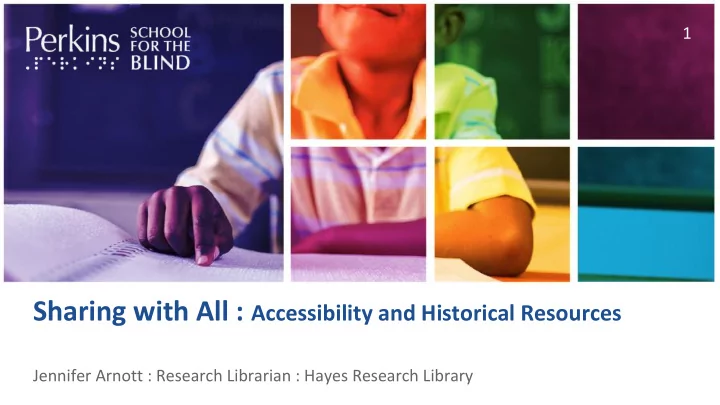
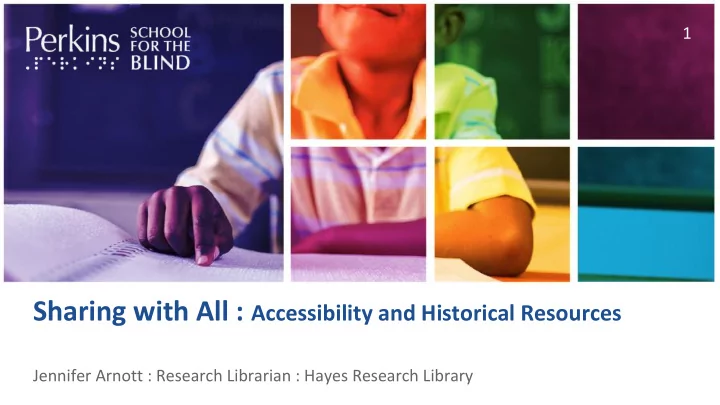
1 Sharing with All : Accessibility and Historical Resources Jennifer Arnott : Research Librarian : Hayes Research Library
2 ● Intro and context ● What does ‘accessibility’ mean? ● Tools to know about ● Seeking best practices Today ● Three examples ● Questions!
Me 3 Jennifer Arnott, Research Librarian Hayes Research Library Perkins School for the Blind jennifer.arnott@perkins.org or 617-972-7541 Notes http://modernhypatia.info/digitalcommonwealth2018
4 One of the largest non-medical collections about blindness, deafblindness, and blindness Hayes education in the world. Research ● Samuel Gridley Howe Library ● Laura Bridgman ● Anne Sullivan ● Helen Keller ● Many more!
5 Halifax Explosion (online project) Recent http://www.perkins.org/history/halifax Projects Perkins Timeline (physical and online) http://www.perkins.org/timeline
What does accessibility mean? 6 6
Why accessibility? 7 ● It’s the right thing to do. ● Legal requirement for many institutions. ● Includes people in their own history and community. And … ● Can provide new perspective or context. ● More efficient access for many people. ● Demonstrates accessible options for other spaces.
Many reasons for accessible tools 8 ● Some are long-term. (Things someone deals with all the time.) ● Some are short-term. (Injury, illness, parenting small children.) ● Some are only in specific settings (Noisy rooms, travel, using data not wi-fi, etc.) An Alphabet of Accessibility Issues by Anne Gibson
Example issues 9 ● Screen readers can't make sense of a page/site ● Contrast is poor, or color is used as a sole indicator ● Audio/video with no transcript or captioning. ● Mobility and dexterity limit access to content ● Cognitive overload (busy pages, moving items) ● Migraines (design choices, movement, etc.) ● Image-only options (like PDFs or infographics). ● Limited technology / bandwidth options.
Medical vs. social model 10 Medical model of disability ● People are disabled by impairments, differences, or lack of function in a specific (often measurable) way. Social model of disability ● Disability is caused by the way society is set up - if we removed those barriers, the disability wouldn’t exist.
Spoon theory 11 ● Metaphor from Christine Miserandino explaining living with chronic health conditions. ● People may refer to themselves as a “spoonie”. ● Tasks take more energy, and you start with less. ● Some people prefer a ‘smart phone battery’ metaphor. (Some tasks burn battery very fast, some people never start with a full battery.)
Universal Design : theory 12 ● Equitable use ● Flexibility in use ● Simple and intuitive use ● Perceptible information ● Tolerance for error ● Low physical effort ● Size and space for approach and use
Universal Design : examples 13 ● Curb cuts: wheelchairs, but also strollers and luggage. ● Audiobooks ● Video with transcript, captioning, and audio description. ● Velcro ● Many things on infomercials. ● London, UK black cabs are all fully accessible .
14 Provide information Allows people to plan, ask questions, get help.
15 Offer choices People know their own needs and preferences best.
16 Many different needs Some accessibility needs are mutually exclusive.
Examples: conflicting needs 17 ● Background color: light vs. dark ● Preferred font choices and sizes ● Service dog vs. allergies ● Scent allergies vs. use for pain or focus management. ● Online access vs. someone who only has mobile device.
18 Self-identification Many people with accessibility needs may not self-identify.
Language: person-first vs. community 19 Person-first: ● A doctor who uses a wheelchair. ● A student who is visually impaired. Community: ● A Deaf man. ● An autistic woman.
20 Improve experience Captioning is awesome.
2 Tools to know 21 1
22 Most common tool?
23 Changing the size How does your website respond?
24 Link design Use meaningful text for links. “Read a transcription of X.”
25 Captioning Provides the audio content - including background sounds.
26 Transcriptions Text version of audio or video material.
27 Alt-text Share key information about images with screen reader users.
Images 28 ● Alt-text (1-2 sentence) ● Caption or description ● Transcription of all text images.
29 Audio description Share visual information in videos, galleries, etc.
Audio description 30 ● Ideal to write video scripts that include descriptive details. ● Descriptive transcripts offer searchability + more space. ● Consider the primary focus (Information? Art? Storytelling?) ● Work outside in. ● Let your knowledge and informed opinions show.
31 Multiple indicators Not just color or position.
32 Headers and styles Help readers navigate longer text pieces.
33 Size of clickable space Bigger is better (within reason)
34 Visual clutter Help people focus on your content
35 Technical formatting Forms, design, and other complexities.
Formatting - specifics 36 ● Keyboard accessible? (Navigate using just tab and enter/return) ● Screen reader accessible? (Navigate using JAWS, VoiceOver, NVDA, etc?) ● Color contrast? Is there enough contrast? ● Do headings follow a logical order? ● Does alt-text describe what is in the image? ● Can a screen reader read what is on the labels of a form?
3 Best practices 37 7
38 Listen People will have different needs and preferred tools or solutions.
Known people 39 Ask what works best for them. Some ideas: ● Do they have a preference for note/material formats? ● Would it help them to get slides or handouts in advance? ● Is there seating or lighting that would help? ● Do they need help finding or navigating the space? ● Do they need an interpreter?
40 Context ● Don’t assume a shared background. ● Give details to orient space / time / focus. ● Explain interesting points. ● What is obvious to you probably isn’t to most visitors.
Metadata and search 41 ● Historical terminology may not be the current language. ● Especially true for disability, social history. ● Consider how you want to label items.
Tacit knowledge 42 ● Navigation and purpose can be confusing. ● Consider an intro page that includes explanations. ● Point out accessibility options as relevant.
Multiple access points 43 ● Design for multiple access options. ● Text is flexible and searchable. ● Audio : provide transcripts ● Video: provide captioning plus transcripts if possible. ● Respect bandwidth and data requirements. ● Easy to start/stop/come back.
Programs 44 ● Consider audio described tours or options. ● Consider CART vs. ASL (or appropriate sign language). ● Tactile tours, or ability to handle objects or samples.
PDFs and handouts 45 ● Hard to create accessible PDFs without some planning. ● Will need additional attention. ● Creating a text + headings version also works.
PDF structure: unedited 46
PDF structure: unedited sequence 47
PDF structure: 5 minutes of editing later 48
PDF structure: revised order 49
Known problem points 50 ● PDFs, handouts, etc. ● Image display modules (slideshows, lightboxes, etc.) ● Tables ● Forms ● Timelines ● Height / angle / physical access (braille, tactile objects)
Is this yours to fix? 51 ● Provide accessible options. ● Some people choose tools that limit options. ● That’s their choice. ● Example: JavaScript
5 Examples 52 2
Annual report / publication access 53 ● We have annual reports from our institution and others online. ● Internet Archive provides OCR (unedited). No internal navigation. ● Difficult to navigate for screen readers. Solution: ● Transcribe manageable segments for researchers on request. ● Format in document with headers / other navigation. ● Ongoing volunteer for some of these tasks (can be remote).
Online exhibit with clippings 54 ● Halifax Explosion exhibit includes clippings and correspondence. ● Wanted to make exhibit fully accessible. ● Feedback: multiple transcription pages more frustrating to navigate Solution: ● Transcriptions on one single page with headers for clear navigation. ● Anchors used to bring people to specific transcription and back to exhibit. ● Feedback: told us not necessary to anchor footnotes.
History timeline 55 ● Timeline for internal awareness of institutional history. ● Physical and online components. ● High traffic area, students who may remove pieces. Solution: ● Extensive experimentation for modular, inexpensive design. ● Several rounds of feedback groups for height, labelling, layout explanation. ● Design of fully accessible web timeline (many timeline options aren’t.)
Questions? 56 Jennifer Arnott, Research Librarian Hayes Research Library Perkins School for the Blind jennifer.arnott@perkins.org or 617-972-7541 Notes http://modernhypatia.info/digitalcommonwealth2018
Recommend
More recommend