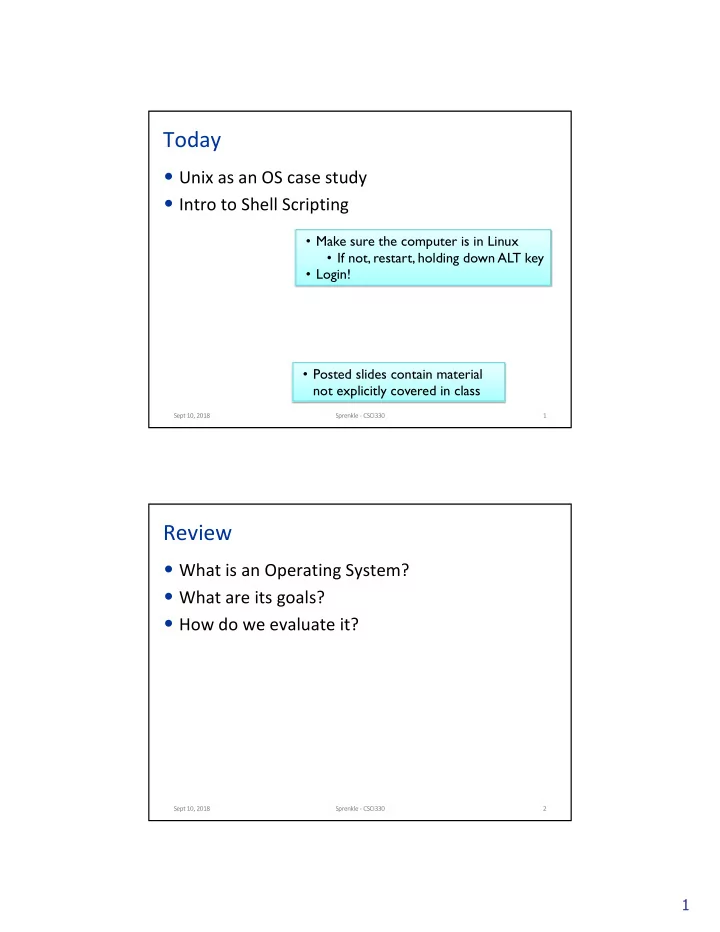
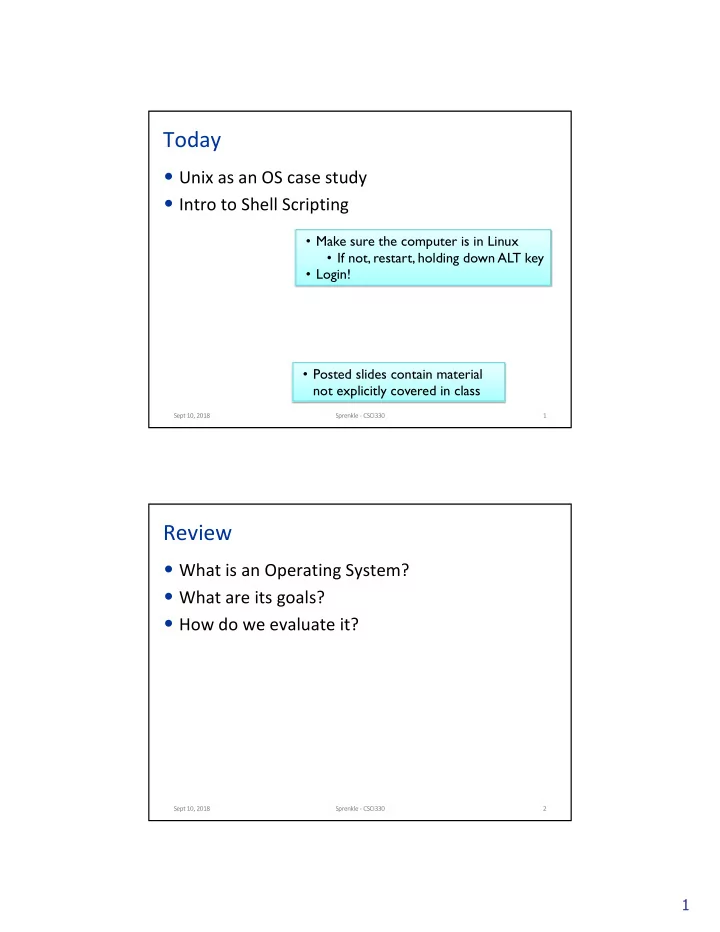
Today • Unix as an OS case study • Intro to Shell Scripting • Make sure the computer is in Linux • If not, restart, holding down ALT key • Login! • Posted slides contain material not explicitly covered in class Sept 10, 2018 Sprenkle - CSCI330 1 Review • What is an Operating System? • What are its goals? • How do we evaluate it? Sept 10, 2018 Sprenkle - CSCI330 2 1
Review: What is an Operating System? • A program that acts as an intermediary between a user of a computer and the computer hardware Applications Ø Resource allocator Operating System Ø Control program Hardware • Tasks: Ø Execute user programs and make solving user problems easier Ø Make the computer system convenient to use Ø Use the computer hardware in an efficient manner Sept 10, 2018 Sprenkle - CSCI330 3 What is an Operating System? • Formally: A program that acts as an intermediary between the computer user and the computer hardware • Goals: Ø Make the computer system easy to use. Ø Use the computer hardware efficiently. • It is an extended machine Ø Hides the messy details which must be performed Ø Presents user with a virtual machine, easier to use • It is a resource manager Ø Each program gets time with the resource Ø Each program gets space on the resource Sept 10, 2018 Sprenkle - CSCI330 4 2
Review: OS Goals • Make computers easier to use Ø Abstraction! Ø Bridge gap between hardware and user experience • Use computer hardware efficiently Why are these two separate goals? What is a “computer”? Sept 10, 2018 Sprenkle - CSCI330 5 Review: Evaluating an Operating System • Reliability Ø Does exactly what it is designed to do • Security Ø Withstands malicious attacks, privacy, … • Portability Ø Runs on multiple HW specifications • Performance Ø Efficiency, fairness, response time, throughput, consistency Sept 10, 2018 Sprenkle - CSCI330 6 3
SYSTEMS PROGRAMMING Sept 10, 2018 Sprenkle - CSCI330 7 One Course Goal: Develop a Simple OS • How are we going to do that? Ø Systems programming! Sept 10, 2018 Sprenkle - CSCI330 8 4
What is Systems Programming? • Program development with system tools Ø (no fancy pants IDEs here) • Uses system calls that hook in to core OS functions • Use coding standards to ensure portability Ø Common file locations Ø Common compilation & installation procedures Ø Basic shell functionality • We’ll be programming in the Unix environment, using C Sept 10, 2018 Sprenkle - CSCI330 9 The System Programmer’s Toolbox • Shell: a program used to run other programs • Text editor: where you’ll develop your code Ø Your faves? • Compiler: transforms source code into an executable file Ø gcc • Debugger: a program that allows you to step through an execution & observe how the program state (i.e., variable values) changes Ø gdb Ø Print statements Sept 10, 2018 Sprenkle - CSCI330 10 5
The System Programmer’s Toolbox • Shell: a program used to run other programs • Text editor: where you’ll develop your code Ø Your faves? • Compiler: transforms source code into an executable file More on Wednesday Ø gcc • Debugger: a program that allows you to step through an execution & observe how the program state (i.e., variable values) changes Ø gdb Ø Print statements Sept 10, 2018 Sprenkle - CSCI330 11 Why Unix? • Open source = easier to study Ø Windows is proprietary & closed Ø OSX is proprietary and is built on top of Unix • Historic: developed in the 60s & 70s Ø One of the oldest OS’s in use today • Most serious programmers and hackers know their way around Unix/Linux • Linux is a Unix-like OS Sept 10, 2018 Sprenkle - CSCI330 12 6
Why C? • The high-level language (HLL) that’s closest to the hardware • If you understand C, you [pretty much] understand how machines store and process data Sept 10, 2018 Sprenkle - CSCI330 14 UNIX Sept 10, 2018 Sprenkle - CSCI330 15 7
Unix Philosophy • Make each program do one thing well Ø More complex functionality by combining programs Ø Make every program a filter Ø More efficient Ø Better for reuse • Portability • No GUIs • Only error feedback Sept 10, 2018 Sprenkle - CSCI330 16 What is a Shell? • User interface to the operating system • Command-line interpreter • Functionality: Ø Execute other programs Ø Manage files Ø Manage processes • A program, like any other • Basic form of shell: hides details of underlying Ø while <read command>: operating system • parse command execute command Sept 10, 2018 Sprenkle - CSCI330 17 8
The Shell and Terminal • When you open the terminal, you can interact with the shell Sept 10, 2018 Sprenkle - CSCI330 18 Directory Shortcuts • . Ø Current directory • .. Ø Parent directory of current directory Ø Every directory except the root directory has a parent directory • ~ Ø User’s home directory Useful in a variety of Unix commands Sept 10, 2018 Sprenkle - CSCI330 19 9
Unix Commands Worksheets • Work together on these worksheets • Check-in at 2:05 p.m. Sept 10, 2018 Sprenkle - CSCI330 20 Handout Discussion • What additional Unix commands did you find? • What are the tradeoffs to the Unix command design (many small, simple programs; can be combined)? Sept 10, 2018 Sprenkle - CSCI330 21 10
Unix Design • Small, simple programs Ø Easier to maintain Ø Single-responsibility principle • Combine (a few or lots) with pipes Ø Easy to combine with a simple interface | • Not-so-user-friendly to get started Sept 10, 2018 Sprenkle - CSCI330 22 USEFUL SHORTCUTS Sept 10, 2018 Sprenkle - CSCI330 48 11
Useful Shortcuts • Up arrow • !command-prefix Ø ! = bang Ø Repeat most recent command that begins with prefix • Tab completion Ø Use tab to complete filepaths and commands Sept 10, 2018 Sprenkle - CSCI330 49 SHELL SCRIPTING Sept 10, 2018 Sprenkle - CSCI330 51 12
Review: What is a Shell? • User interface to the operating system • Command-line interpreter • Functionality: Ø Execute other programs Ø Manage files Ø Manage processes • A program like any other • Basic form of shell: Ø while <read command>: hides details of underlying operating system • parse command execute command Sept 10, 2018 Sprenkle - CSCI330 52 What is a shell script? • A shell script is a list of commands to be run by a shell Ø basically a program Ø uses shell commands instead of C or Java statements • Why? Ø automate repetitious tasks • Ex: executing a program on a large set of test inputs Ø package up commonly executed command sequences Ø create our own commands Sept 10, 2018 Sprenkle - CSCI330 53 13
Simple Shell Script Example #!/bin/sh Which shell to use echo "Hello World" Command to execute echo – like a print statement #! is known as the shebang Look at the available shells by executing ls -l /bin/*sh What do you notice about /bin/sh ? Sept 10, 2018 Sprenkle - CSCI330 54 Shell Scripts • A shell script is a regular text file that contains shell or UNIX commands • Kernel uses the first line of script to determine which shell script to use Ø #!pathname-of-shell • Kernel invokes pathname and sends the script as an argument to be interpreted Ø If #! is not specified, the current shell assumes it is a script in its own language • Can lead to problems Sept 10, 2018 Sprenkle - CSCI330 55 14
Invoking a Script • A script can be invoked as: Where sh is whatever Ø sh scr_name [ arg … ] shell you want Ø sh < scr_name [ args … ] Ø path/to/scr_name [ arg …] • Before running, script must have execute permission: Ø chmod +x scr_name We’ll typically use the 1 st or 3 rd execution option and we’ll use the bash shell Sept 10, 2018 Sprenkle - CSCI330 56 Example Programs • In /csdept/courses/cs330/handouts/ bash_examples/ • In a new terminal/tab, go into this directory • Look at the permissions on the files Sept 10, 2018 Sprenkle - CSCI330 57 15
Writing Your First Bash Script • Bash : B ourne- a gain sh ell Ø Unix shell and command language • Open your favorite text editor • Write a simple bash script: Ø Type in the shebang #!/bin/ #!/bin/sh sh Ø And the command: echo "Hello World" Ø and save as hello.sh • Type bash hello.sh to run Sept 10, 2018 Sprenkle - CSCI330 58 Comments • Comments begin with a # • Comments end at the end of the line • Comments can begin whenever a token begins • Many text editors will help you with syntax highlighting • Examples: # This is a comment # This is a comment # and so is this # and so is this grep foo bar grep foo bar # this is a comment # this is a comment grep foo bar# this is not a comment grep foo bar# this is not a comment Style requirement: A comment on 2 nd line in your script that lists you as author Sept 10, 2018 Sprenkle - CSCI330 59 16
Recommend
More recommend